If you don’t have an existing printer – Zoom IG-4160 User Manual
Page 24
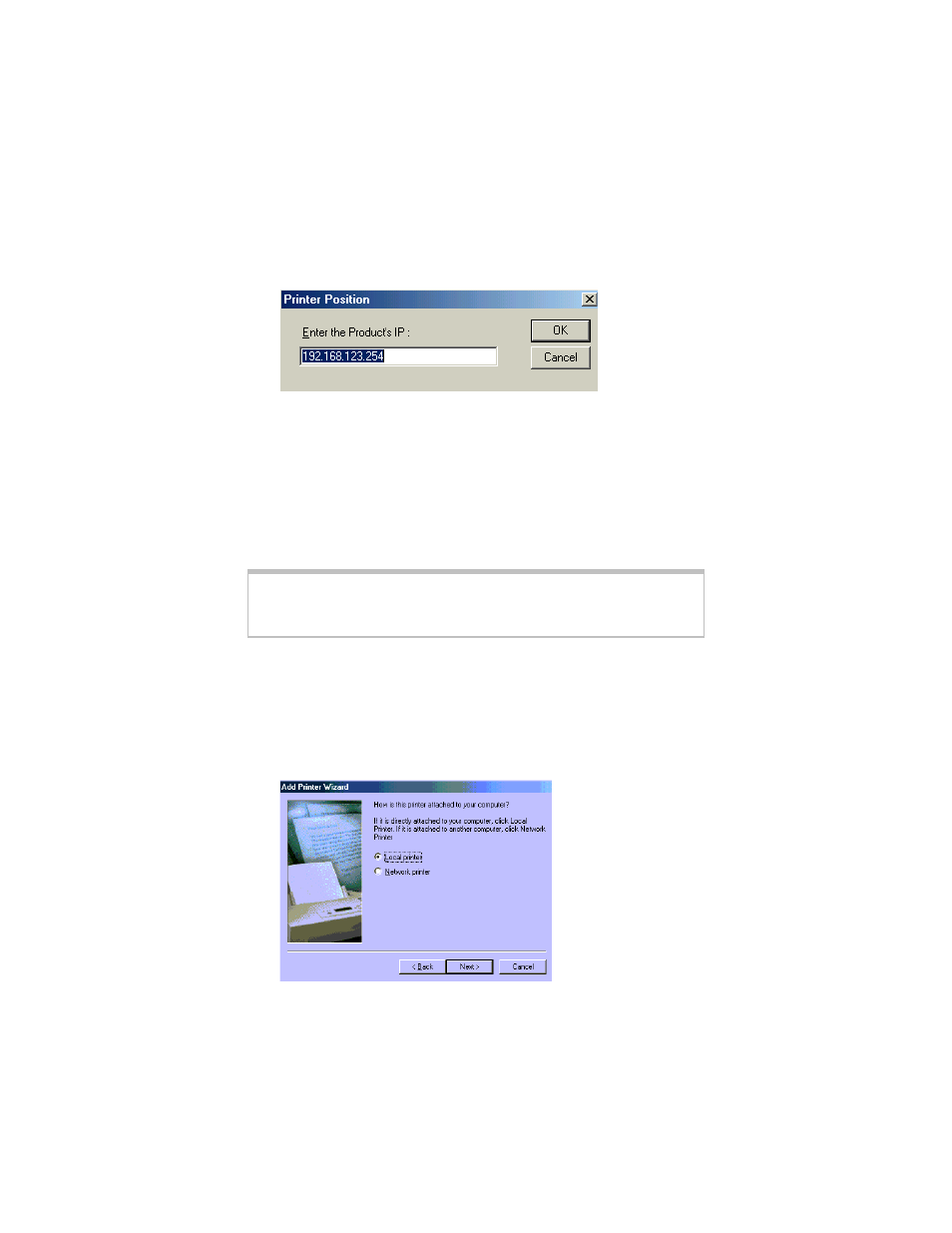
24
IG-4160 Zoom Internet Gateway User Guide
5
5
5
5
Click the Port Settings or Configure Port button. You will be
prompted to type the Gateway’s LAN IP address. Type it in
(the default is 192.168.123.254), and click OK.
6
6
6
6
If prompted again, click OK or Finish. That’s it. Now your
Print Server is ready.
If You Don’t Have an Existing Printer
If you want to configure your Gateway’s Print Server function, but
don’t have a printer installed yet, follow the instructions below.
Note: The illustrations here are representative. Depending on
your PC’s operating system, your printer dialog boxes may
look slightly different.
1
1
1
1
From the PC’s desktop, click Start | Setting | Printers, and
double-click Add Printer to display the Add Printer Wizard
dialog box. Click Next.
2
2
2
2
The following dialog box displays. You must select Local
Printer. Then click Next.
- 5805 (12 pages)
- 4412A/TF (48 pages)
- 4410B/TF (8 pages)
- 651A (4 pages)
- 4320A (170 pages)
- V92 Ext 3049C (2 pages)
- ADSL X4 5651 (2 pages)
- CableModem 5041 (2 pages)
- 5660A (28 pages)
- 5654A (2 pages)
- ZoomAir 4117 (2 pages)
- 5011 (2 pages)
- ADSL X6v 5697 (166 pages)
- 5590C (3 pages)
- ADSL X5 5654 (2 pages)
- 2986 (2 pages)
- X5V (80 pages)
- 2925 (32 pages)
- 2976 (2 pages)
- CableModem (32 pages)
- USB Faxmodem (32 pages)
- iHiFi 4386F (2 pages)
- ZoomAir IG-4150 (72 pages)
- Gateway/Router Zoom V3 (84 pages)
- 1654A (66 pages)
- 4401F (2 pages)
- Series 1063 (36 pages)
- 1273 (2 pages)
- 1125 (2 pages)
- ADSL Modem BRIDGE 5515 (32 pages)
- 5624 (2 pages)
- 1064 Series (61 pages)
- 56K (67 pages)
- 4414F (2 pages)
- X4 (56 pages)
- MAC (32 pages)
- 4410A (24 pages)
- X6v VoIP (51 pages)
- ADSL USB Modem Quick Start guide None (32 pages)
- 2920 (2 pages)
- 5651F (2 pages)
- ADSL X3 5560 (2 pages)
- 504 (6 pages)
- 4300 (2 pages)
