Operator controls, Keypad control panel – Zebra Technologies ZEBRA QL UMAN-QLP-001 User Manual
Page 23
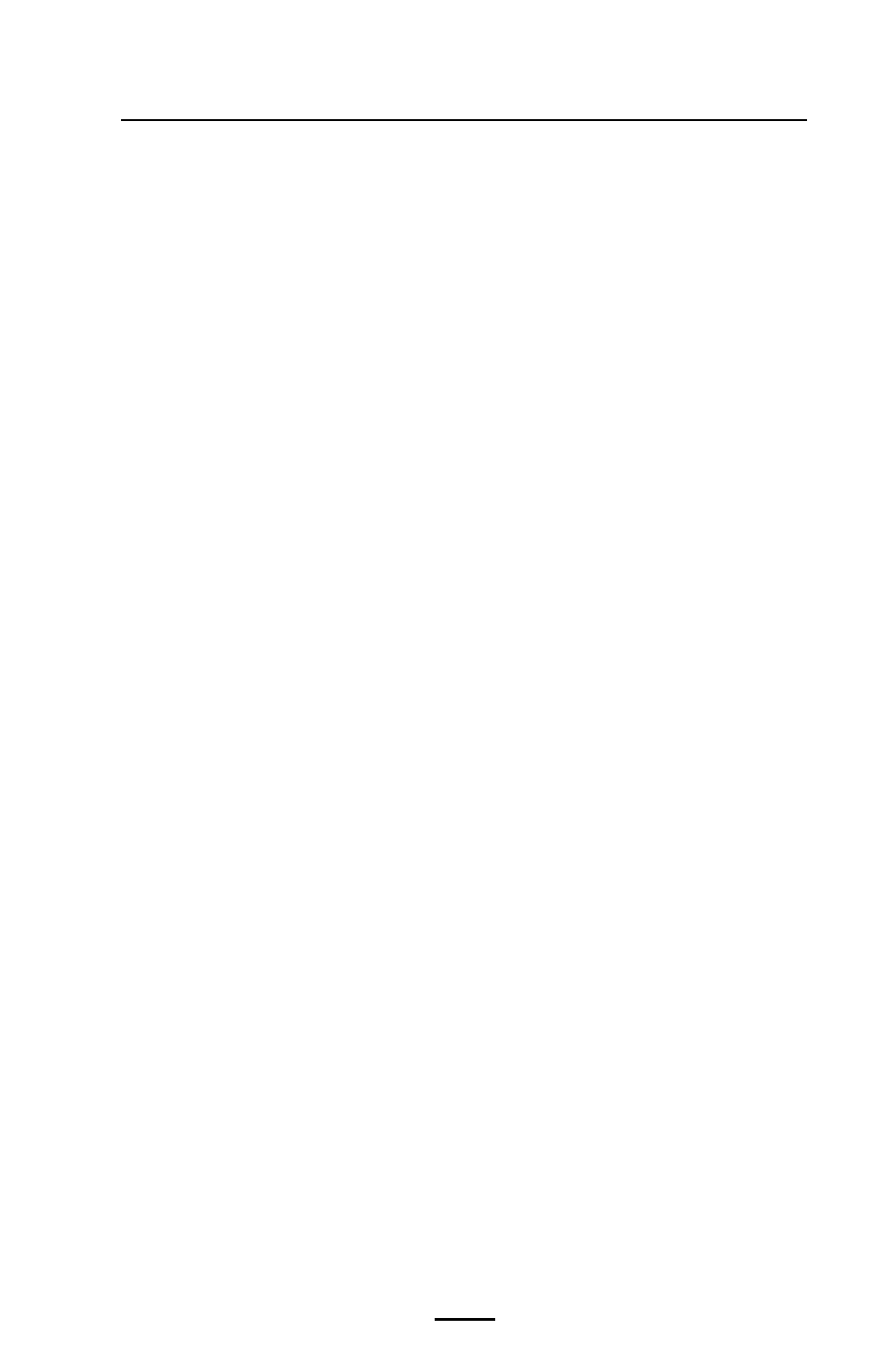
23
QL Plus Series User Guide
Operator Controls
QL Plus printers are available with one of two possible con-
trol panels. The keypad control panel is detailed below and in
Figure 10. The optional LCD control panel (Figure 11) allows
easy display and selection of many printer functions as de-
tailed on following pages.
Keypad Control Panel
The keypad control panel has three control buttons and two
multipurpose indicators.
• The
Power Button turns the printer on and off.
• The
Feed Button advances a length of media which is
determined by the type of media being used. Label me-
dia will be advanced to the next gap or bar sense mark-
er. Journal (plain) media will be advanced a length deter-
mined by the printer’s software.
• The
Function (FTN) Button is controlled by a printer’s
specific application to support such functions as:
Print a battery level report.
Print the Local Area Network (LAN) status
Print a Short Range Radio Frequency (SRRF) status
Print a media supply report
The
Green LED on the left side of the control panel indicates
the status of several printer features:
• A slowly blinking sequence indicates the printer’s battery
needs charging.
• Printers with a wireless QuickLink module installed: a
quickly blinking sequence indicates the printer has not es-
tablished a link to either a Local Area Network or a com-
patible wireless equipped terminal.
• Printers with a wireless QuickLink module installed: A
steadily lit indicator shows that the printer has estab-
lished a wireless link, either to the LAN or to a compatible
terminal.
• A steadily lit green indicator on a printer with no wireless
option installed is a power-on indicator.
The
Yellow LED on the right side of the control panel has
two indication conditions.
• A rapidly blinking yellow LED and a chime indicate that no
application has been loaded into the printer.
continued
