4 • 1 cleaning system – Zebra Technologies P520 User Manual
Page 36
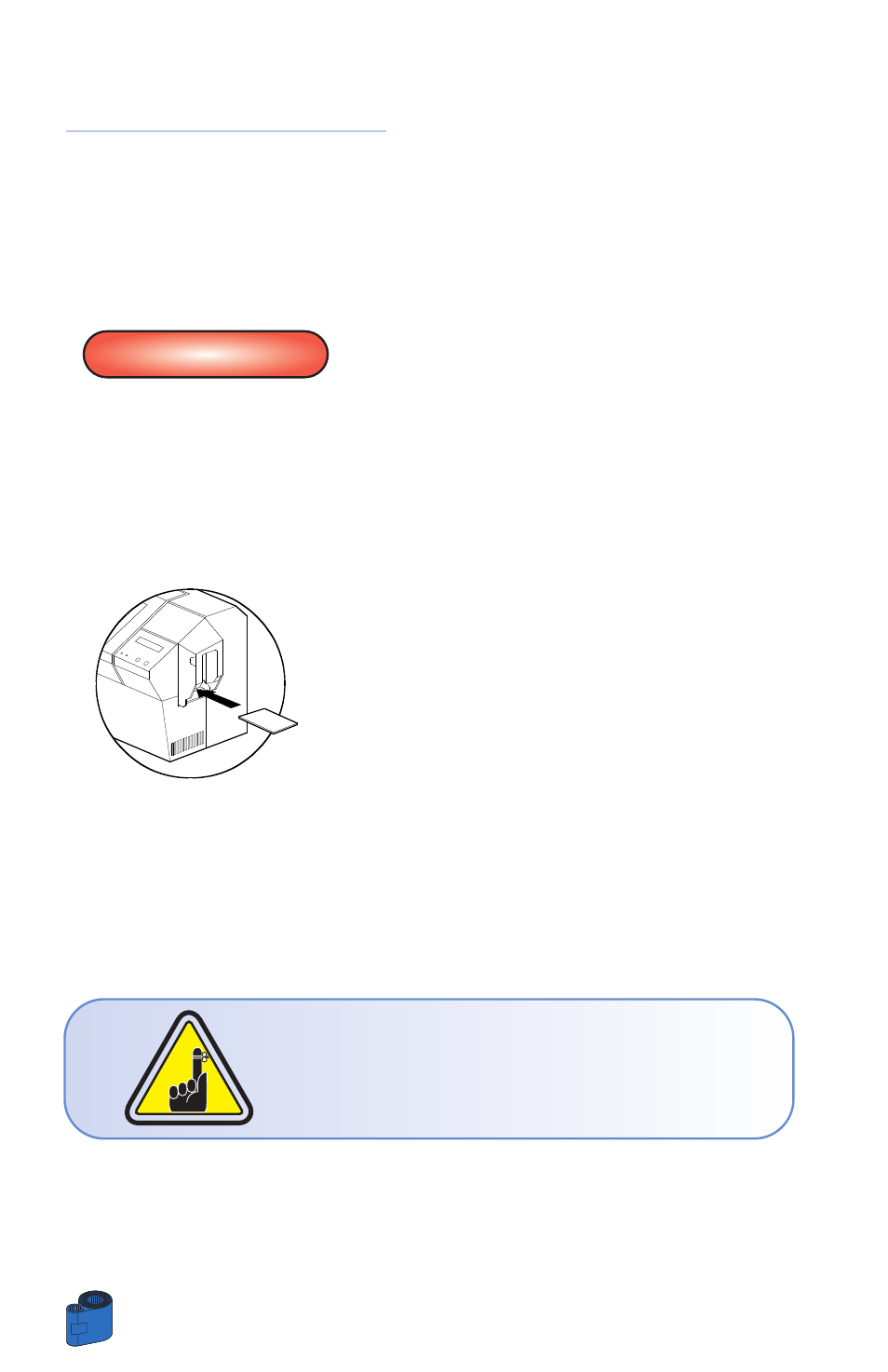
CLEAN PRINTER
Although the CLEAN PRINTER message is
displayed until the cleaning process has been
performed, the printer will continue to operate.
4 • 1
Cleaning System
Your P520 Printer includes a simple cleaning system using the Pre-Satured Cleaning
Cards provided. The regular use of these cards will clean and maintain important parts
of your printer that cannot be reached: including the Print Head, the Lamination
station and Transport Rollers.
WHEN TO CLEAN
When the LCD screen reports messages.
HOW TO CLEAN
1 •
Leave power on.
Open Cover and release Print Head Bracket to
remove ribbon.
Close Print Head Bracket
Close Cover. Remove cards from Card Feeder.
2 •
Insert one Pre-Saturated Cleaning Card
(provided) through slot on the side of the Card
feeder Cover.
3 •
Press the right panel button for a few seconds.
The card will feed into printer and carry out the
cleaning process. repeat the process with a new
Cleaning card if necessary.
Note:
For a printer cleaning prior to the WHEN TO CLEAN signal, press the Left Panel
button until the LCD screen shows “CLEANING MENU”. Press the right Panel button
to select and one more time again to run the cleaning process (Repeat first steps 1 &
2 above).
CLEANING
26
