Connecting the viewer to an hdmi device – FujiFilm FinePix Real 3D V3 User Manual
Page 28
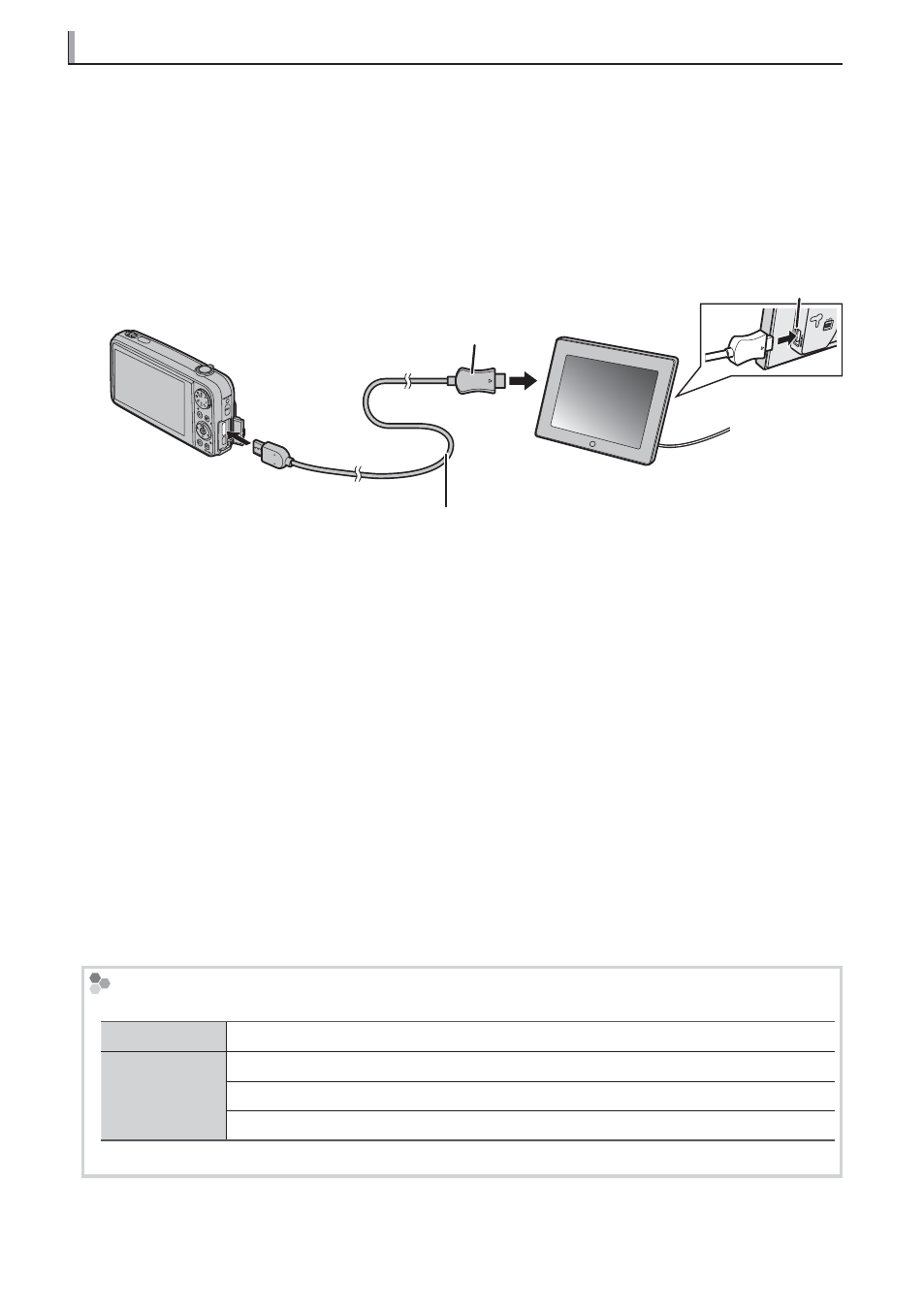
22
Connecting the Viewer to an HDMI Device
Connecting the Viewer to an HDMI Device
When connected to a FinePix Real 3D W3 camera or other HDMI device using an HDMI
cable (available separately from third-party suppliers), the viewer can be used to display
C
and
D
images.
1
Turn the viewer on.
2
Turn the HDMI device on and enable HDMI output.
3
Connect the HDMI cable as shown.
Type A HDMI plug
HDMI connector
HDMI cable
Q An HDMI cable can not be connected while a USB cable is connected.
Q HDMI output is available only with cables that conform to the HDMI standard.
Q Use a high-speed cable for
C
display.
R The viewer will suspend operation when the cable is connected and the output from the
HDMI device will appear in the display.
4
The viewer will display images played back on the HDMI device. The following opera-
tions can be performed:
• To raise or lower volume, press the VOLUME (
e/b) buttons on the remote control
or press the
g or h buttons on the viewer (the volume indicator will not be dis-
played)
• To adjust brightness, rotate the viewer brightness control
R Choose from Auto and Side by Side HDMI 3D display modes using the HDMI Setting op-
tion in the viewer setup menu (
P 19).
R For information on using the HDMI device, see the documentation provided with the
equipment.
The HDMI Connector
The HDMI Connector
• Image signal input:
D
D
480/60p, 720/60p, 1080 /60i
C
C
Frame packing
720/60p, 1080/24p
Side-by-side
1080 /60i
Top and bottom
720/60p, 1080/24p
• Audio signal input: Linear PCM with a sampling frequency of 32, 44.1, or 48 kHz.
