Slide shows, Slide show options – FujiFilm FinePix Real 3D V3 User Manual
Page 20
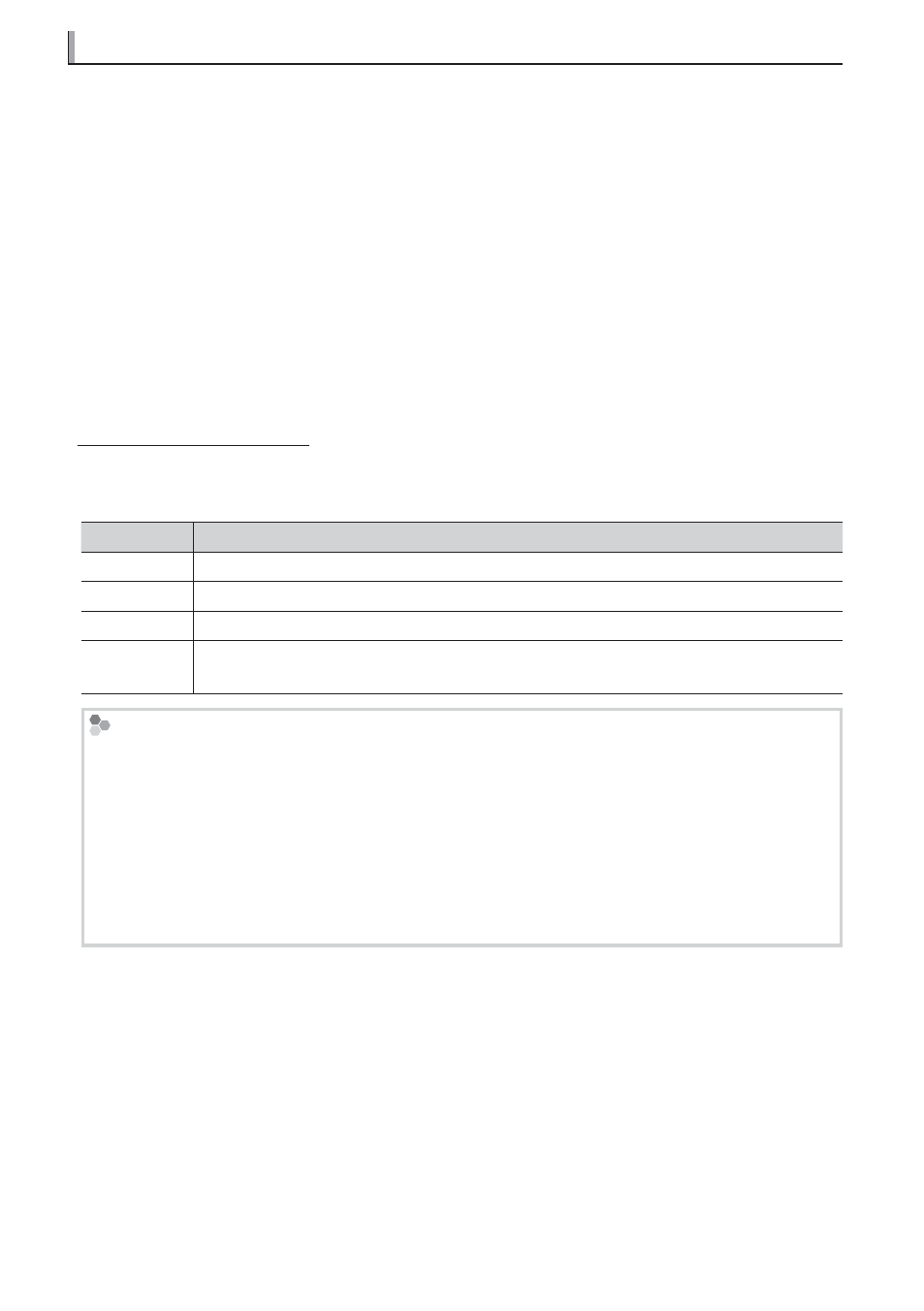
14
Slide Shows
Slide Shows
Follow the steps below to view the pictures on a selected device as a slide show. Note
that parallax can not be adjusted during slide shows; if the show includes
C
images,
adjust parallax as described in “Viewing
C
Images“ (
P
15) before proceeding.
1
Select Photo in the main menu to display the photo list.
2
Press
e
or
f
to highlight a device in the device list and press OK to select the high-
lighted device.
3
Press SLIDE SHOW to start the slide show from the fi rst picture on the current device.
Q If the current folder contains
C
(MPO) and
D
(JPEG) images with identical fi le names
(e.g., “DSCF0001.MPO” and “DSCF0001.JPG”), only the
C
images will be displayed.
R By default, images are displayed in ascending order by fi le name; the order can be changed
using the System Setup > Sort by option in the setup menu (
P
19).
Slide Show Options
Slide Show Options
Slide show options can be adjusted using the Slideshow Setup option in the setup
menu (
P
19).
Option
Option
Description
Description
Music
Turn background audio on or off .
Time/Frame Choose how long each picture is displayed.
Eff ects
Choose the transition between pictures.
Order
Choose whether slides are displayed in random order or in the order selected for
System Setup > Sort by in the setup menu (
P
19).
Background Tracks
Background Tracks
The viewer automatically plays any audio fi les on the selected device that are in a supported fi le
format (
P
25), including voice memo fi les.
R Use the System Setup > Sort by option in the setup menu (
P
19) to choose the order in
which audio fi les are played.
R Audio fi les are played only during slide shows.
R Audio fi les can be copied to or deleted from internal memory when the viewer is connected
to a computer (
P
21). A computer can also be used to copy audio fi les to or delete them from
memory cards and USB storage devices.
