Viewing pictures, External storage devices, Usb storage devices – FujiFilm FinePix Real 3D V3 User Manual
Page 17
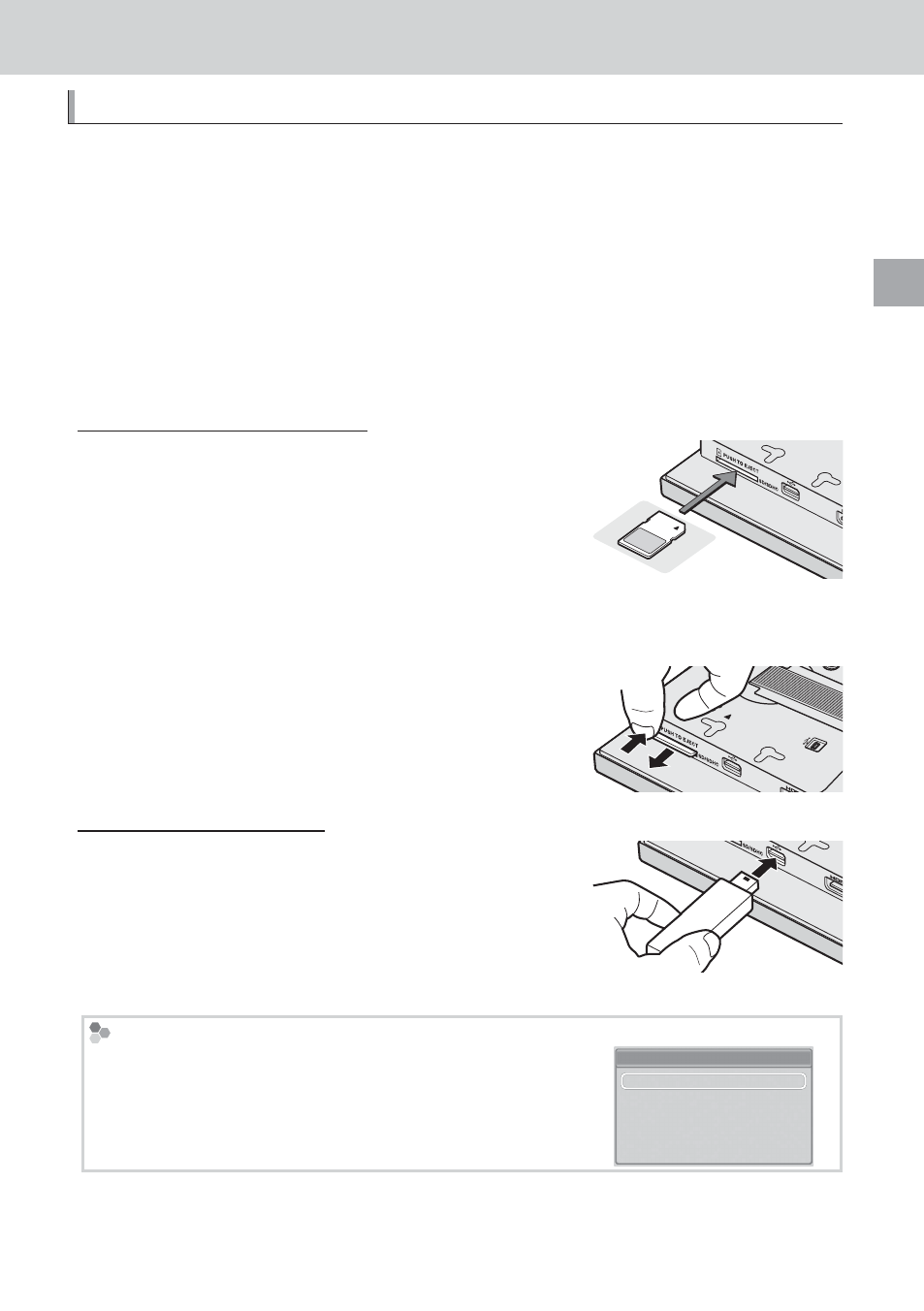
11
V
ie
wing Pic
tures
Viewing Pictures
Viewing Pictures
External Storage Devices
External Storage Devices
The viewer supports the storage devices listed on page 26 and the fi le types listed on
page 25. Before using external storage devices in the viewer, be sure to copy any important
fi les to a computer.
Q When inserting a memory card or connecting a USB storage device, be sure the device is in
the correct orientation; do not insert it at an angle or use force. If you are using the stand or
have the viewer mounted on a tripod, steady the viewer to prevent damage that could result
were it to fall over.
Q Turn the viewer off before removing external storage devices. Files could be corrupted if the
viewer is on when storage devices are removed.
R The viewer may be unable to display fi les that have been modifi ed on a computer.
SD/SDHC Memory Cards
SD/SDHC Memory Cards
To insert a memory card, hold it in orientation shown by
the indicator next to the memory card slot and slide it in
until it clicks into place.
Q Be sure the card is in the correct orientation. Inserting a card
upside down or backwards could prevent it being removed
and result in damage to the card or viewer.
Q The viewer does not support SDXC cards.
SD/SDHC memory cards
Removing Memory Cards
Gently press the card in, and release it slowly.
Q The memory card may spring out if you remove your fi nger
immediately after pushing the card in.
USB Storage Devices
USB Storage Devices
Plug the device into the USB connector for storage de-
vices.
Q Commercially-available USB storage devices may not func-
tion as expected.
USB storage device
The External Storage Device Pop-up Menu
The External Storage Device Pop-up Menu
The options shown on the right are displayed if a memory
card is inserted or a USB storage device is connected while the
viewer is on. Press
e
or
f
to highlight an option and press OK
to select.
Start Slide Show
Go to Thumbnail View
Copy All Photos to Internal Memory
Go to Main Menu
Return
SD
SD
