Displaying selected images – FujiFilm FinePix Real 3D V3 User Manual
Page 18
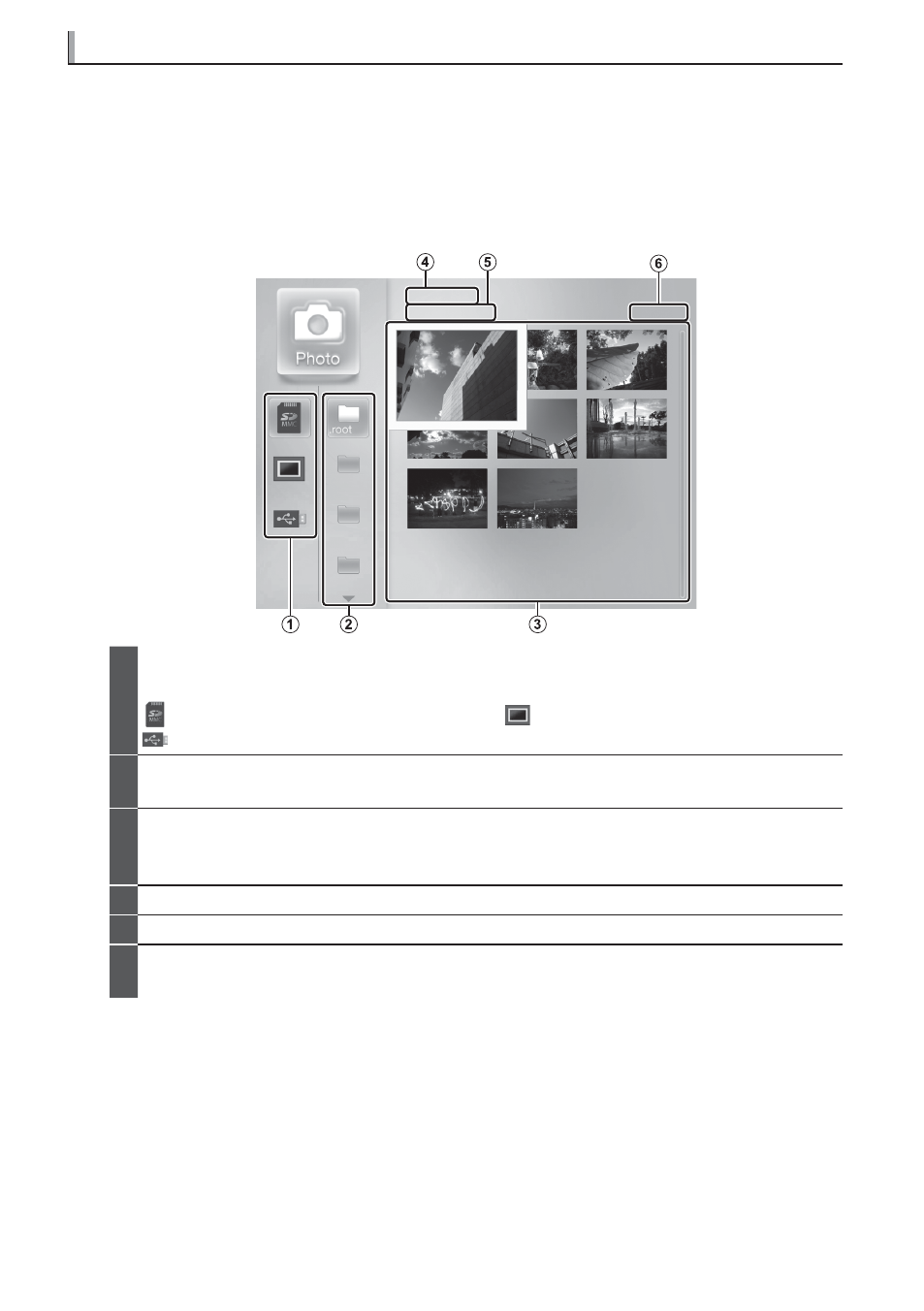
12
Displaying Selected Images
Displaying Selected Images
To view still images stored in internal memory or on an external storage device:
1
Select Photo in the main menu.
R The main menu can be displayed by pressing the MENU button (
P
10) or by selecting Go to
Main Menu in the external storage device pop-up menu (
P
11).
The photo list will be displayed.
01
2011/01/01
Photo01.JPG
0001/0008
02
03
1
Device list: A list of the currently available devices that contain images in supported formats
(
P
25).
: SD/SDHC memory card
: Internal memory
: USB storage device
2
Folder list: A list of the folders on the device selected in the device list that contain images
in supported formats.
3
Photo list: A list of the images in the folder selected in the folder list. By default, images
are listed in ascending order by fi le name; the order can be changed using the System
Setup > Sort by option in the setup menu (
P
19).
4
Date modifi ed: The date on which the current image was last modifi ed.
5
File name: The fi le name of the image currently selected in the photo list.
6
File number/total fi les: The position of the image currently selected in the photo list and the
total number of fi les in the current folder.
2
Press
e
or
f
to highlight a device in the device list (
q
) and press OK to view the
folders it contains (
w
).
3
Press
e
or
f
to highlight a folder and press OK to view the photos it contains (
e
).
4
Press
e
,
f
,
g
, or
h
to highlight an image and press OK to view it full frame.
R Press BACK at any time to return to the previous step.
