Commonly used buttons, Viewing basic system information, Commonly used buttons -3 – ZyXEL Communications EES-1024AF User Manual
Page 59: 4 viewing basic system information -3, Figure 6-3 web configurator - front panel -3, Table 6-2 commonly used buttons -3, 4 viewing basic system information, 3 commonly used buttons
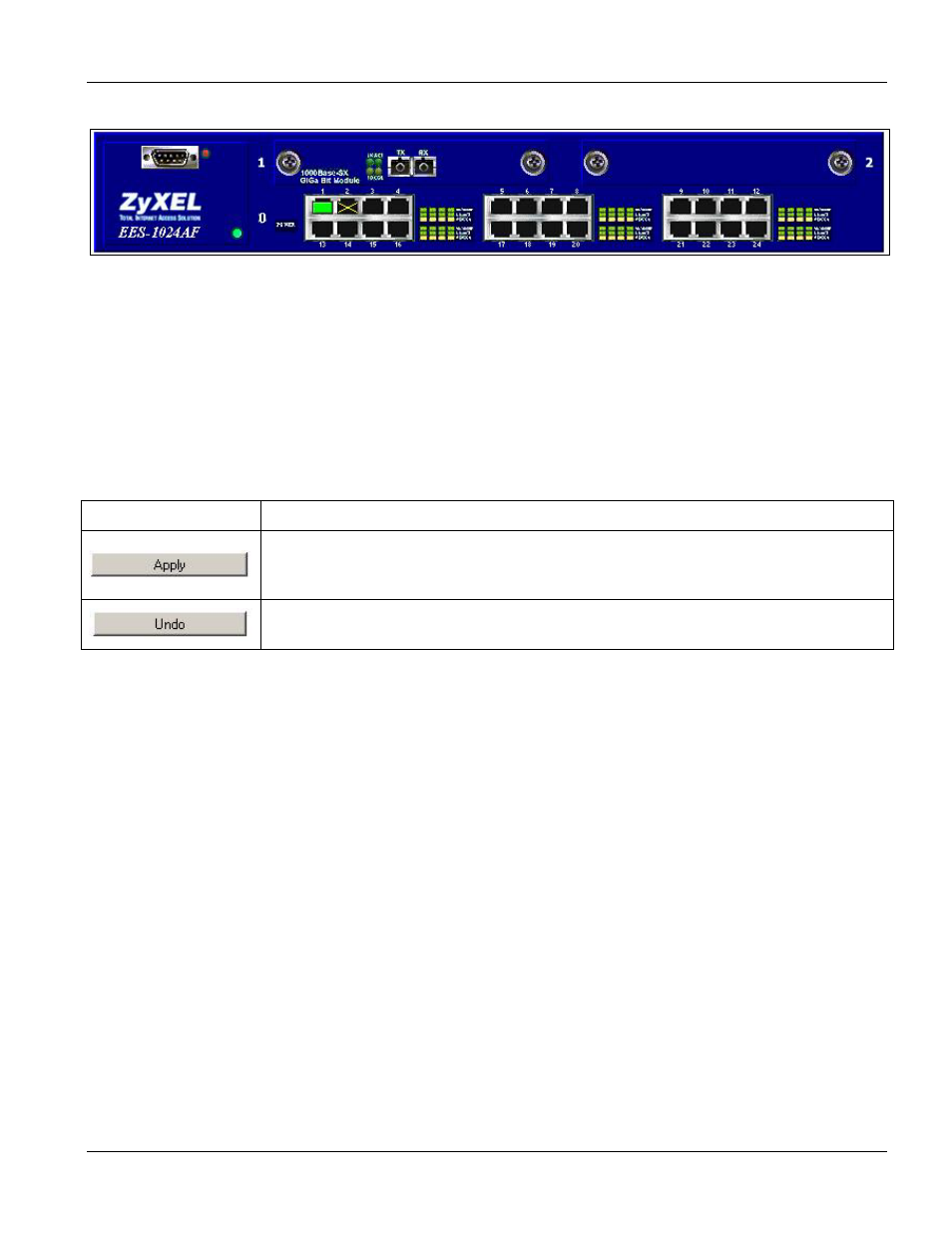
EES-1024AF Intelligent Ethernet Switch
Using the Web Configurator
6-3
Figure 6-3 Web Configurator - Front Panel
A yellow “X” indicates a port is disabled. To view port information, click on the ports to open the Ports page. See
7.1 Port Management for information on configuring the ports.
6.3.3
Commonly Used Buttons
The table describes the actions related to the buttons display at the bottom of the web pages.
Table 6-2 Commonly Used Buttons
BUTTON FUNCTION
Click this button to apply your new settings to the current runny configuration.
The new configuration will not take effect until you save and reboot your switch.
See 8.1Save and Reboot.
Click this button to clear the information you have just entered. The procedure
works only if you have not yet click Apply before you click Undo.
6.4 Viewing Basic System Information
The Home page displays when you first access the Web Configurator.
