Data cables and wireless cards, Connect the printer to the computer or network – Zebra ZM400 User Manual
Page 28
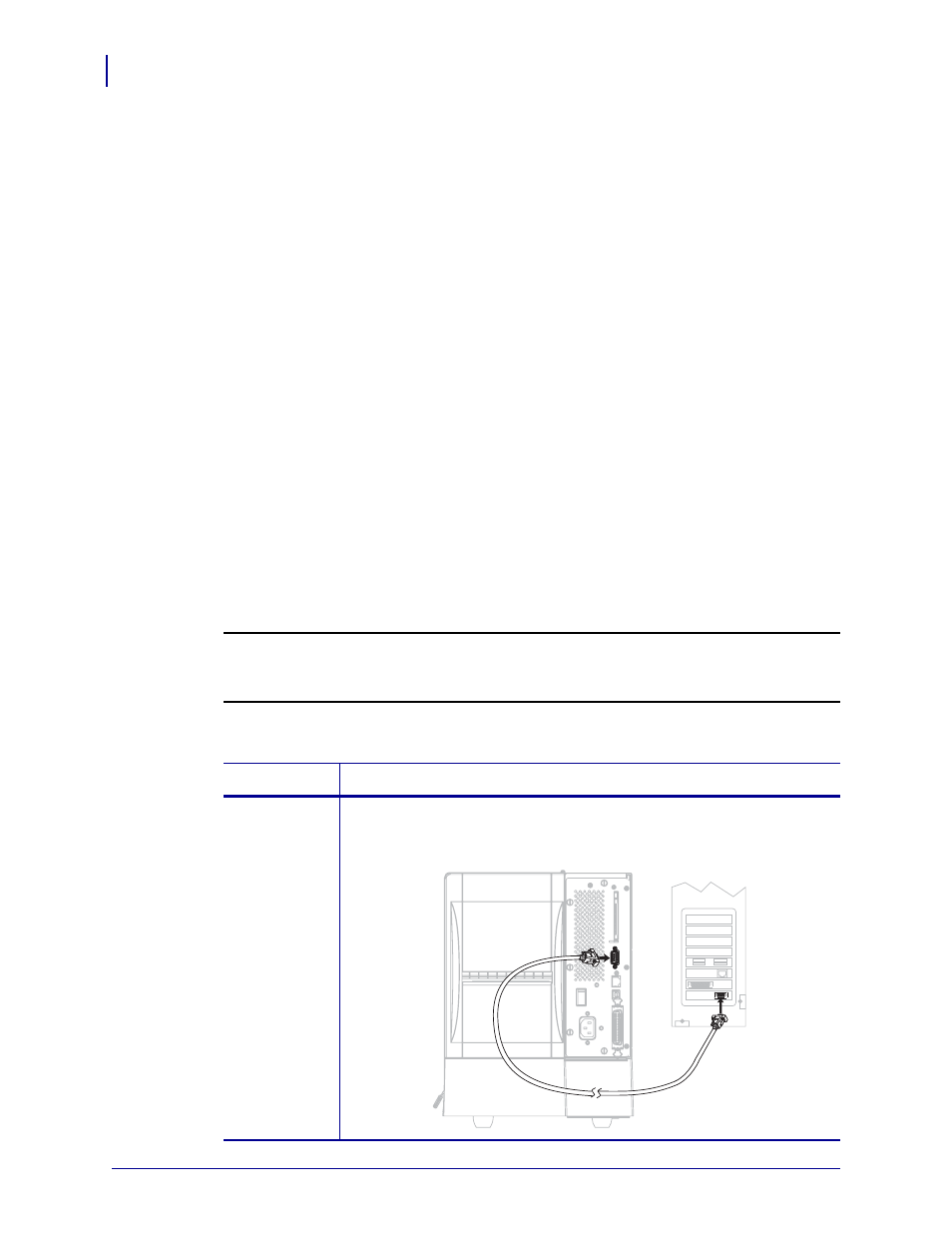
Printer Setup
Select a Data Communication Interface
20
79695L-001 Rev. A
ZM400/ZM600 User Guide
3/27/07
Data Cables and Wireless Cards
You must supply all data cables or wireless cards for your application.
Data Cables Ethernet cables do not require shielding, but all other data cables must be fully
shielded and fitted with metal or metallized connector shells. Unshielded data cables may
increase radiated emissions above the regulated limits.
To minimize electrical noise pickup in the cable:
• Keep data cables as short as possible.
• Do not bundle the data cables tightly with the power cords.
• Do not tie the data cables to power wire conduits.
Wireless Cards For supported wireless cards, refer to the ZebraNet Wireless Print Server
and Wireless Plus Print Server User Guide. A copy of the manual is available at
on the user CD that came with your printer.
Connect the Printer to the Computer or Network
shows how to connect the different types of data cables to your printer and computer.
The connectors on the back of your computer may be in different locations than on the sample
computer shown in this section. For another view of the connectors on the printer, see
.
Caution • Ensure that the printer power is off (O) before connecting data communications
cables. Connecting a data communications cable while the power is on (
I) may damage the
printer.
Table 6 • Connecting the Printer to a Computer or Network
Interface
Connection and Configuration
RS-232 Serial
The baud rate, number of data and stop bits, the parity, and the
XON/XOFF or DTR control must match those of the host computer. See
Control Panel Parameters on page 61
to view or change these parameters.
