Saving the job profile, Saving the job profile -14 – Xerox 701P47301 User Manual
Page 36
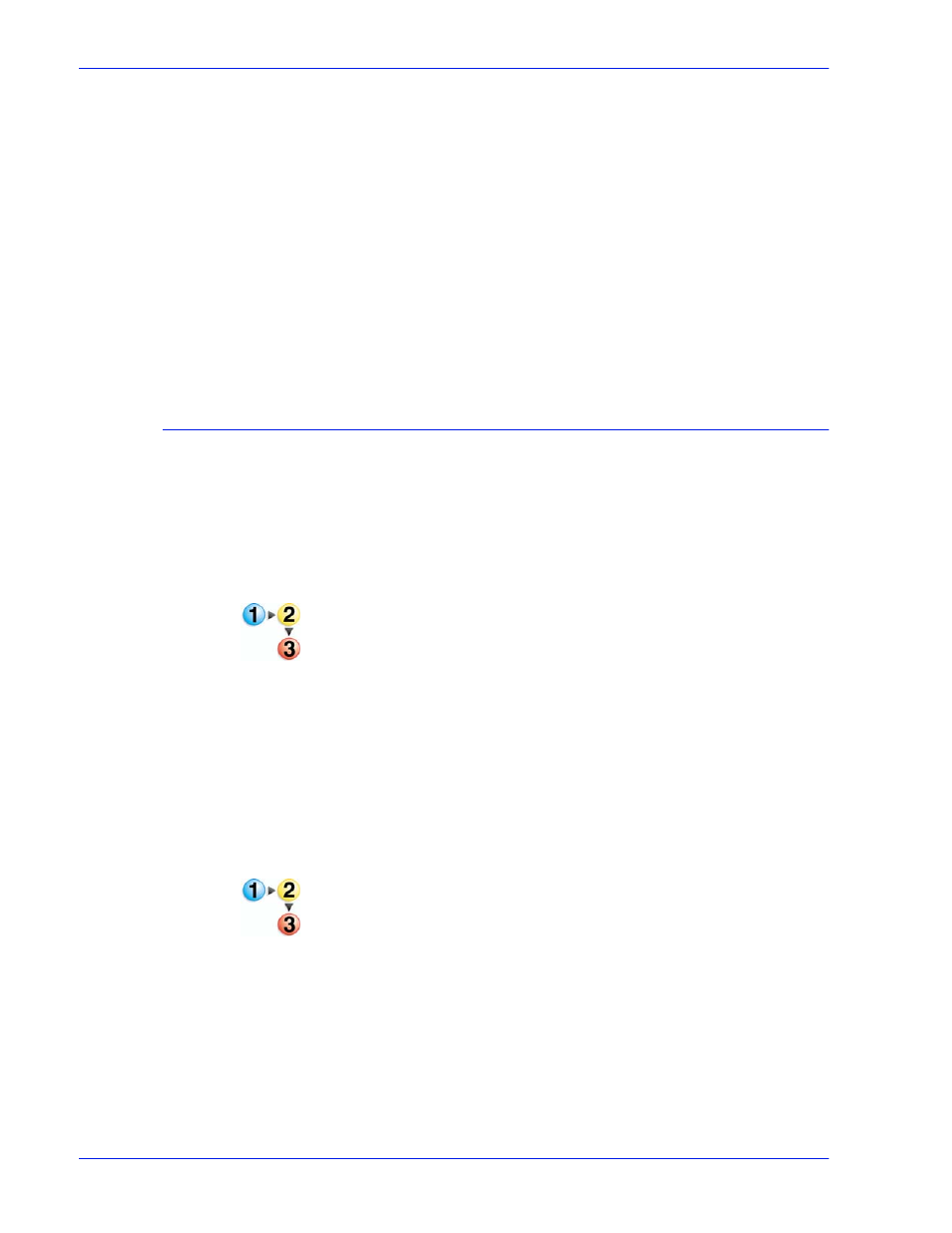
3 - 1 4
IPDS User Guide
Using Xerox FreeFlow® Print Server IPS Manager
created in the Printer Manager, the IPS Manager Stacker
Mappings tab includes stacker groups in the pull-down menu for
the Output Location.
The Output Location column shows the mapped output
destination for the IPDS virtual bin. This location is a particular
stacker, a stacker group, or another output location, such as a Top
Tray, or DFA device. If the output location is a stacker group, the
Stacker columns show which stackers belong to the group. This
allows the operator to see at a glance how the active stacker
groups correspond to the available physical stackers. On systems
that have fewer than three stackers, the IPS Manager will only
display the bin number and the Output Location column (the
individual stacker columns are not displayed).
Saving the Job Profile
Users may save a group of settings in the Job Profile Editor. The
Job Profile can then be retrieved and opened, populating the IPS
Manager tabs with the saved settings.
After making the necessary selections on the Job Settings, Tray
Mappings, and Stacker Mappings tabs, save the Job Profile.
To save a new IPDS Job Profile:
1. Select [System: IPS Manager]. The IPS Manager window
appears.
2. Select [Manage Job Profile].
3. Modify the selections for Job Settings, Tray Mappings, and
Stacker Mappings.
4. When finished, select [Save As] to store your changes in an
existing or new Job Profile for future use.
5. Type a unique name in the Job Profile Name field. You may
use a maximum of 64 characters for the job name.
6. Select [OK]. The Job Profile is saved.
To modify and save an existing Job Profile:
1. Select [System: IPS Manager]. The IPS Manager window
appears.
2. Select [Manage Job Profile].
3. In the Current Profile pull-down menu, select the Job Profile to
be modified.
4. The Job Profile appears. Modify the profile selections as
required.
5. When finished, select [Save & Apply] to save your settings and
apply them immediately or select [Save] or [Save As] to store
your changes in an existing or new Job Profile for future use.
