Basic setup complete, 11 basic setup complete – ZyXEL Communications Prestige 645R-A Series User Manual
Page 48
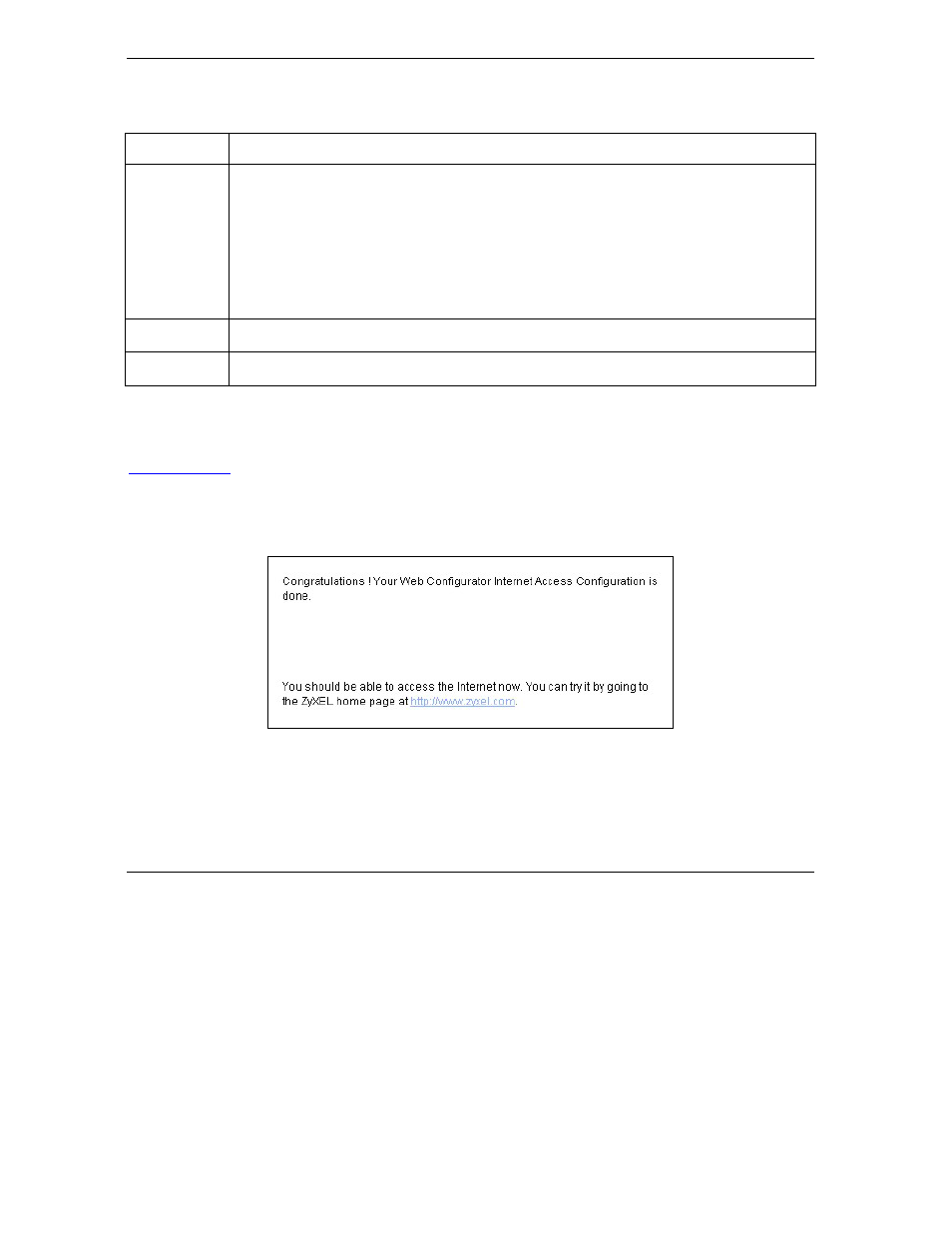
Prestige 645R-A Series User’s Guide
4-12
Wizard Setup
Table 4-5 Internet Connection with PPPoA
LABEL
DESCRIPTION
Connection
Select Connect on Demand when you don't want the connection up all the time and specify
an idle time-out (in seconds) in the Max. Idle Timeout field. The default setting selects
Connection on Demand with 0 as the idle time-out, which means the Internet session will
not timeout.
Select Nailed-Up Connection when you want your connection up all the time. The Prestige
will try to bring up the connection automatically if it is disconnected.
The schedule rule(s) in SMT menu 26 has priority over your Connection settings.
Back
Click Back to go back to the first wizard screen.
Finish
Click Finish to save the settings and proceed to the next wizard screen.
4.11 Basic Setup Complete
Congratulations! You are now set up to access the Internet. Launch your web browser and navigate to
click the ZyXEL link, shown in this screen, to test your Internet connection. Internet
access is just the beginning. Refer to the rest of this User’s Guide for more detailed information on the
complete range of Prestige features. If you cannot access the Internet, open the web configurator again to
confirm that the Internet settings you configured in the Wizard Setup are correct. Also, check your cable
connections and restart the Prestige if necessary.
Figure 4-6 Wizard Screen 3
