Route ip setup, 5 route ip setup – ZyXEL Communications Prestige 645R-A Series User Manual
Page 106
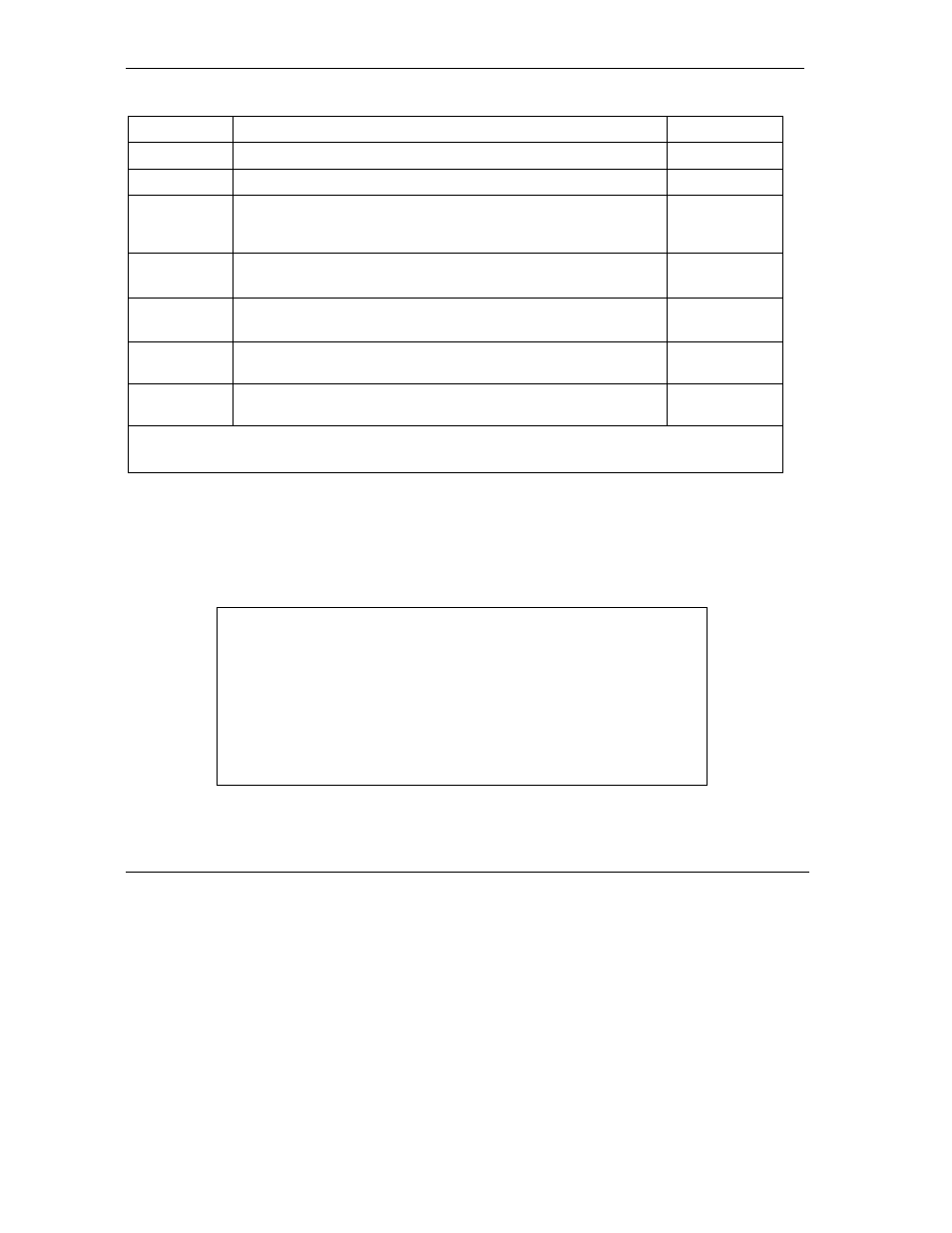
Prestige 645R-A Series User’s Guide
12-4
Internet
Access
Table 12-1 Menu 3.2.1 IP Alias Setup
FIELD DESCRIPTION
EXAMPLE
IP Alias
Choose Yes to configure the LAN network for the Prestige.
Yes
IP Address
Enter the IP address of your Prestige in dotted decimal notation
192.168.1.1
IP Subnet Mask Your Prestige will automatically calculate the subnet mask based on
the IP address that you assign. Unless you are implementing
subnetting, use the subnet mask computed by the Prestige
255.255.255.0
RIP Direction
Press [
SPACE BAR
] to select the RIP direction. Choices are None,
Both, In Only or Out Only.
None
Version
Press [
SPACE BAR]
to select the RIP version. Choices are RIP-1,
RIP-2B or RIP-2M.
RIP-1
Incoming
Protocol Filters
Enter the filter set(s) you wish to apply to the incoming traffic
between this node and the Prestige.
Outgoing
Protocol Filters
Enter the filter set(s) you wish to apply to the outgoing traffic between
this node and the Prestige.
When you have completed this menu, press [
ENTER
] at the prompt “Press ENTER to Confirm…” to
save your configuration, or press [
ESC
] at any time to cancel.
12.5 Route IP Setup
The first step is to enable the IP routing in Menu 1 — General Setup.
To edit menu 1, type in 1 in the main menu and press [ENTER]. Set the Route IP field to Yes by pressing
[SPACE BAR].
Figure 12-5 Menu 1 General Setup
Menu 1 - General Setup
System Name= P645R-E1
Location= location
Contact Person's Name=
Domain Name=
Edit Dynamic DNS= No
Route IP= Yes
Bridge= No
Press ENTER to Confirm or ESC to Cancel:
