The utility functions – Yamaha CVP-59S User Manual
Page 106
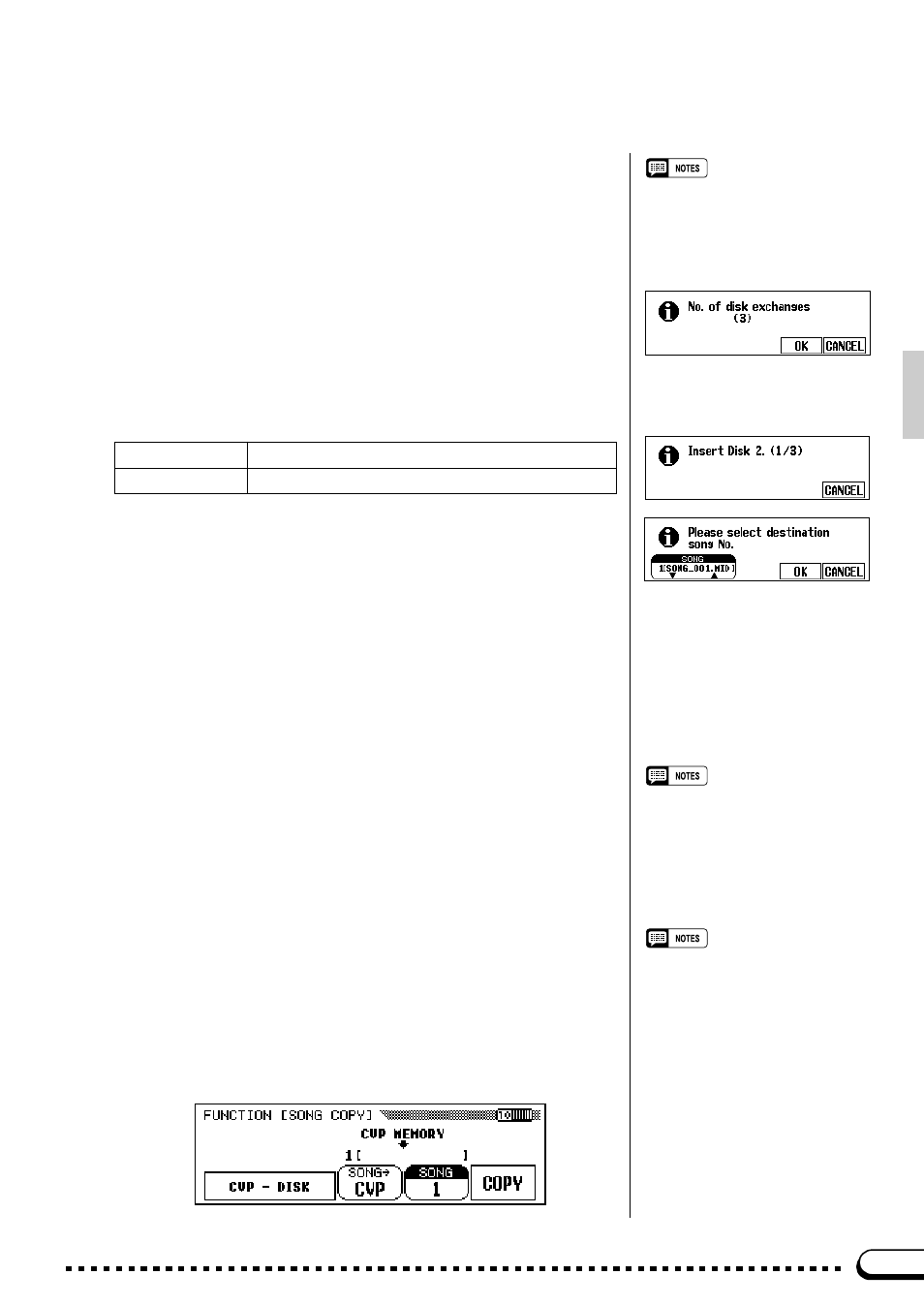
103
○ ○ ○ ○ ○ ○ ○ ○ ○ ○ ○ ○ ○ ○ ○ ○ ○ ○ ○ ○ ○ ○ ○ ○ ○ ○ ○ ○ ○ ○ ○ ○ ○ ○ ○ ○ ○ ○ ○ ○ ○ ○
The Utility Functions
V
Start Copying
........................................................................................................
Press the
COPY
LCD button to begin the actual copy operation. If
you are copying to the same disk the “
Are you sure?
” confirmation
prompt will appear. Press the
OK
LCD button to continue, or
NO
to can-
cel.
If you choose to copy to a different disk, the “
No. of disk ex-
changes
” display will appear to inform you of the number of times
the disk will have to be exchanged, because you may have to exchange
the source and destination disks a few times if the song being copied is
long and complex. Press
OK
to continue, or
CANCEL
to abort. If you
press
OK
, the Clavinova will prompt you to insert the source and desti-
nation disks as required. Insert the source or destination disk accordingly.
INSERT DISK 1
Insert source disk.
INSERT DISK 2
Insert destination disk.
The first time the destination disk is inserted, the “
Please select
destination song No.
” display will appear. Use the
SONG
▼▲
LCD buttons, or data dial or [+]/[–] buttons, to select the destination
song number. If the destination song already contains data, the name of
the song file will appear along with the song number, and the data will be
overwritten with the new song data. Press
OK
to execute the copy opera-
tion or
CANCEL
to abort.
While the data is being copied the number of times the disks will
have to be exchanged to complete the copy operation will be shown on
the display.
●
Copying Disk Orchestra Disks ([ORCH/3-10TR] and
[RHYTHM] parts only)
All Disk Orchestra data except the right-hand and left-hand parts can
be copied to a separate disk by following the standard DISK 1 – 2
copy procedure outlined above. The copied data cannot, however, be
copied a second time to another disk.
●
Copying Data Recorded Without a Disk
If you’ve used the Song Record function to record data without first
loading a disk: insert a formatted disk, select the Song Copy function,
then select the destination song number and copy as described above.
The “
CVP - DISK
” copy mode will automatically be selected and
the “
CVP
” will be selected as the source song when the internal
memory contains song data.
• The “DISK 1 – 1” and “DISK 1 – 2”
copy modes cannot be selected when
the internal memory contains song
data.
• Tracks 1 and 2 of a copied DOC song
can be recorded, but tracks 3 through
16 cannot be recorded.
• The Phrase Repeat function (page 69)
cannot be used on a copied DOC
song.
• The copy operation is not effective if
the same song numbers are selected
as the Source song and the Destina-
tion song in the DISK1 – 1 type copy.
In this case the “Button not valid!” alert
will appear.
