The utility functions format – Yamaha CVP-59S User Manual
Page 101
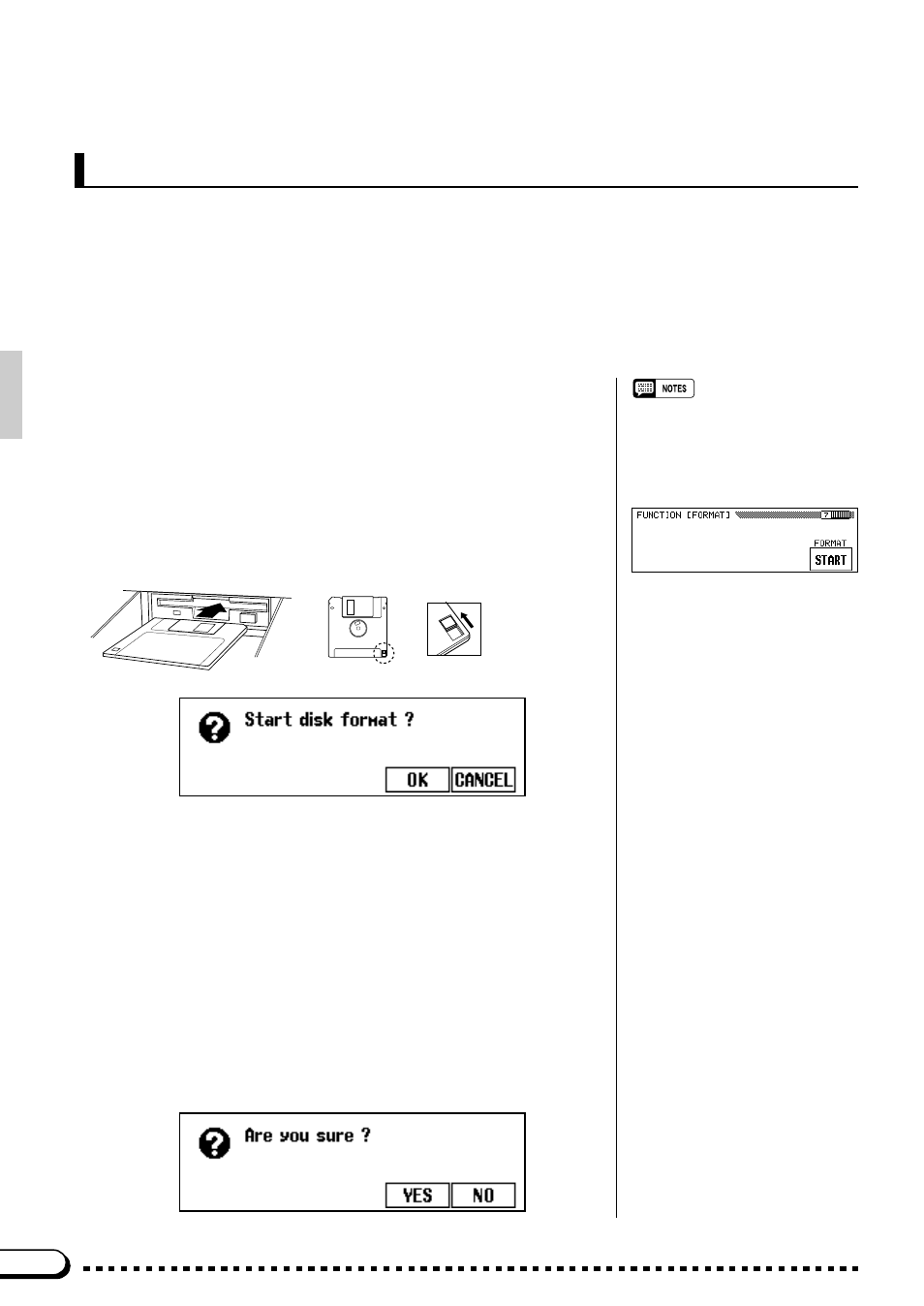
98
The FORMAT page provides access to the Disk Format function which allows new disks or disks
formatted on other equipment to be “formatted” for use with the Clavinova.
The Clavinova uses only 3.5" 2DD or 2HD floppy disks. We recommend that you use Yamaha disks.
Before you can use a new disk for recording, the disk must be formatted so that the Clavinova can rec-
ognize it and correctly write the music data onto it.
○ ○ ○ ○ ○ ○ ○ ○ ○ ○ ○ ○ ○ ○ ○ ○ ○ ○ ○ ○ ○ ○ ○ ○ ○ ○ ○ ○ ○ ○ ○ ○ ○ ○ ○ ○ ○ ○ ○ ○ ○ ○
The Utility Functions
Format
Z
Insert the Disk To Be Formatted
......................................................
Insert a new blank disk. Make sure that the disk’s write protect tab is
set to the “write” position (tab closed), and insert the new disk into the
disk drive unit with the sliding door facing the drive slot and the label
side of the disk facing upward. The disk should click securely into place,
and the disk drive lamp should light briefly. The “
Start disk for-
mat?
” display will automatically appear if an unformatted disk is in-
serted. Press the
OK
LCD button to format the disk or the
CANCEL
LCD button to abort.
Write protect tab
closed (unlocked
— write enabled)
X
Confirm & Start the Format Operation
......................................
When “
Are you sure?
” appears press the
YES
LCD button to
confirm and continue, or the
NO
LCD button to cancel the operation.
This extra confirmation step is necessary because formatting completely
erases any data that is already on the disk — make sure that the disk
you’re about to format does not contain any important data!
Formatting will begin the instant you select “
YES
”. The progress of
the format operation will be indicated by a bar-graph on the display.
When formatting is complete, you can go ahead and record using the
Song Record function, use the Song Copy function to copy songs, or
save other data to the disk.
• If you access the FORMAT function
page via the [FUNCTION] and PAGE
buttons (i.e. you want to format a disk
that is already inserted), press the
START LCD button before proceeding
to step 2 below.
• “Protected disk!” will appear if a pro-
tected disk (DOC, etc.) that cannot be
formatted is loaded in the drive.
• The “No disk!” alert will appear if you
attempt to execute a format operation
when there is no disk inserted in the
disk drive.
• 2DD disks are formatted into 720 KB,
while 2HD disks are formatted into
1.44 MB.
• The song record or playback mode will
be turned off if the FORMAT operation
is executed while they are on.
