Status reporting – Zebra Technologies TTP 8000 User Manual
Page 69
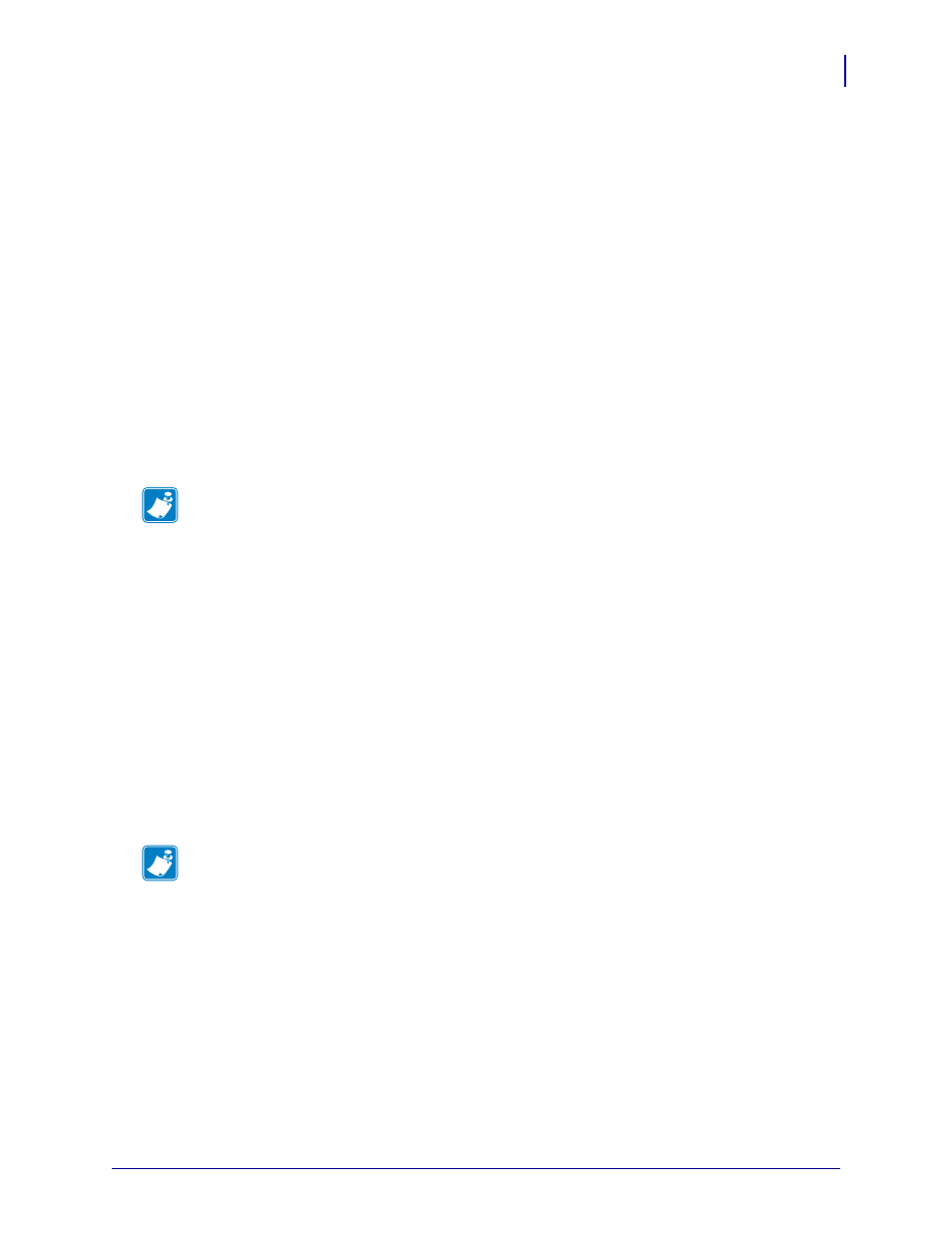
69
Programming
Status Reporting
10/19/2009
TTP 8000 Technical Manual
P1003638-003
Status Reporting
The printer is equipped with a number of sensors that report the printer status and various
conditions such as out-of-paper, previous printout not removed, etc.
A good practice in unattended printer applications is to check for errors and paper availability
before printing.
1.
Send a Status Report Query (
) and check
that the answer is "No errors" .
2.
If an error is indicated, read out the error message with Status Request
(
), and take appropriate actions. Repeat
this step until no more status code is available. If weekend sensor signals “level passed”
check again after next document is printed. If the sensor still signals “level passed” after
three successive print/check cycles, report the condition to the systems supervisor so that
he can schedule a service visit to the printer. This three cycle check is to ensure that dirt on
the side of the roll does not cause the alarm.
3.
Send a paper-near-end query (
) to see if
the sensor reports low paper level.
4.
If paper-near-end is indicated, report the condition to the systems supervisor so that he can
schedule a service visit to the printer.
5.
Start the printout
6.
Cut and eject
7.
Set an Acknowledge marker
8.
When the marker is returned, ask for status and look at the "Paper at presenter" bit to see if
the customer has taken the printout. When the printout has been removed, start from 1 to
print the next page.
Note •
You can also use
it is an external error that is signaled in
Note •
Status replies remain in the buffer until read or until a new query is sent.
