A.4 parameter screens – Wegener Communications UNITY 4600 User Manual
Page 66
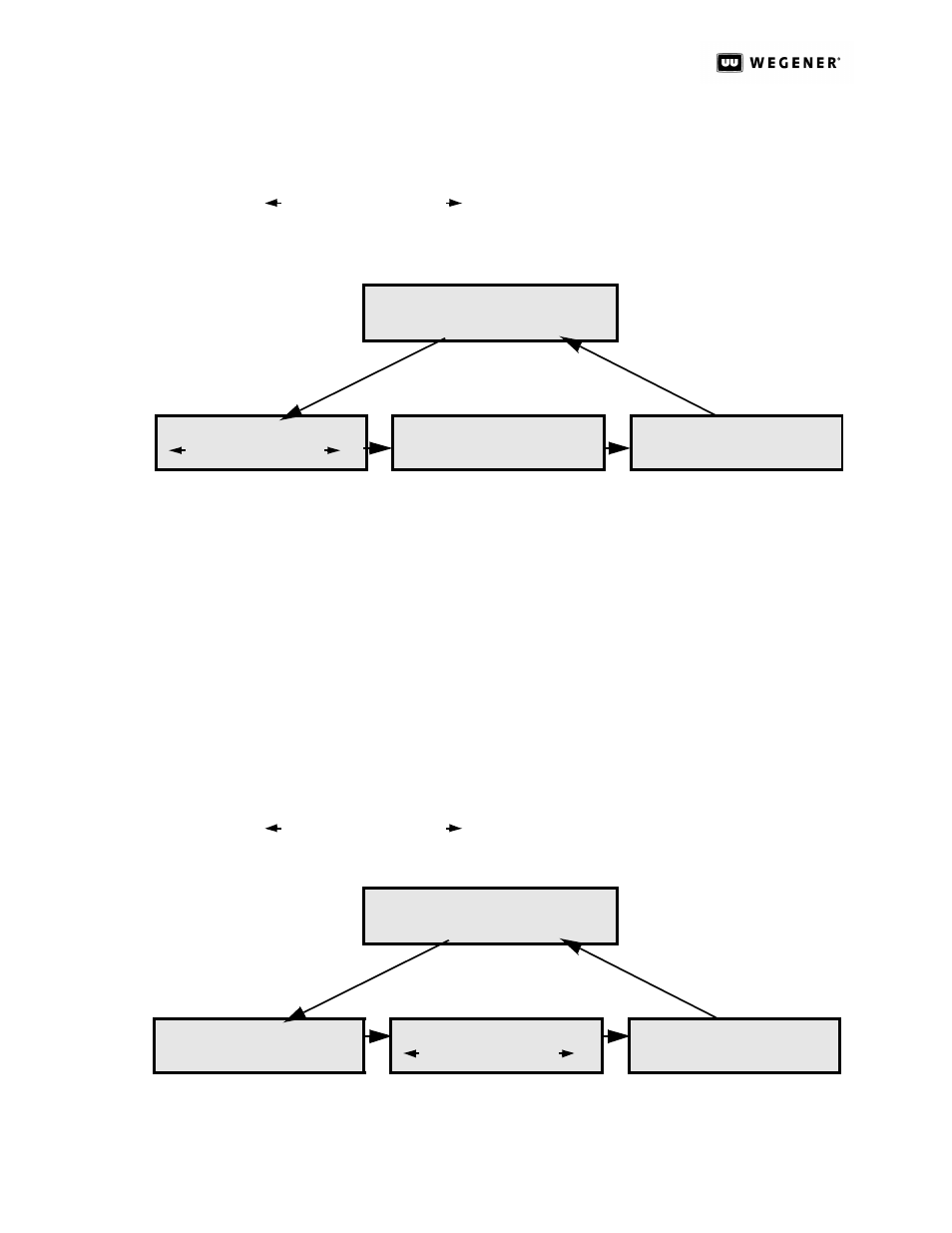
U
NITY
4600 U
SER
’
S
M
ANUAL
800032-01 Rev. F
58
www.wegener.com
For menu screens like the Miscellaneous Setups screen below, the text on the second
row will cycle between the following prompts:
after brief
delay
A.4 Parameter Screens
Parameter screens display a specific parameter that
can be edited (if the correct
authority has been established). Such screens contain an alphanumeric or list-select
field. There are no carries or borrows when wrapping on a numeric field (i.e., to go
from 0999 to 1000, all 4 digits must be edited).
For parameter screens like the Unit Label screen below, the second row contains the
current value of the parameter. Upon pressing
ENT, a blinking underscore appears
under the first character to be edited (Only for editable alphanumeric fields. List-select
fields will not display a cursor). Use the arrow buttons to scroll through characters or
list selections. After making the desired change, press
ENT again to commit the entry
to the
U4600. Press ESC if you wish to cancel the change. If no key presses are
made, after a brief delay, the second row begins alternating between the following
prompts:
after brief
delay
Press
Other Screens?
Menu Up? Press
Home? Press
(to move to the child screens),
(to move to other screens at the same level),
(to move to the parent menu screen), and
(to return to the Home screen).
first row:
second row:
MISC SETUPS
Press
- information label
- navigation prompt
MISC SETUPS
Other Screens?
MISC SETUPS
Menu Up? Press
MISC SETUPS
Home? Hold In
Change? Press
Other Screens?
Home? Hold In
(to begin editing the parameter),
(to move to other screens at the same level),and
(to return to the Home screen).
first row:
second row:
UNIT LABEL:
Unity4600
- information label
- editable parameter
UNIT LABEL:
Change? Press
UNIT LABEL:
Other Screens?
UNIT LABEL:
Home? Hold In
