2 operation from front panel – Wegener Communications UNITY 4600 User Manual
Page 33
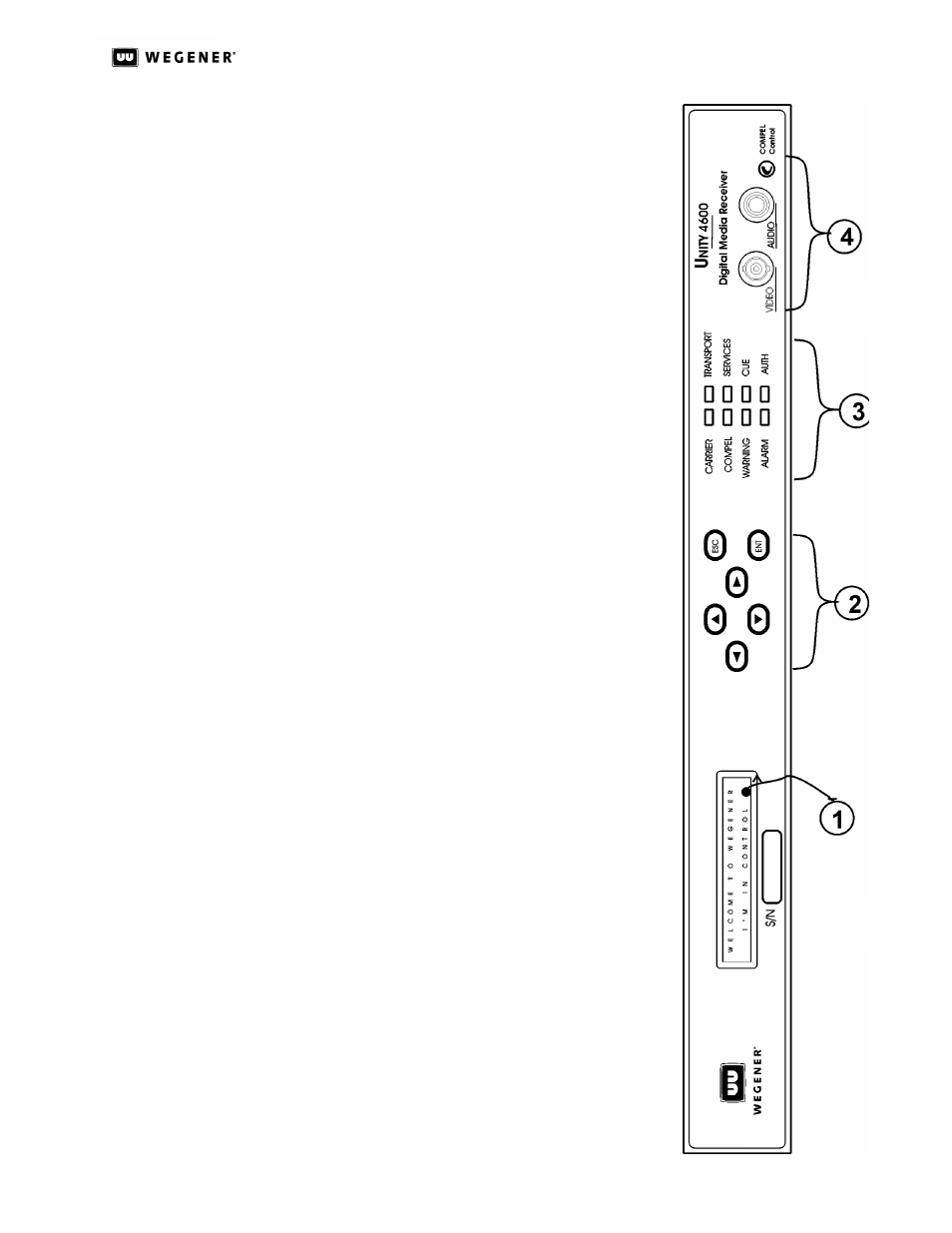
U
NITY
4600 U
SER
’
S
M
ANUAL
www.wegener.com
25
800032-01 Rev.F
3.2 Operation from Front Panel
The U4600 front panel (
Figure 3.2) includes the following
four main parts: a liquid crystal display (LCD), six pushbut-
tons, eight LED indicators, and the front-panel audio and
video monitor ports. Essentially all control available through
the network or terminal is also available from the front panel.
The front-panel LCD (
1) on Figure 3.2 supports unit monitor-
ing and control by displaying screens containing status infor-
mation, menu navigation pointers, and parameter input
fields. Each LCD screen has a label or heading on the first
row and information, parameters, or prompts on the second
row which may cycle through multiple messages depending
on the context.
The six pushbuttons (
2) are your means of commanding the
U4600 from the front panel. Use the four arrow buttons to navi-
gate through menu screens and parameter selections and to
scroll through available choices or characters when editing an
input field. Press the
ENT (Enter) button to select menus
(downward navigation), to open editable input fields, or to com-
mit edited parameters to the U4600. Press
ESC (Escape) to
exit an input field without saving the entry or selection.
ESC
also provides upward navigation through the menu structure to
the home screen.
The eight front-panel LEDs (
3) provide status information
about your
U4600 and its processes. See Table 3.2: Front-
Panel LED Indicator Descriptions below for complete
details. (Two additional LEDs are located on the rear panel
and provide Ethernet status indications.)
At far right are the video port and audio port (
4) included for
monitoring from the front panel.
Figure 3.2 U4600 Front-Panel Layout
LCD Screen
Relationships
Figure 3.3 below shows LCD screen relationships from the
top level downward. These screens are structured in two
dimensions, reflecting their relationships as peers, as par-
ents, and as children of other screens. The up-and-down
dimension represents the parent-child screen relationships
(navigated with the
ESC
and
ENT
buttons). The side-to-side
dimension is the peer relationship (navigated with the right-
and left-arrow buttons).
A parent screen is usually a menu screen covering some cate-
gory of
U4600 operation or status. Its child screens are opened
by pressing
ENT
at the parent screen. These child screens
then provide access to finer details of unit monitoring and con-
trol. Multiple child screens of a parent menu screen are all
peers to each other. However, the most significant set of peer
screens are the top-level screens that have no parent and that
include the home screen. The home screen may be reached by
pressing and holding
ESC
(or pressing it repeatedly) from any
