Windows Marketplace V.90 User Manual
Page 4
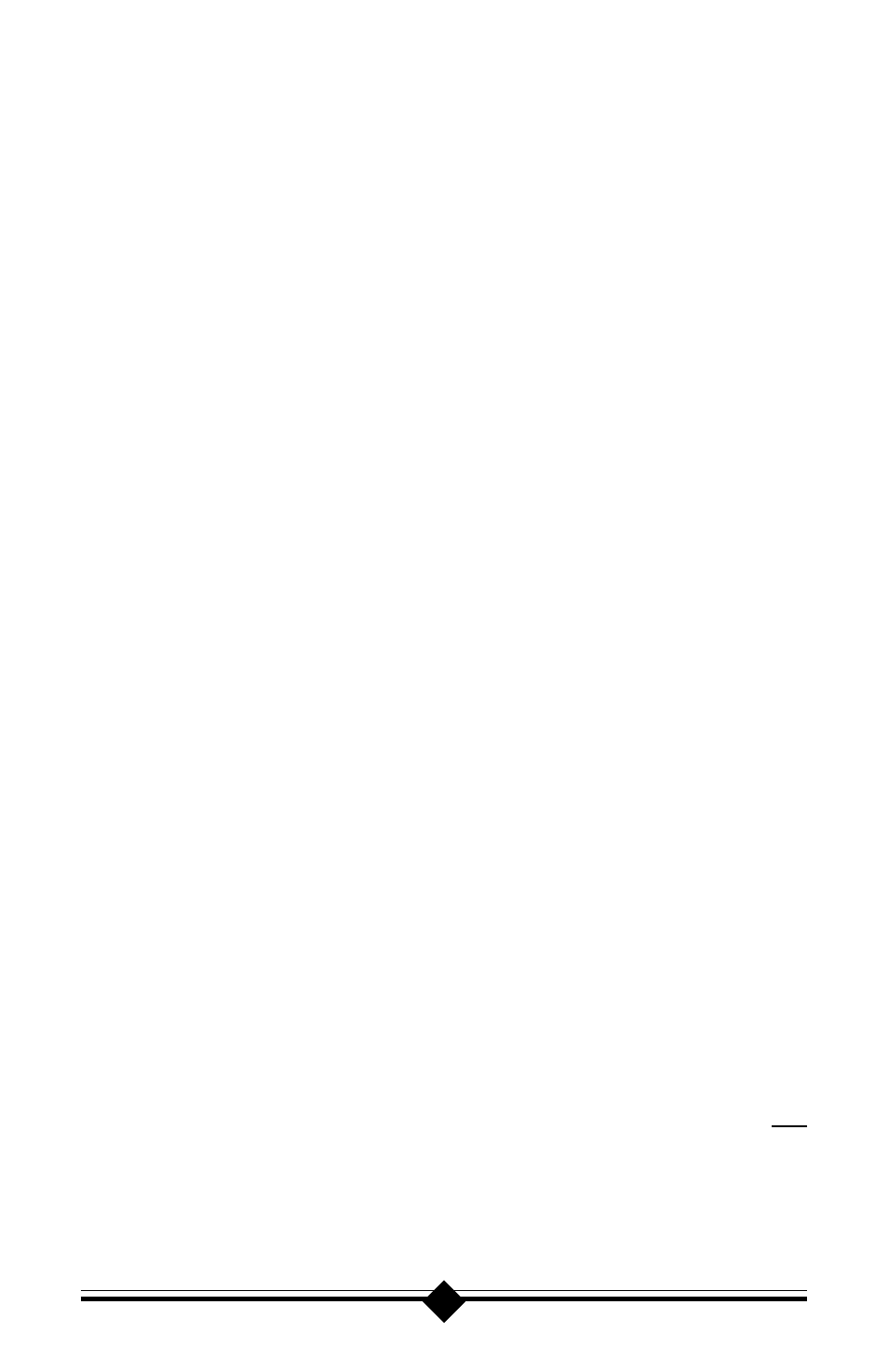
4
To find the Windows 95 Version on your system, select:
Start-Settings-Con-
trol Panel. Double-click on the System icon. If the version of Windows 95 is
4.00.950 or 4.00.950A, go to: Start-Programs and select Windows Explorer.
Go to the UNIMODEM directory of the CD-ROM (the UNIMODEM driver
is sometimes supplied on a separate floppy) that came with your modem and
right-click on UNIMODV.INF (or UNIMODV, whichever is displayed) then
click on Install. Restart your computer to enable the drivers.
In order to support older software, the modem will always be assigned to
COM 4. This port assignment is made by Windows 95 based on instructions
contained in the .INF file supplied with the modem. Check your Windows 95
Device Manager and verify that COM 4 is not listed.
Go to Start-Settings-Control Panel. Double-click on the System icon, and
select the Device Manager tab. From the device tree, double-click the Ports
[COM & LPT] icon to expand the Ports tree. COM 1 and COM 2 should be
listed. If COM 4 is listed, it must be made available as the modem will be
automatically assigned to this port. A COM 4 listing in Device Manager
usually means that there is a piece of hardware using the port. Highlight COM
4 by clicking once and then click the Remove button. After the port has been
removed, click the Refresh button. If the COM 4 listing returns, you have a
hardware device using the port. Reinstall the device to another COM Port.
(Note: If you are not familiar with changing the settings within your sys-
tem BIOS setup, you should skip the following system preinstallation proce-
dure and go to the Installing the Modem section. Refer back to this area only
if you have a problem with installing the modem.)
Although it is possible for a PCI card to share interrupts, it is recommended
that you have one free IRQ available in your computer. The modem needs
one IRQ and two I/O Addresses to function. To check for any available inter-
rupts in your system, go to Start-Settings-Control Panel. Double-click the
System icon and select the Device Manager tab. Click the Properties button
to view the System Resources. Their are 16 (0-15) interrupts available in a
system. Make a note of any interrupt not listed. To make sure that an avail-
able interrupt is assigned to the PCI bus, go to your system BIOS Setup
routine and find the Plug-N-Play settings. These settings can be found within
the Advanced, PNP/PCI Configuration, or Plug and Play Configuration
sections depending on the BIOS Manufacturer. Next, verify that one free
IRQ has been set so that the PCI bus has access to it (some BIOS dont allow
individual selection of interrupts to ISA, Plug-N-Play, or PCI). These set-
tings can be called ICU, ICU/PCI, PCI, or PNP depending on your BIOS
version and manufacturer. Do not set this interrupt to ISA only or to Legacy
ISA. Pay attention to the IRQ usage of the other peripherals in your system.
