Windows Marketplace V.90 User Manual
Page 25
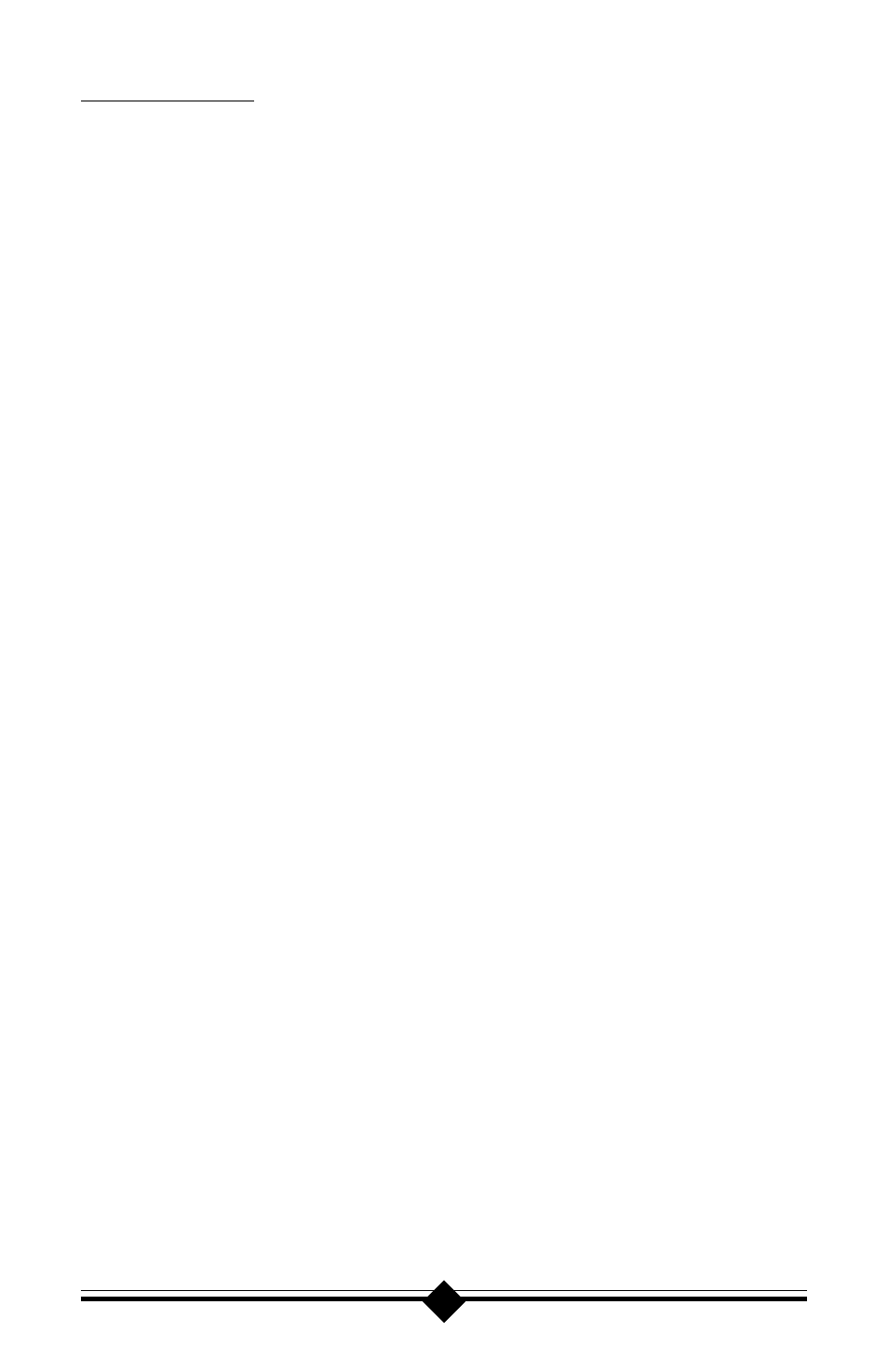
25
Common Problems:
No Dialtone Error
Make sure you have connected the phone cable into the right connector
on the back of the modem. See Figure 7: Connecting Devices.
You may have too many devices connected to the phone line. Remove all
other equipment.
Your modem may not recognize overseas dialtone. Use ATX0 to have
the modem ignore (not look for) the dialtone before dialing.
Communications Software Does Not Work
Some communications software packages need to be configured to the
same COM Port and or IRQ as the modem. See the Installing the Mo-
dem section for information on how yo determine your COM Port and
IRQ number.
Does the communications software support this modem? See the Install-
ing and Configuring Communications Software section.
If you are using a different software from the one supplied with the mo-
dem (some models of this modem may be shipped without communica-
tions software), try installing the supplied software and verify its func-
tionality with the modem.
Nothing Appears On The Screen When I Type
Issue the command ATE1 to the modem to enable command echo. This
will let you see what you type.
Cant Connect at 56K
Note: Current FCC regulations limit your maximum connection rate to
53Kbits / s.
The number you are calling may not support V.90 or K56flex protocols.
Some ISPs (Internet Service Providers) have special numbers that you
must call to connect to 56K. Contact your service provider and ask if the
number you are calling supports V.90 or K56flex connections to their
service.
Check the maximum speed setting in the Modem Properties window.
Go to Start-Settings-Control Panel and double-click the Modems icon.
Highlight your modem by clicking once on the icon next to the modem
and then click the Properties button. Select the General tab and look at
the setting in the Maximum speed box. Make sure this is set to 115200.
