Windows Marketplace V.90 User Manual
Page 20
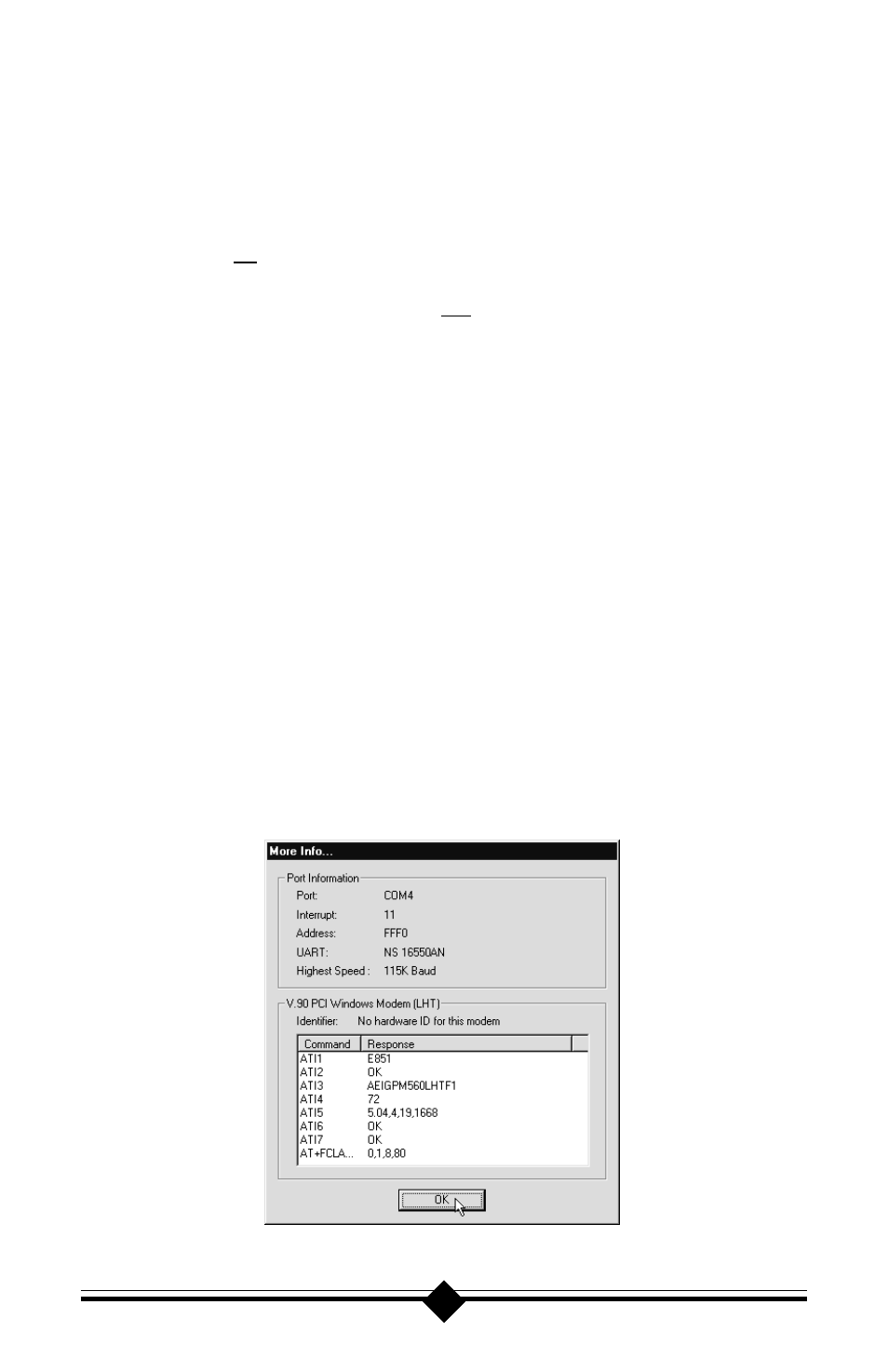
20
STEP 2: Check Modem Properties.
From the Device Manager tab within System Properties, double-click
the Modems icon in the device tree to show what modems are installed.
Highlight your modem by clicking once on the icon and then click the
Properties button. Read the Device Status under the General tab to see
if the device is working properly. Check the Device Usage box and make
sure there is no check mark on Disable in this hardware profile (Win-
dows 95 OEM SR2 only) or (for Windows 95 or 95a) the box labeled
Original Configuration, Current has a check mark . If either of these
conditions are present, correct them. Make a note of the Com Port and
IRQ the modem is using. If the Device Status box shows some error
message, it will generally be about a conflict. Go to the Resources tab
and read the Conflicting Device List. If a conflict is present, uncheck the
box Use automatic settings and select a configuration that does not
cause conflicts. Manually change the IRQ settings if needed (see your
Windows 95 on-line help file for a more detailed discussion on changing
these settings). Click on the OK button. If there is no setting free of
conflicts, go to the Does Not Install section.
STEP 3: Modem Diagnostics.
Go to Start-Settings-Control Panel and double-click the Modems icon.
Your modem should be listed. If any other modem is listed, click once on
each old modem and then click the Remove button. It is a good idea to
shutdown Windows 95, turn off your computer, wait 5 seconds and turn
the power back on (do not use the Shutdown and Restart option). Return
to STEP 3: Modem Diagnostics and click on the Diagnostics tab. High-
light the modem by clicking once on the Com Port icon next to its listing.
Now click on the More Info button. You should see the panel below.
Figure 8: More Info Panel
