Menu button, Menu select button, Position button – VIEWSONIC PJ700 User Manual
Page 12: Magnify buttons, Reset button, Volume buttons, Mute button, Blank button, Freeze button, Timer button
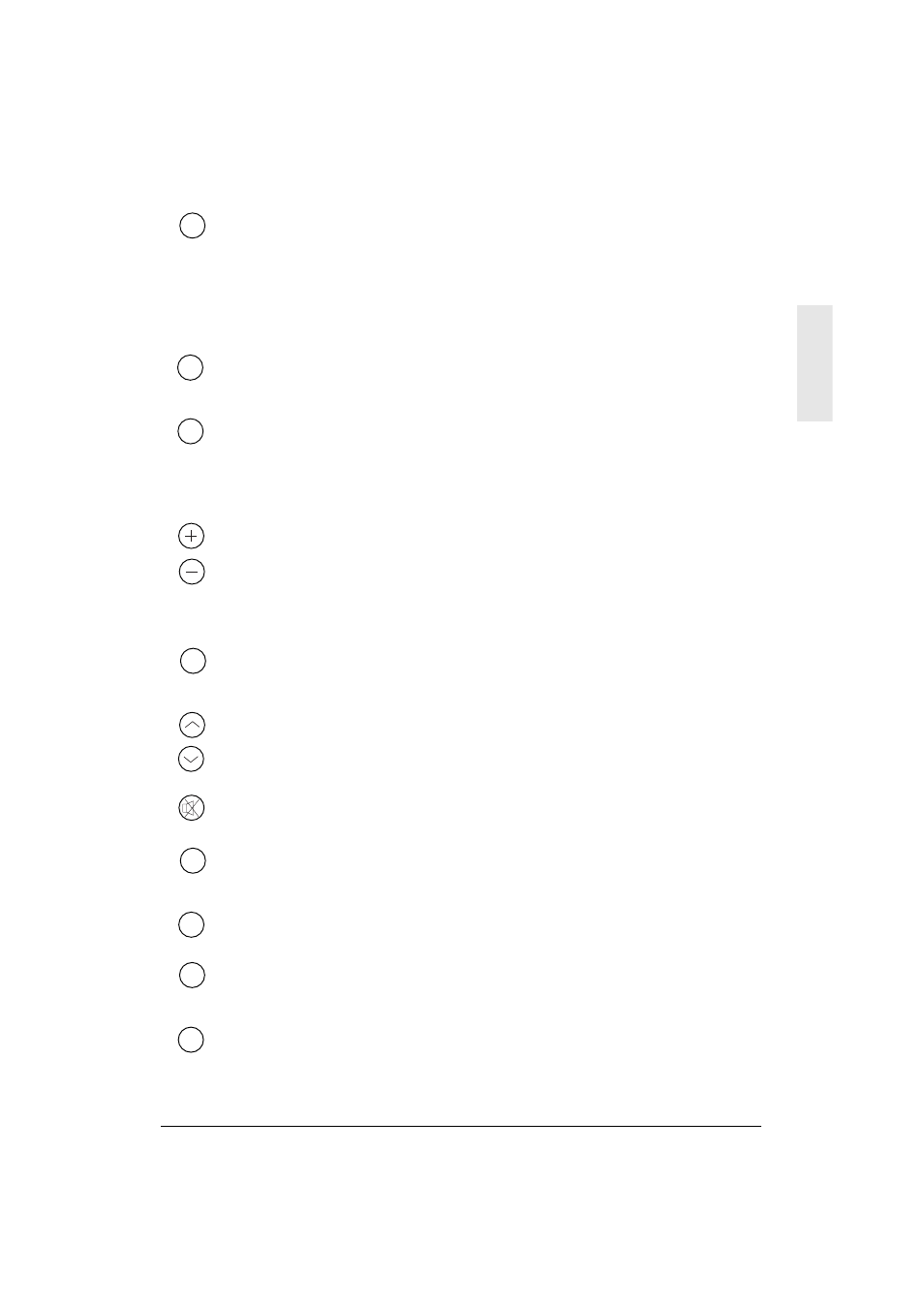
ViewSonic PJ700
9
E
N
G
L
I
S
H
Menu Button
Press the MENU button on the remote control or the projector control pad to display the
OnView
®
menus.
1
Use the left or right arrow buttons to select a menu (Setup, Input, Image, Options).
2
Use the up and down arrow buttons to highlight an item on the displayed menu.
3
Use the right arrow button to select the highlighted menu item.
4
Use the arrow buttons as indicated on screen to adjust the menu item.
Menu Select Button
Press the MENU SELECT button on the remote control to display a single menu item at a
time.
Position Button
Use the POSITION button on the remote control and the arrow buttons to adjust the
position of the screen image.
NOTE:
Position works only on a magnified image and when the input is from a computer
(RGB).
Magnify Buttons
Use the MAGNIFY buttons on the remote control to resize a portion of the projected
image.
-
Press the + button to enlarge the projected image.
-
Press the - button to decrease the projected image.
-
Press the OFF button to turn off magnification.
Reset Button
Press the RESET button to restore the factory default settings. Select an item and press the
Reset button.
Volume Buttons
Use the VOLUME buttons on the remote control to adjust the loudness of the audio
signal.
Mute Button
Press the MUTE button to temporarily turn off the audio.
Blank Button
Press the BLANK button on the remote control to display a blank screen showing only the
background color.
Freeze Button
Press the FREEZE button on the remote control to freeze (or hold) an image on screen.
Timer Button
Press the TIMER button on the remote control to activate the on-screen timer. Press the
button again to turn off the display.
Auto Button
Press the Auto button on the remote control to automatically adjust the vertical position
and horizontal position, phase, and size.
