Ocr o – Visioneer XP 100 User Manual
Page 96
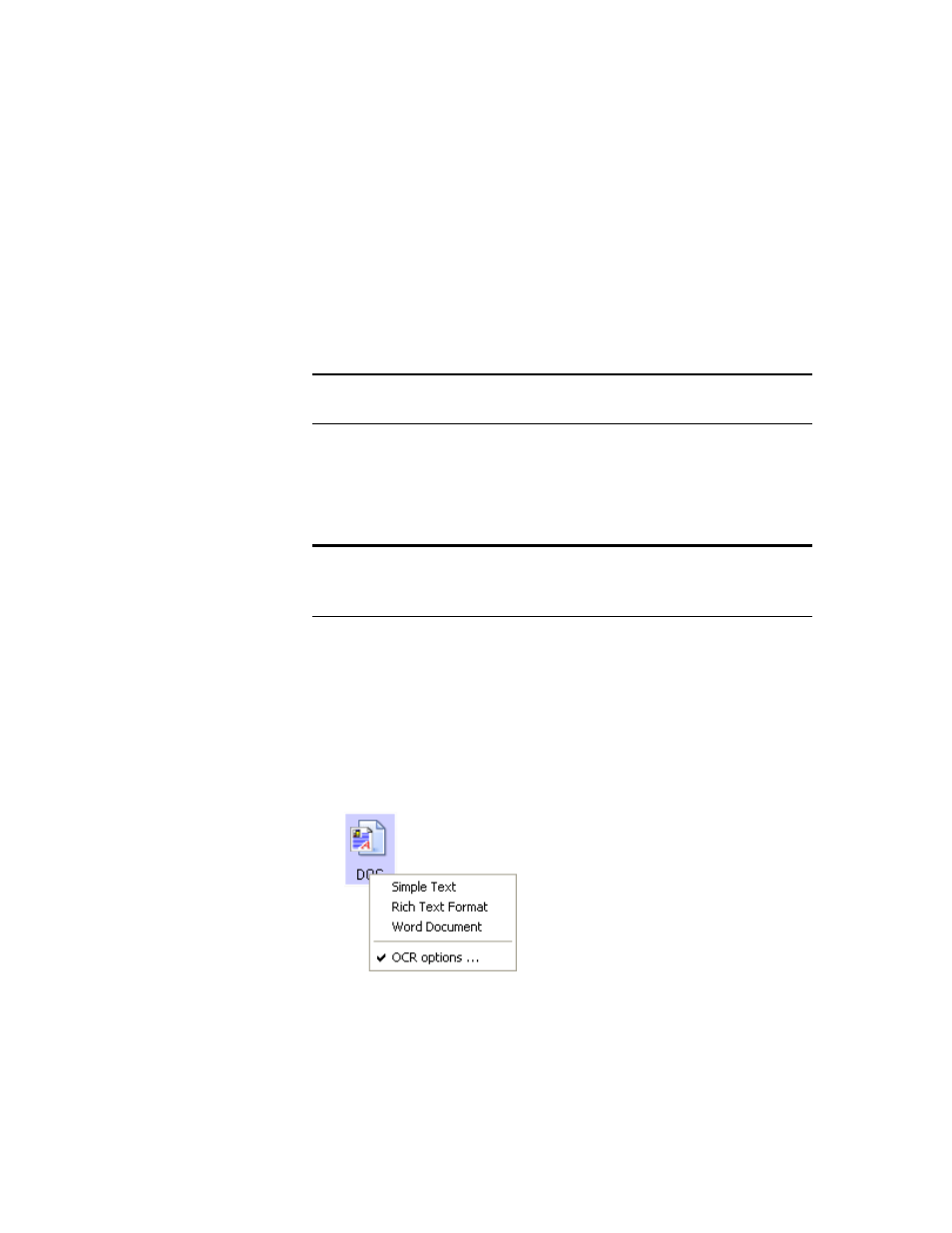
S
ELECTING
N
EW
O
NE
T
OUCH
S
CAN
S
ETTINGS
89
U
SING
O
MNI
P
AGE
OCR O
PTIONS
If you installed OmniPage Pro with your Strobe XP 300 scanner,
additional OCR options are available. OneTouch 4.0 and OmniPage
Pro work together to combine scanning with OCR processing into one
integrated step. OmniPage Pro is on the Disc 2 CD that you received
with your Strobe XP 300 scanner in case you haven’t installed it yet.
S
ELECTING
O
MNI
P
AGE
OCR O
PTIONS
The OmniPage OCR Options are only available if you have installed
OmniPage Pro on your computer.
To select OmniPage OCR options:
1. Open the OneTouch Properties window.
2. Select the Destination Application to get one of the text format file
types as the page format.
3. Right-click on the page format icon to see the menu.
4. Choose OCR Options from the menu.
Note: If OmniPage Pro is not installed on your computer, items
scanned as a text format are still converted with the OCR process.
Note: OmniPage OCR options apply globally to all the OneTouch
destinations that perform OCR. For example, if you select the OCR
options for Acrobat Reader, they also apply to WordPad.
