Visioneer XP 100 User Manual
Page 82
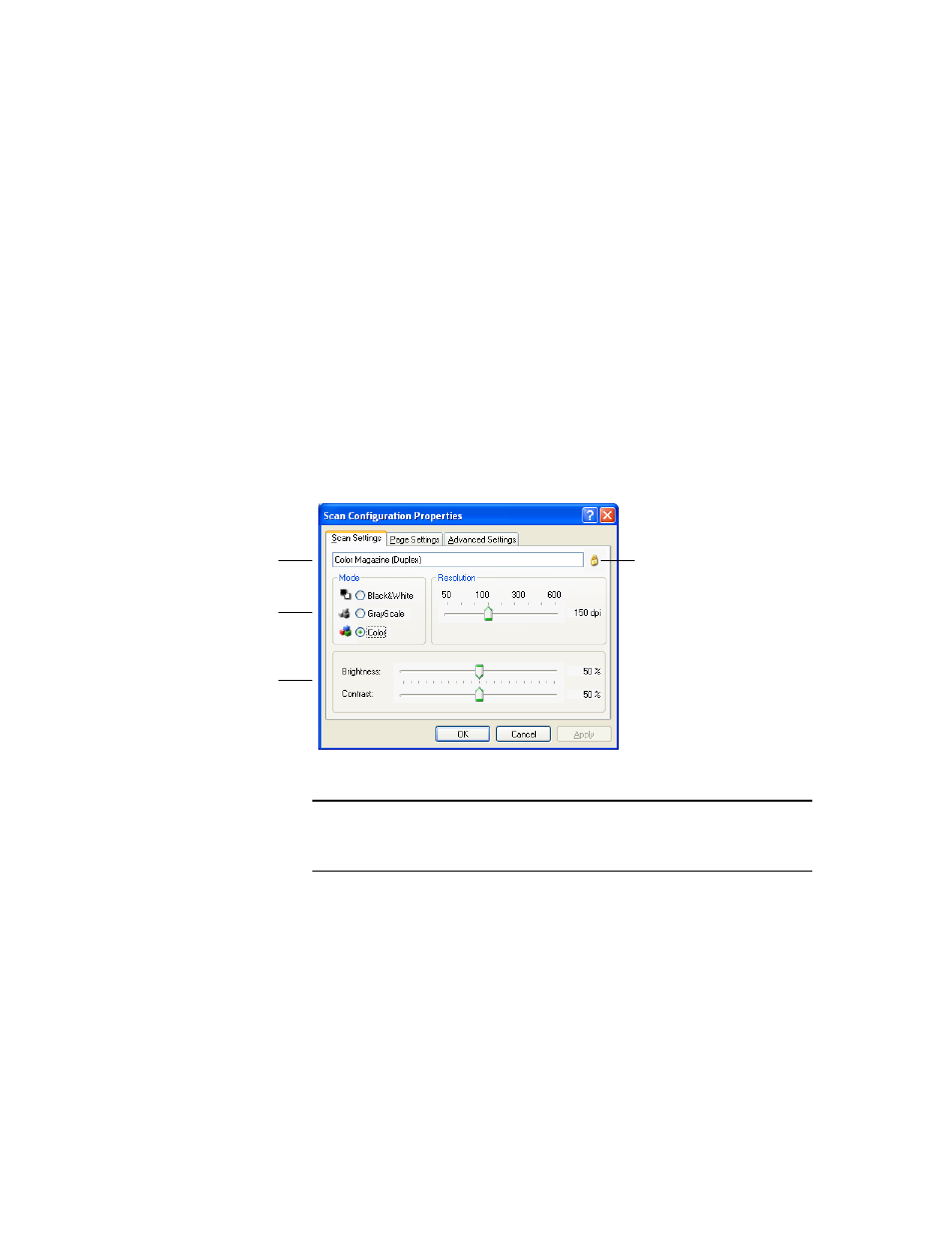
S
ELECTING
N
EW
O
NE
T
OUCH
S
CAN
S
ETTINGS
75
text editing applications. Thus, you can create specific sets of scan
configurations for specific functions and they appear only when
appropriate.
3. Click the New button.
If you want to start from the settings of another configuration,
select the configuration, then click the Copy button.
If the Scan Settings tab is not selected, click it.
4. On the Scan Configuration Properties dialog box, type a name.
Tip: If you’re going to set up the new configuration to scan duplex
(two-sided), include that in the name, such as “Scan for Dark Print
(Duplex),” to remind you that it is a duplex scan.
If the configuration
is locked, click the
lock to unlock it.
The icon becomes a
key.
New configurations
are unlocked until
you manually lock
them.
Type a new name for
the configuration.
Select the scan mode
and drag the slider to set
the resolution.
Drag the sliders to set
the Brightness and
Contrast.
Note: If you select a printer or other device in the Select Destinations
list, the dialog box may have an additional Device Settings tab for
setting specific options for the particular device.
