Operations, Power on, Power off – VIEWSONIC PJ750 User Manual
Page 11
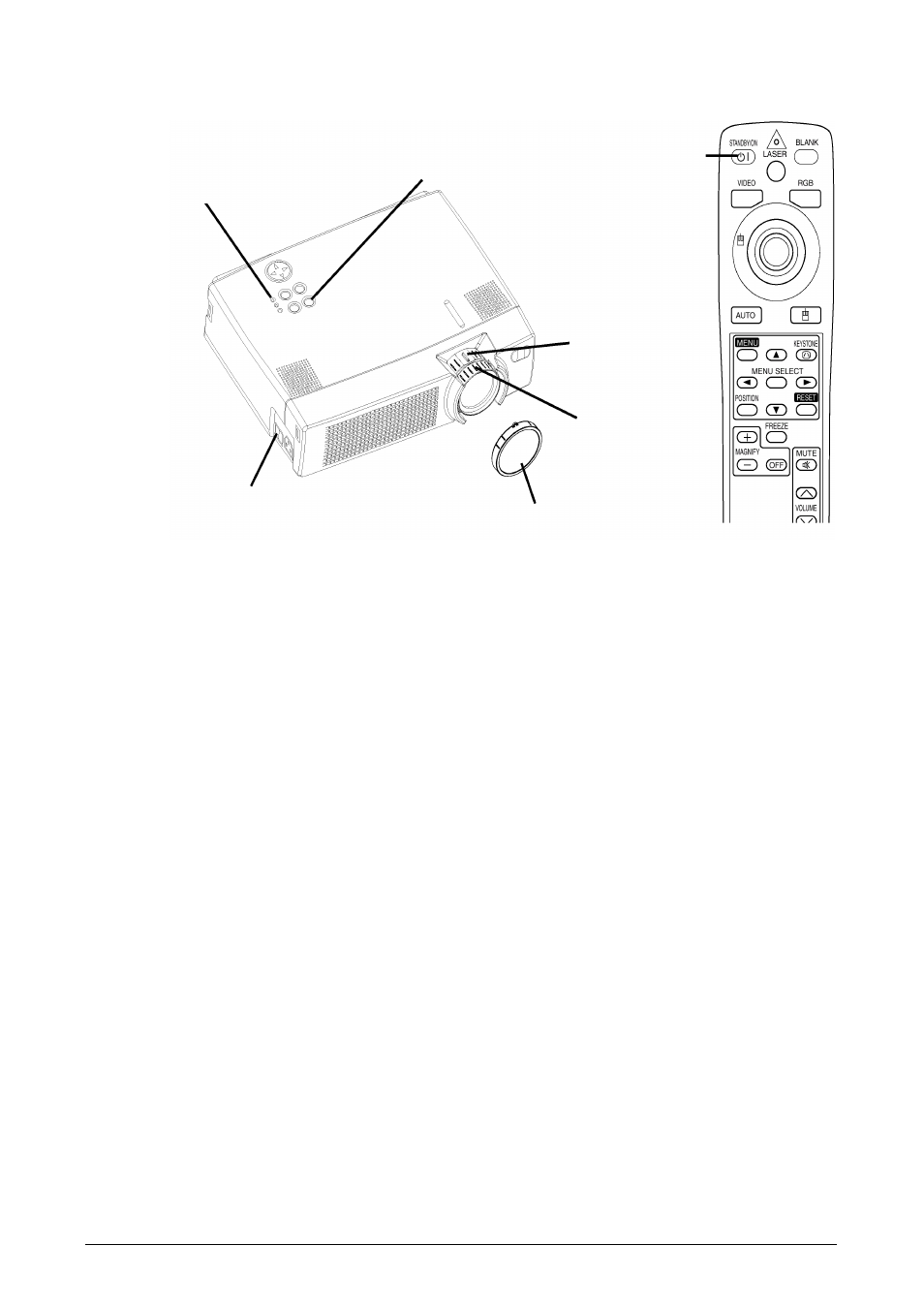
ViewSonic PJ750
9
OPERATIONS
Power ON
1
Check if the power cord is connected correctly.
2
Set the power switch to [
I]. When the standby mode is selected, the POWER indicator is orange.
3
Press the STANDBY/ON button on the control panel or the remote control device. The warm-up
starts and the POWER indicator blinks green.
4
The POWER indicator stops blinking and turns green when the power is on. Remove the lens
cap.
5
Adjust picture size with the ZOOM button.
6
Adjust focus with the FOCUS button.
Power OFF
1
Press the STANDBY/ON button on the control panel or the remote control device. Then the
message "Power off?" will appear on the screen, and the message will disappear by any operation
or if no operation is carried out for 5 seconds. During this message indication, press the
STANDBY/ON button again. The projector lamp is turned off and the lamp will be cooled down.
The POWER indicator blinks orange when the lamp cools down. Pressing the STANDBY/ON
button has no effect while the POWER indicator is blinking.
2
The system goes into the Standby mode after cooling and the POWER indicator stops blinking
and changes to orange. Check if the indicator is orange and set the power switch to [
0].
3
The POWER indicator is extinguished when power is off. Be sure to close the lens door.
WARNING:
Before using this equipment, read this manual thoroughly. Always ensure that the
equipment is used safely.
NOTE:
• Except in emergencies, follow the above-mentioned procedure for turning the power off. Any
incorrect procedure will shorten the life of the projector lamp and LCD panel.
• To prevent any trouble, turn on/off the projector when the computer or video tape recorder is OFF.
Providing a RS-232C cable is connected, turn on the computer before switching on the projector.
• If the projector continues projecting the same image, the image may remain as an after-image. Do
not project the same image for a long time.
POWER Indicator
Power Switch
Lens cap
FOCUS Ring
ZOOM Knob
STANDBY/
ON Button
STANDBY/ON Button
