Using sms text messaging, Inbox, Composing a text message – UTStarcom CDM-105 User Manual
Page 73
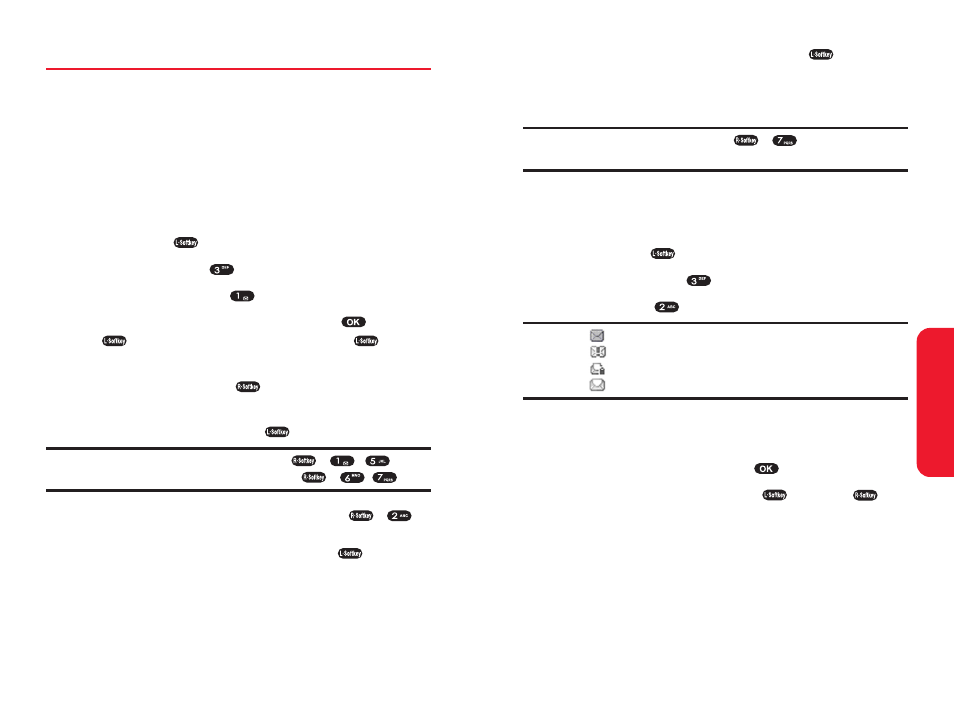
Section 3A: Sprint PCS Service Features – The Basics
131
8.
Review your message and press Send (
).
(You may also select additional messaging options by
pressing Options to set the callback number or
change the recipients, etc.).
Note:
Only a saved message via Option (
),
in text message
editing mode can be retrieved.
Inbox
To review the received messages:
1.
Press Menu (
).
2.
Select Messaging (
).
3.
Select Inbox (
).
TIP:
:
New message.
:
New Urgent message.
:
Read Locked message.
:
Read message.
4.
Press the navigation key up or down to select a
message.
5.
To display the message, press
.
6.
To use a message option, press
or Option (
).
Ⅲ
1. Reply : Select to reply to a message. Follow
instructions for Composing a Text Message.
Ⅲ
2. Call : Select to place a call to the phone number
in a text message.
Sprint PCS Service
130
Section 3A: Sprint PCS Service Features – The Basics
Using SMS Text Messaging
With SMS Text Messaging, you can use a person’s wireless
phone number to send instant text messages from your
Sprint PCS Phone to their messaging-ready phone – and
they can send messages to you. When you receive a new
message, it will automatically display on your phone’s
screen.
Composing a Text Message
1.
Press Menu (
).
2.
Select Messaging (
).
3.
Select Send Message (
).
4.
Input the destination address and press
or OK
(
). To go to the next step, press Next (
).
5.
To search for a phone number in the Contacts or Call
History, press Search (
).
6.
Compose your message or use one of the preset
messages, then press Next (
).
Note:
To change the entry mode, press Option (
), ~
.
To insert a Preset/Saved message, press Option (
), /
.
7.
To set the message priority, press Option (
),
.
Select “Normal” or “Urgent” by pressing the
navigation key left or right. Press Next (
).
