Retrieving your voicemail messages – UTStarcom CDM-105 User Manual
Page 69
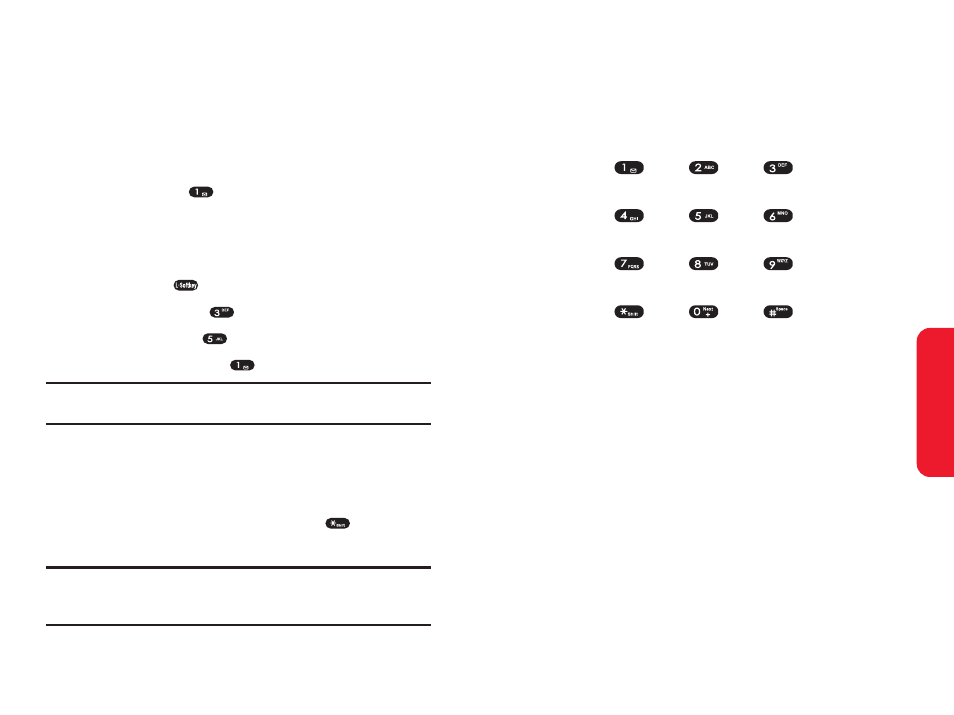
Section 3A: Sprint PCS Service Features – The Basics
123
Sprint PCS Service
122
Section 3A: Sprint PCS Service Features – The Basics
Retrieving Your Voicemail Messages
You can review your messages directly from your Sprint PCS
Phone or from any other touch-tone phone. To dial from
your Sprint PCS Phone, you can either speed dial your
voicemail or use the menu keys.
Using One-Touch Message Access
ᮣ
Press and hold
. (Your phone will dial your
voicemail box.)
Using the Menu Keys on Your Phone to Access Your
Messages
1.
Press Menu (
) to access the main menu.
2.
Select Messaging (
).
3.
Select Voicemail (
).
4.
Select Call Voicemail (
).
Note:
You are charged for airtime minutes when you are accessing your
voicemail from your Sprint PCS Phone.
Using a Phone Other Than Your Sprint PCS Phone to
Access Messages
1.
Dial your Sprint PCS Phone number.
2.
When your voicemail answers, press
.
3.
Enter your pass code.
Tip:
When you call into voicemail, you first hear the header information
(date, time, and sender information) for the message. To skip directly to the
message, press 4 during the header.
Voicemail Button Guide
Here’s a quick guide to your keypad functions while
listening to voicemail messages. For further details and
menu options, see “Voicemail Menu Key” on page 128.
Date/Time Send Reply
Advance
Replay
Rewind
Forward
Erase
Call Back
Save
Cancel
Help
Skip
