Voice dial, Making a call using voice dial – UTStarcom CDM-105 User Manual
Page 63
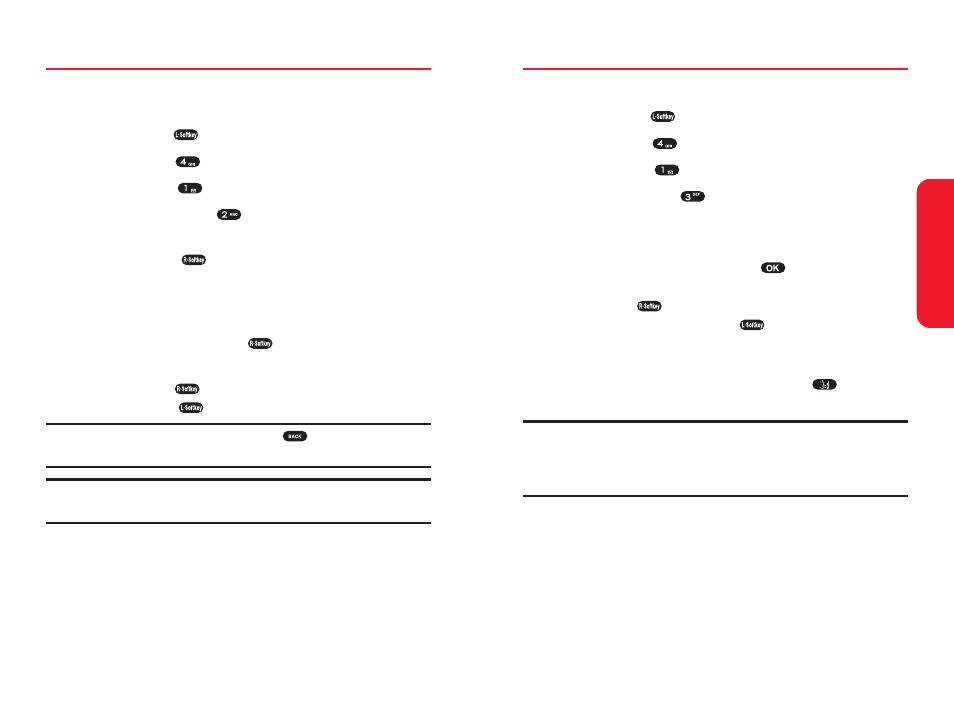
Section 2I: Using Your Phone’s Voice Services
111
Voice Dial
To list all voice dial linked Phone Book recordings:
1.
Press Menu (
) to access the main menu.
2.
Select Tools (
).
3.
Select Voice (
).
4.
Select Voice Dial (
). Only Phone Book entries with
a recorded voice tag will be displayed.
5.
Press your navigation key to select one of the options.
6.
To change the voice tag, press
, then scroll to
VAD. “Retrain voice dial?” will appear.
Press Yes (
). Follow instructions for recording a
voice tag, then press Save (
).
Making a Call Using Voice Dial
ᮣ
To use voice dial in standby mode, press
then say
the recorded name.
Note:
To register a voice dial name, see “To set a Voice Dial” on page 88.
If you use voice dial in noisy or public place, it may not activate due to the
ambient noise. We recommend using voice dial in a place where you can
be clearly heard.
V
oice Services
110
Section 2I: Using Your Phone’s Voice Services
Voice Memo
To play recorded voice memos and record new voice
memos:
1.
Press Menu (
) to access the main menu.
2.
Select Tools (
).
3.
Select Voice (
).
4.
Select Voice Memo (
).
5.
To record a voice memo, select “Empty” and
press Record (
). “Please begin recording after the
prompt tone” will be displayed and you will hear
“Please record at the tone”.
6.
Begin recording your voice memo.
When done, press Save (
).
7.
To listen to a voice memo, select the voice memo and
press Listen (
). To delete all your voice memos,
press Del All (
).
Tip:
You can also record a message (by holding
) either in standby mode
or during a call.
Note:
The sum of all voice memo, answering machine, and answering
machine greeting recordings is limited to a total of four minutes.
