Screen call, Listening, Set auto answer – UTStarcom CDM-105 User Manual
Page 62
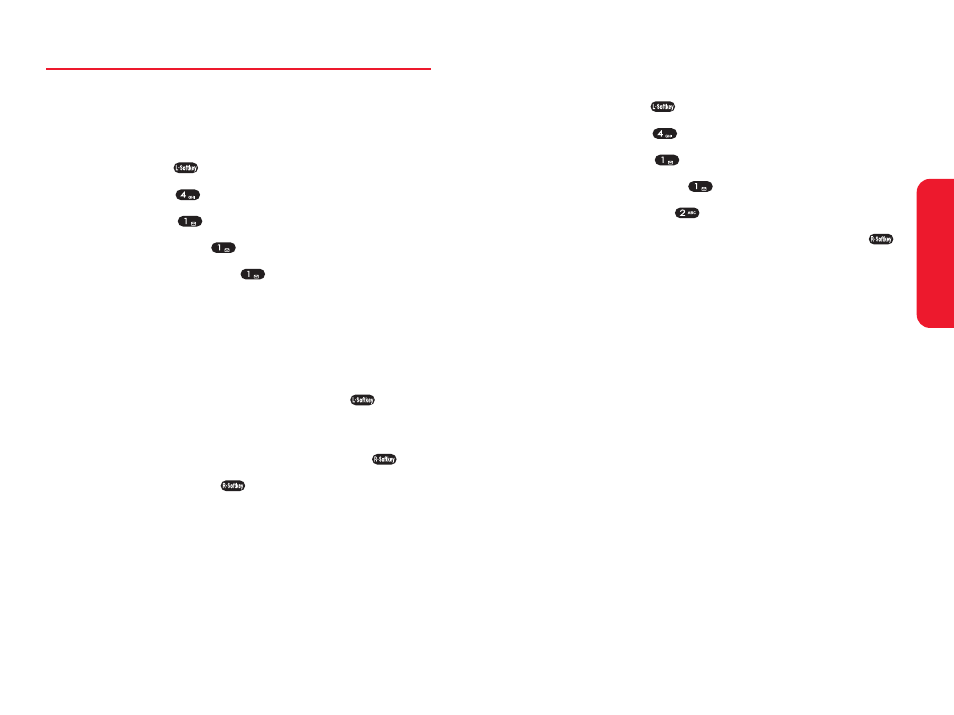
Section 2I: Using Your Phone’s Voice Services
109
Listening
To listen to the recording of a call:
1.
Press Menu (
) to access the main menu.
2.
Select Tools (
).
3.
Select Voice (
).
4.
Select Screen Call (
).
5.
Select Listening (
).
6.
Select the desired voice memo and press Listen (
)
to listen.
V
oice Services
108
Section 2I: Using Your Phone’s Voice Services
Screen Call
Answering Machine allows you to hear the recording of a
call and to choose to accept or reject a call.
Set Auto Answer
1.
Press Menu (
) to access the main menu.
2.
Select Tools (
).
3.
Select Voice (
).
4.
Select Screen Call (
).
5.
Select Set Auto Answer (
).
6.
Press your navigation key to select one of the options.
Ⅲ
Set Answer Time : Off, Immediately, 5 Sec, 10 Sec
Ⅲ
Set Greeting : Common, User, Driving, Meeting
Select the voice comment to be used when the
answering machine is activated.
To listen to the prompts, press Listen (
).
Ⅲ
Record Greeting : Record your own customized
message to use as the answering machine greeting.
To record the user prompt, press Record (
).
7.
To save, press Save (
).
