Abbrev. dial, Phonebook match, Edit group – UTStarcom CDM-105 User Manual
Page 54: Special #’s
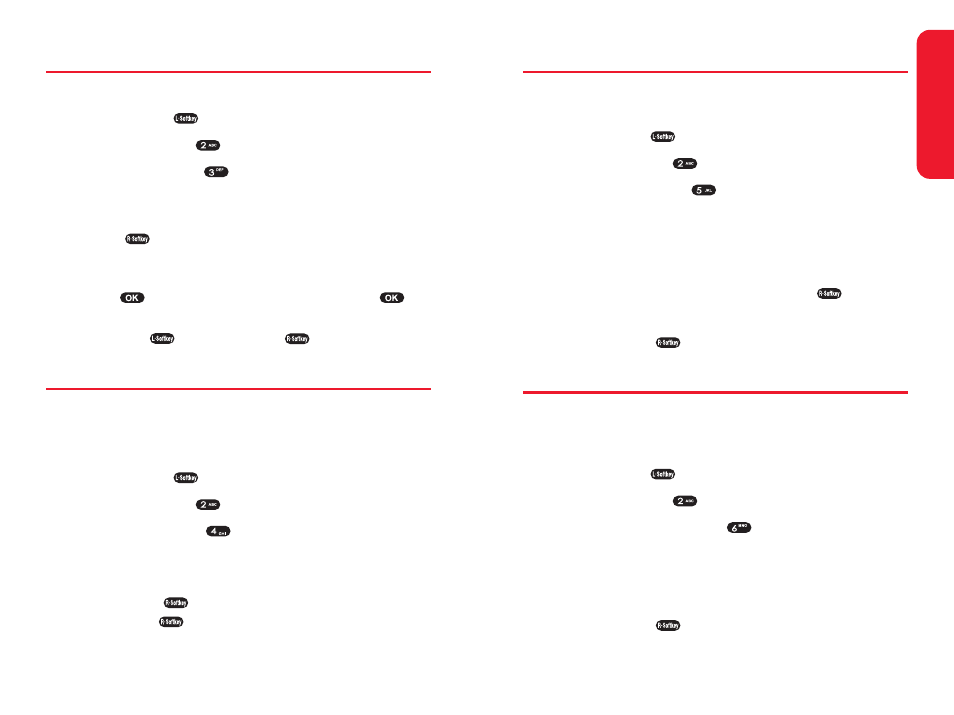
Section 2G: Using the Phone Book
93
Abbrev. Dial
To specify a string of digits(5~6 digits) to be prepended
when using abbreviated calling:
1.
Press Menu (
) to access the main menu.
2.
Select Contacts (
).
3.
Select Abbrev. Dial (
).
4.
Select from the following:
Ⅲ
Enable : Abbrev. Dial is enabled When the popup
window appears, enter the 5 or 6 digit prefix you
wish to use for abbreviated dialing (for example,
area code and prefix) and press OK (
).
Ⅲ
Disable : Abbrev. Dial is disabled.
5.
Press Select (
).
Phonebook Match
Phonebook Match allows you to enable the phone to
display matches when you enter a 3 to 6 digit string of
numbers.
1.
Press Menu (
) to access the main menu.
2.
Select Contacts (
).
3.
Select Phonebook Match (
).
4.
Select from the following:
Ⅲ
Enable : Phonebook match is enabled.
Ⅲ
Disable : Phonebook match is disabled.
5.
Press Select (
).
Phone Book
92
Section 2G: Using the Phone Book
Edit Group
To add, edit, or remove a Phone Book group:
1.
Press Menu (
) to access the main menu.
2.
Select Contacts (
).
3.
Select Edit Group (
).
4.
Select an action and perform the indicated steps:
Ⅲ
To add a new group, scroll to Empty, press Select
(
), enter the new group name, and select a
group ring.
Ⅲ
To edit a group name, scroll to the group and press
, enter a new group name, then press
.
Ⅲ
To remove a group, scroll to the group and press
Del (
), and select Yes (
) to erase it.
Special #’s
Special numbers are numbers you designate as being
“always available,” even if you have call restrictions set.
To add or edit special numbers:
1.
Press Menu (
) to access the main menu.
2.
Select Contacts (
).
3.
Select Special #’s (
).
4.
Enter your phone’s lock code, then select an available
entry for the special number.
5.
Press Edit (
) enter a phone number, then
press OK (
) again to save the special number.
