Searching – Uniden UBC785XLT User Manual
Page 37
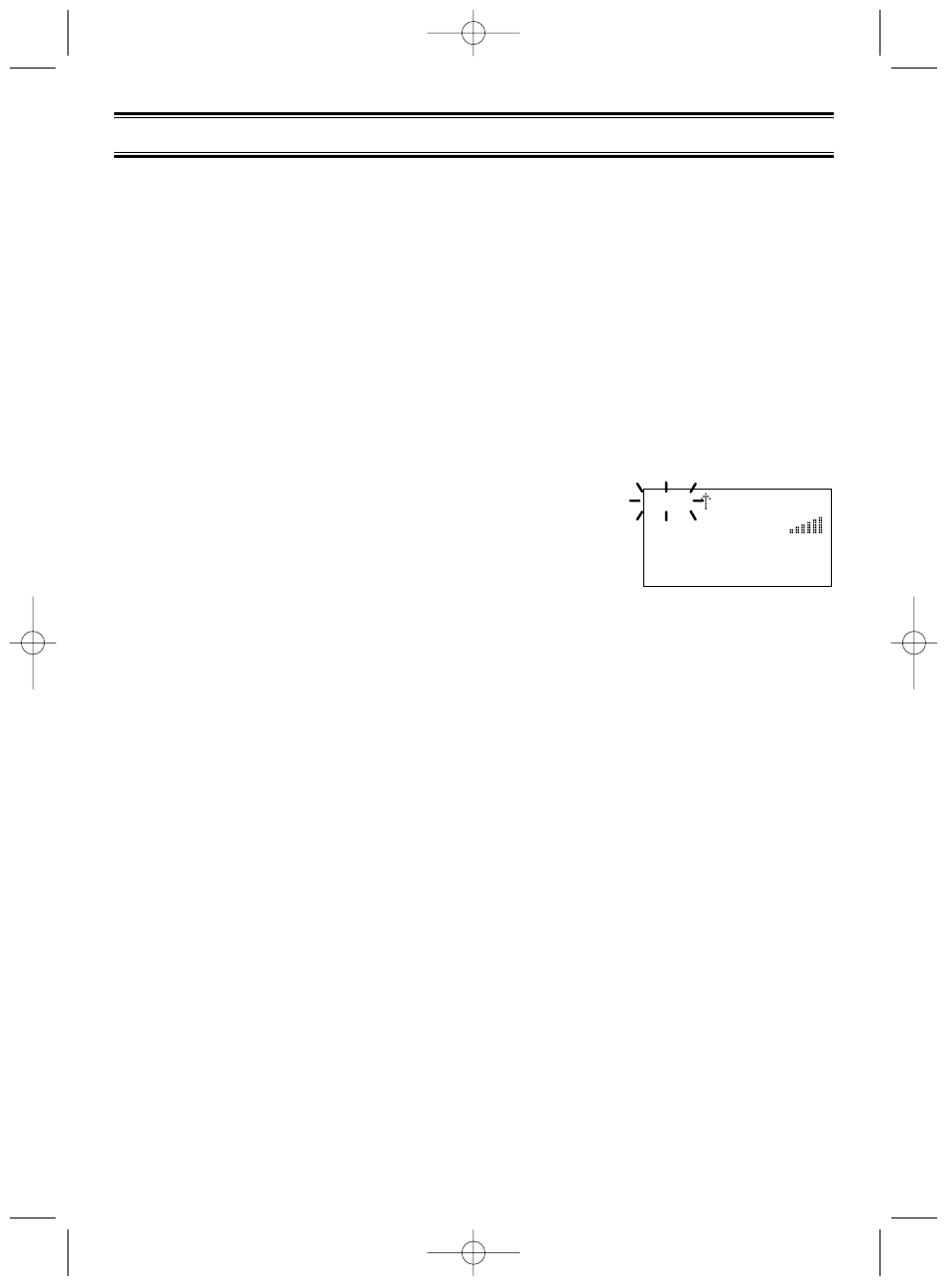
33
Searching
Setting a Search Range
Note: First you must set the search ranges through the Menu screen prior to searching.
The UBC785XLT can search up to 10 separate frequency ranges to help you discover new
stations in your area.
To set a Search Range, enter into the Menu mode.
1. Press MENU.
2. Select
1:SEARCH OPTION / 2:CHAIN SEARCH / 2:SEARCH RANGE by
rotating the VFO and pressing E.
3. Select a range number by rotating VFO and pressing E.
4. Select
1:RANGE by rotating the VFO and pressing E.
Enter the lowest frequency using the keypad and then
press E. Then repeat the same step for the highest
frequency, then press SRCH. The scanner starts searching.
If an active search is detected, SRCH flashes.
––– OR –––
1. Press and hold SRCH for 2 seconds.
2. Select - range number -
1:RANGE and program the lowest and highest frequencies by
the same way as step 3 and 4 above.
☞ Remember! You can also use ▲ or ▼ instead of rotating the VFO.
Also instead of pressing E, you can press the VFO control.
In Search Hold mode, you can change lowest and highest frequencies to the selected
search range.
1. Press
▲/HOLD.
2. Enter the lowest frequency using the keypad, then press LIMIT/
▼.
3. Enter the highest frequency using the keypad, then press LIMIT/
▼.
4. Press SRCH.
Note: • The scanner can continuously search up to 10 ranges. (Chain Search)
• You can select or deselect the search range freely by pressing the corresponding
number with the keypad.
• The scanner automatically increases its search speed from 100 to 300 steps per
second for the bands having 5 kHz steps. (Turbo Search)
• After you have set the search range through the Menu the first time for a range,
you will be able to set new ranges for the same range by using the keypad and the
standard direct entry method.
SRCH 12.5k
1240.0000 FM
Range 1234567890
UB343ZH_UBC785XLT_OM_0622 6/22/06 3:01 PM Page 33
