Windows manual setup, Before setting up windows, Creating the toshiba raid driver disk – Toshiba M400 User Manual
Page 262: Configuring the bios setup program, Windows setup procedure
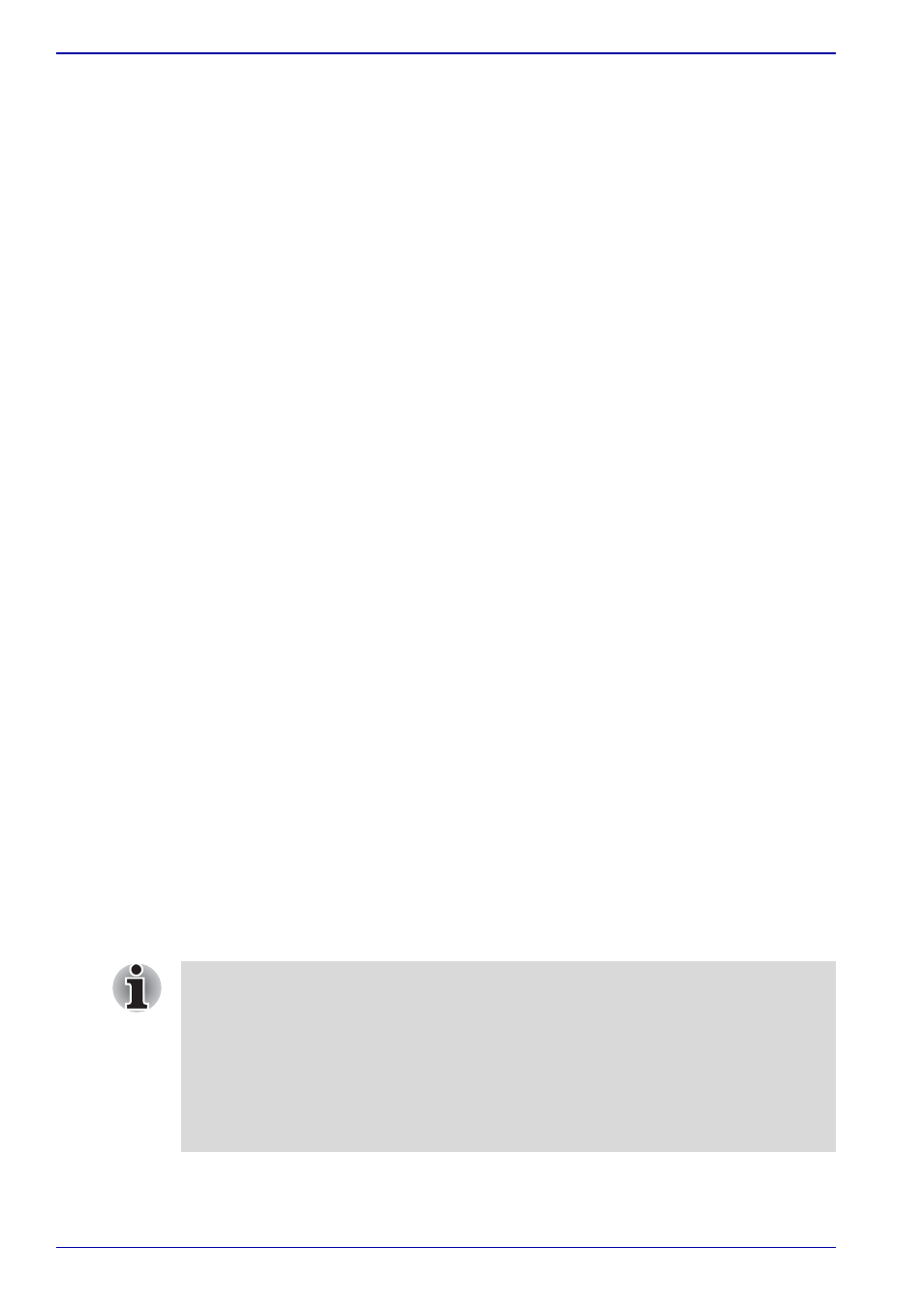
G-2
User’s Manual
TOSHIBA RAID
Windows Manual Setup
Use the following procedures when manually setting up Windows.
Before Setting Up Windows
Before setting up Windows, create the TOSHIBA RAID Driver Disk and
configure the BIOS setup program.
Creating the TOSHIBA RAID Driver Disk
1. Connect the USB floppy disk drive and insert a floppy disk.
2. Copy all of the files located in C:\TOSAPINS\TOSHIBA RAID
Driver
to the floppy disk.
Configuring the BIOS Setup Program
In the RAID ARRAY setting of the BIOS setup program, set the built-in
HDD to 1RAID-0.
It is not necessary to change the setting if it has already been set as such.
Refer to the
Starting, Modifying and Ending the BIOS Setup Program
this chapter.
Windows Setup Procedure
1. Insert the Windows Setup DVD into the DVD drive and boot the
computer from the DVD. The Windows Setup program will start.
2. Carry out the set up process according to the instructions displayed on
the setup screen. When the message "Which type of
installation do you want?
" appears, select Custom
(advanced).
3. When the message "Where do you want to install Windows?"
appears, click Load Driver.
4. Click the Browse button and then select Floppy Disk Drive(A:).
5. "TOSHIBA RAID" will be displayed in the list which appears, click Next.
6. When the message "Where do you want to install Windows?"
appears, select the destination drive and then click Next.
7. Follow the onscreen instructions to install windows.
■
Please use only hard disk drives supported by the computer. Correct
operations cannot be guaranteed if other hard disk drives are used.
■
The following types of applications might not work correctly:
■
Applications that directly access the hardware and read/write to the
hard disk drive.
■
Using an OS such as Linux to run applications that read/write to the
hard disk drive.
