Removing an sd card – Toshiba M400 User Manual
Page 181
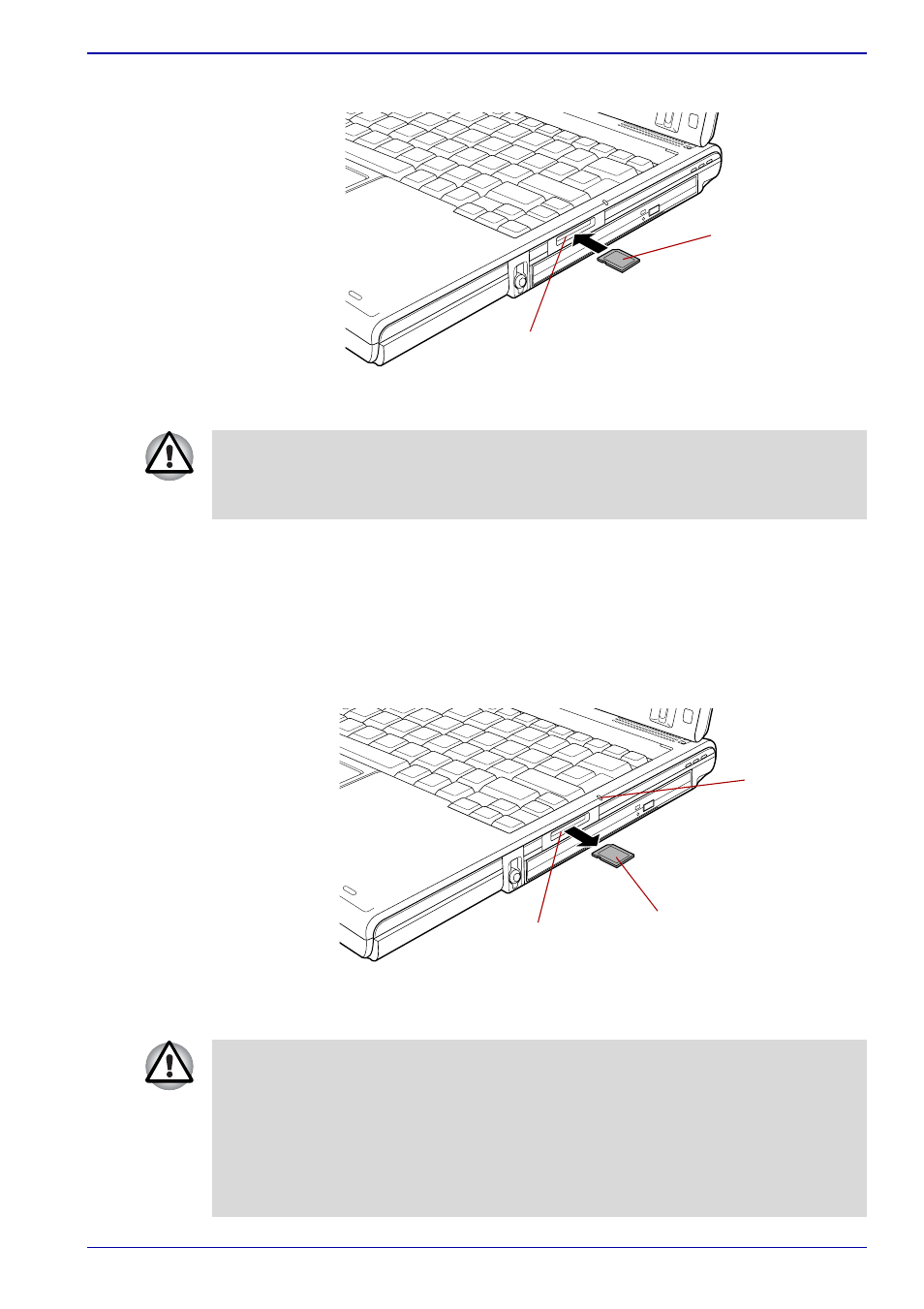
User’s Manual
8-5
Optional Devices
2. Press gently to ensure a firm connection.
Figure 8-3 Inserting an SD card
Removing an SD card
To remove an SD card, follow the steps below.
1. Open the Safely Remove Hardware icon on the Task Bar.
2. Point to SD card and click.
3. Push in the card and release it to pop the card out slightly.
4. Grasp the card and remove it.
Figure 8-4 Removing an SD card
SD card
Bridge media slot
■
Make sure the SD card is oriented properly before you insert it.
■
Do not turn the computer off or switch to Sleep Mode or Hibernate
Mode while files are being copied - doing so may cause data to be lost.
SD card
Bridge media slot
Bridge media
slot indicator
■
Make sure the Bridge media slot indicator is out before you remove
the SD card or turn off the computer’s power. If you remove the SD
card or turn off the power while the computer is accessing the SD card
you may lose data or damage the card.
■
Do not remove an SD card while the computer is in Sleep or
Hibernation Mode. The computer could become unstable or data in the
SD card could be lost.
