Toshiba M400 User Manual
Page 15
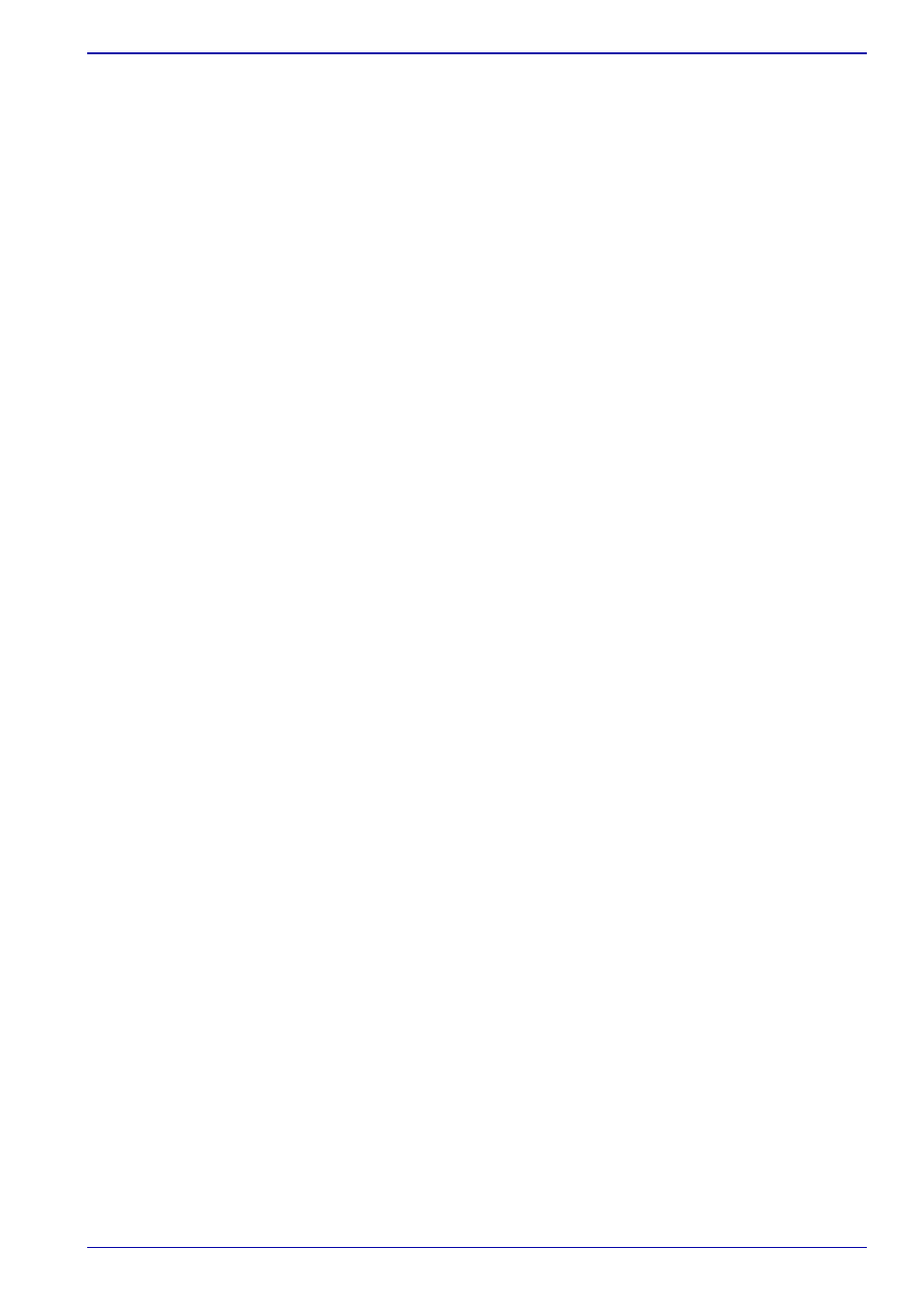
User’s Manual
xv
Table of Contents
Using the Touch Pad. . . . . . . . . . . . . . . . . . . . . . . . . . . . . . . . . . . . . . . 4-1
Using the Tablet PC Pen and Reserve Pen . . . . . . . . . . . . . . . . . . . . . 4-2
Removing the Tablet PC Pen . . . . . . . . . . . . . . . . . . . . . . . . . . . . . . 4-4
Inserting the Tablet PC Pen . . . . . . . . . . . . . . . . . . . . . . . . . . . . . . . . 4-4
Pen actions . . . . . . . . . . . . . . . . . . . . . . . . . . . . . . . . . . . . . . . . . . . . 4-4
Single tap. . . . . . . . . . . . . . . . . . . . . . . . . . . . . . . . . . . . . . . . . . . . . . 4-4
Double tap . . . . . . . . . . . . . . . . . . . . . . . . . . . . . . . . . . . . . . . . . . . . . 4-5
Press and hold. . . . . . . . . . . . . . . . . . . . . . . . . . . . . . . . . . . . . . . . . . 4-5
Drag . . . . . . . . . . . . . . . . . . . . . . . . . . . . . . . . . . . . . . . . . . . . . . . . . . 4-5
Drag and drop . . . . . . . . . . . . . . . . . . . . . . . . . . . . . . . . . . . . . . . . . . 4-5
Replacing the pen tip . . . . . . . . . . . . . . . . . . . . . . . . . . . . . . . . . . . . . 4-5
Removing the Reserve Pen case . . . . . . . . . . . . . . . . . . . . . . . . . . . 4-6
Inserting the Reserve Pen case . . . . . . . . . . . . . . . . . . . . . . . . . . . . 4-6
Storing and Removing the Reserve Pen
from the Reserve Pen case . . . . . . . . . . . . . . . . . . . . . . . . . . . . . . . . 4-7
Changing to the Tablet mode . . . . . . . . . . . . . . . . . . . . . . . . . . . . . . . . 4-8
Changing the screen orientation . . . . . . . . . . . . . . . . . . . . . . . . . . . . 4-10
Method 1: Changing the screen orientation using
TOSHIBA Accelerometer Utilities and TOSHIBA Rotation Utility . . 4-11
Method 2: Changing the screen orientation using
Cross Function Button . . . . . . . . . . . . . . . . . . . . . . . . . . . . . . . . . . . 4-11
Method 3: Changing the screen orientation using Task Bar . . . . . . 4-12
Using Accelerometer Utilities . . . . . . . . . . . . . . . . . . . . . . . . . . . . . . 4-12
Changing to the Laptop mode . . . . . . . . . . . . . . . . . . . . . . . . . . . . . . 4-13
Using the Fingerprint Sensor. . . . . . . . . . . . . . . . . . . . . . . . . . . . . . . 4-13
How to Swipe your Finger . . . . . . . . . . . . . . . . . . . . . . . . . . . . . . . . 4-14
Points to note about the Fingerprint Sensor . . . . . . . . . . . . . . . . . . 4-15
Points to note about the Fingerprint Utility software . . . . . . . . . . . . 4-16
Set Up Procedure . . . . . . . . . . . . . . . . . . . . . . . . . . . . . . . . . . . . . . 4-17
Windows Logon via Fingerprint Authentication . . . . . . . . . . . . . . . . 4-18
Fingerprint Power-on Security . . . . . . . . . . . . . . . . . . . . . . . . . . . . . 4-18
Fingerprint Single Sign-on Feature . . . . . . . . . . . . . . . . . . . . . . . . . 4-20
Using the USB floppy disk drive . . . . . . . . . . . . . . . . . . . . . . . . . . . . 4-21
Changing Ultra Slim Bay modules. . . . . . . . . . . . . . . . . . . . . . . . . . . 4-22
Removing a module. . . . . . . . . . . . . . . . . . . . . . . . . . . . . . . . . . . . . 4-22
Inserting a module . . . . . . . . . . . . . . . . . . . . . . . . . . . . . . . . . . . . . . 4-23
Using optical media drives. . . . . . . . . . . . . . . . . . . . . . . . . . . . . . . . . 4-24
Loading discs. . . . . . . . . . . . . . . . . . . . . . . . . . . . . . . . . . . . . . . . . . 4-24
Removing discs . . . . . . . . . . . . . . . . . . . . . . . . . . . . . . . . . . . . . . . . 4-26
How to remove CD/DVD when the disc tray will not open. . . . . . . . 4-27
