Monitoring battery capacity, Monitoring battery capacity -11 – Toshiba M400 User Manual
Page 155
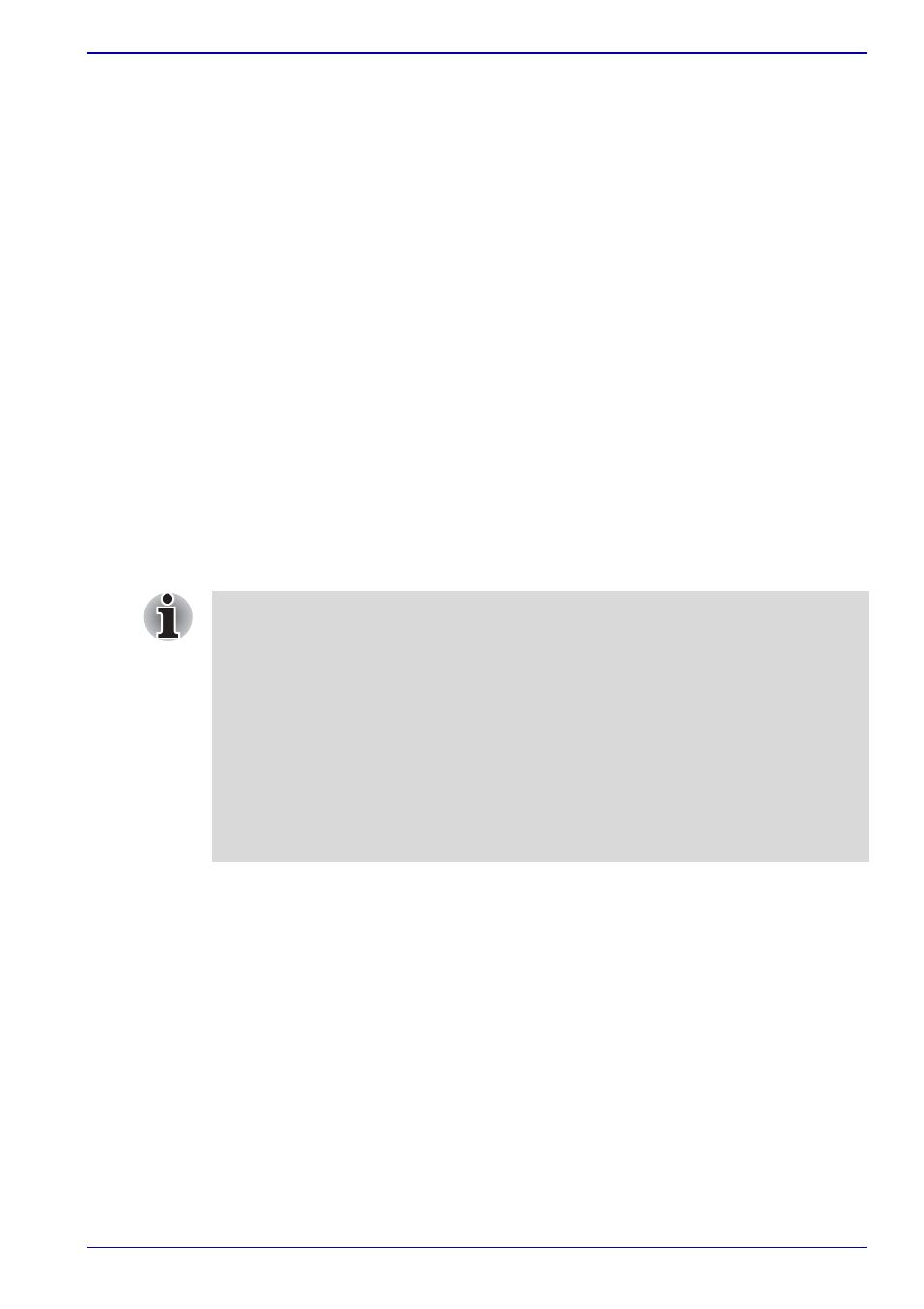
User’s Manual
6-11
Power and Power-Up Modes
The Battery indicator may show a rapid decrease in battery operating time
when you try to charge a battery under the following conditions:
■
The battery has not been used for a long time.
■
The battery has completely discharged and been left in the computer
for a long time.
■
A cool battery is installed in a warm computer.
In such case, follow the steps below.
1. Fully discharge the battery by leaving it in the computer with the power
on until the power automatically shuts off.
2. Connect the AC adaptor to the DC IN 15V jack of the computer, and the
AC adaptor into power outlet.
3. Charge the battery until the Battery indicator glows green.
Repeat these steps two or three times until the battery recovers normal
capacity.
Monitoring battery capacity
Remaining battery power can be monitored using the following methods.
■
Clicking the battery icon on the task bar
■
Via the Battery Status in the Windows Mobility Center window
■
You should wait at least 16 seconds after turning on the computer
before trying to monitor the remaining operating time. This is because
the computer needs this time to check the battery's remaining capacity
and then calculate the remaining operating time, based on this together
with the current power consumption.
■
Please be aware that the actual remaining operating time may differ
slightly from the calculated time.
■
With repeated discharges and recharges, the battery's capacity will
gradually decrease. In view of this it will be noted that an often used,
older battery will not operate for as long as a new battery even when
both are fully charged.
