Appendix, Specifications ppp dial-in modem operation – Tripp Lite B051-000 IP User Manual
Page 61
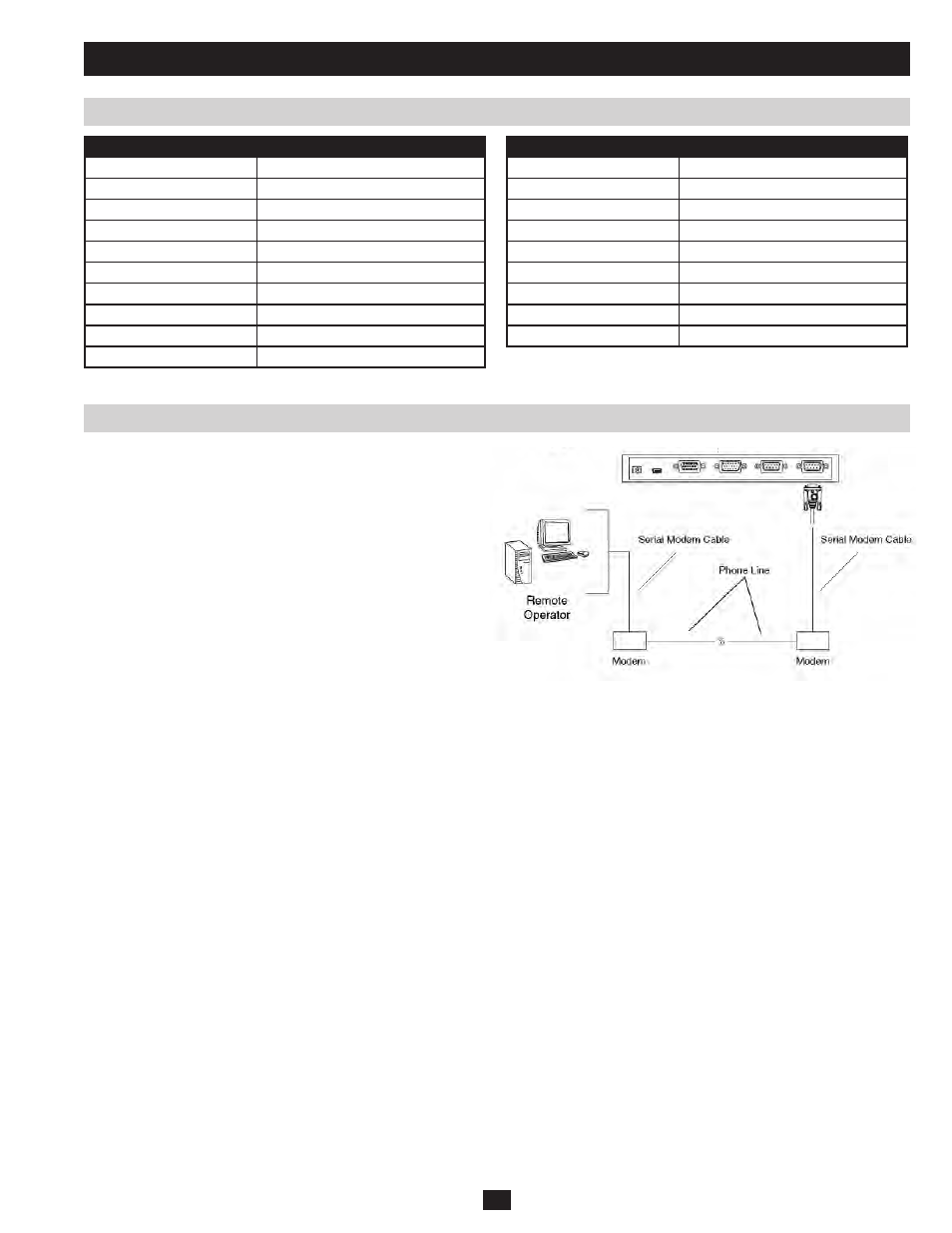
61
Specifications
PPP Dial-In Modem Operation
Appendix
Function
Specification
Console Connector
HD15 Male
Server/KVM Port
HD18 Female
Modem Connector
DB9 Male
LAN Port
RJ45 Female
Power Jack
DC Jack for Power Supply
Virtual Media Port
USB Mini-B Female
Reset Switch
Semi-Recessed Button on front-panel
Power LED
Orange
Link LED
Green
10/100Mbps LED
Orange (10Mbps), Green (100Mbps)
Function
Specification
Keyboard/Mouse Emulation
PS/2 and USB
Video Resolution
Up to 1600x1200 @ 60Hz; DDC2B
Power Consumption
5.3V, 6.3W
Operating Temperature
0° to 50° C
Storage Temperature
-20° to 60° C
Humidity
0-80% RH Non-Condensing
Housing
Metal
Weight
1.08lbs
Dimensions (LxWxH)
7.9in x 3.21in x 1in
Basic Setup
In the event the B051-000 is not accessible via the ordinary network
connection, it can be accessed via PPP Dial-In Modem. Follow the
instructions below to set-up and access the B051-000 via PPP Dial-In
Modem.
1. Set-up your hardware configuration to match the diagram below.
You will need to use a DB9 Serial Modem Cable to connect the
DB9 port on the unit to your modem.
2. From your computer, use your modem terminal program to dial into
the B051-000.
Note: If you don’t know the B051-000 modem’s serial parameters,
get them from your System Administrator. An example of setting up
a modem terminal program under Windows XP is provided in the
following section.
3. Once the connection has been established, open your browser and
specify the address 192.168.192.1. From here, operation of the
B051-000 is the same as if you had accessed it from the ordinary
network.
Note: When accessing the B051-000 via PPP Dial-In Modem, video
is automatically forced to grayscale and the Video Quality setting is
set at the lowest level.
Connection Setup Example (Windows XP)
To set up a dial-in connection to the B051-000 under Windows XP, do the following:
1. From the Start menu, select Control Panel → Network Connections → Create a New Connection .
2. When the Welcome to the New Connection Wizard dialog box appears, click Next to move on.
3. In the Network Connection Type dialog box, select Connect to the network at my workplace and click Next.
4. In the Network Connection dialog box, select Dial-up connection and click Next.
5. In the Connection Name dialog box, key in a name for the connection and click Next.
6. In the Connection Availability dialog box, you can select either Anyone’s use or My use only, depending on your preferences, then click Next.
Note: If you are the only user on this computer, this dialog box won’t appear.
7. In the Phone Number to dial dialog box, key in the phone number of the modem connected to the B051-000 (be sure to include country and
area codes, if necessary), then click Next.
8. In the Completing the New Connection Wizard dialog box, check Add a shortcut to this connection on my desktop and click Finish.
This completes the connection setup. Double click the desktop shortcut icon to make a dial-in connection to the B051-000.
