Administration – Tripp Lite B051-000 IP User Manual
Page 20
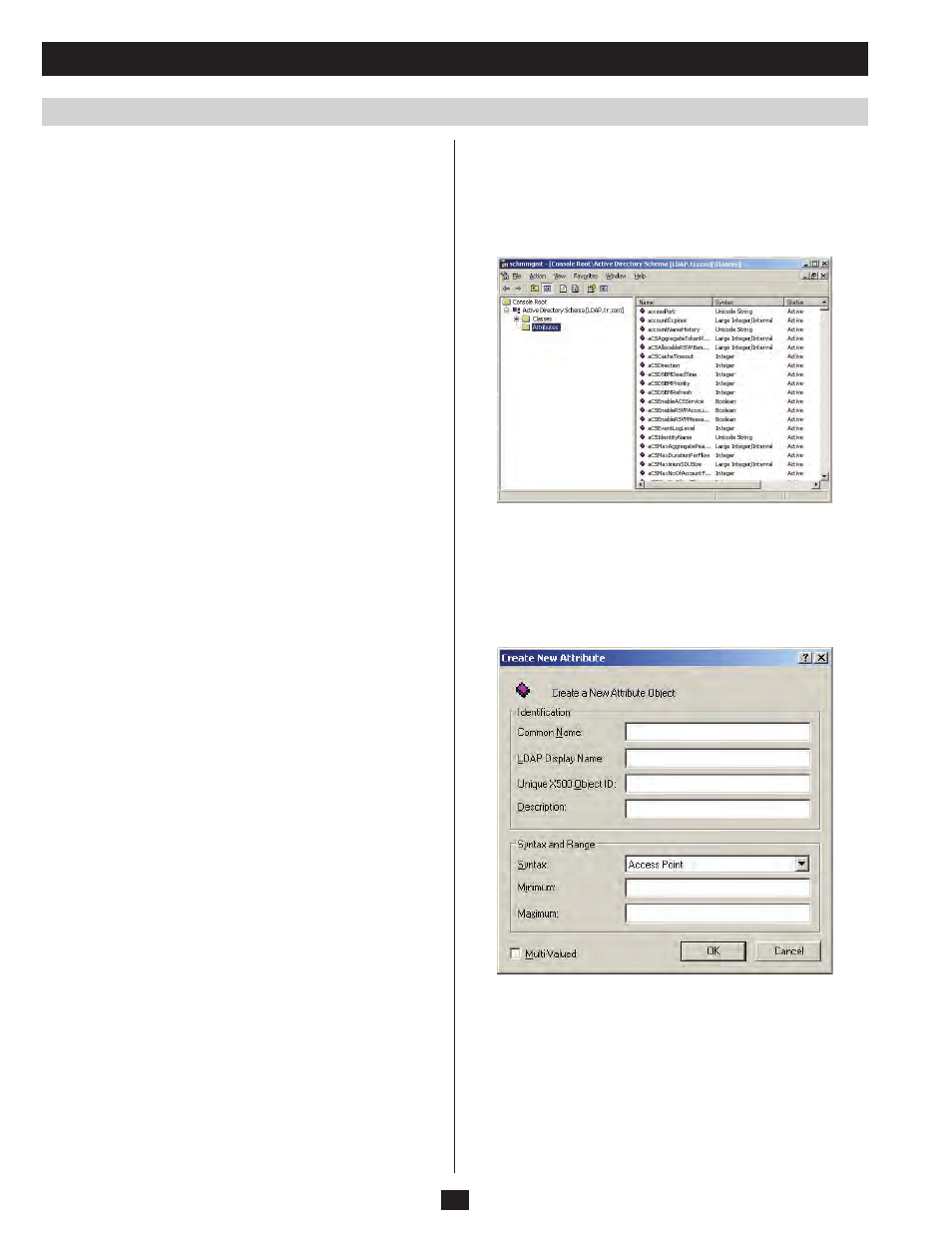
20
Administration
LDAP Configuration
Active Directory
To allow authentication and authorization for the B051-000 via LDAP
or LDAPS, the Active Directory’s LDAP Schema must be extended
so that an extended attribute name for the B051-000 – permission – is
added as an optional attribute to the person class.
1.
Authentication refers to determining the authenticity of the person
logging in.
2. Authorization refers to assigning permission to use the device’s
various features.
In order to configure the LDAP server, you will have to complete the
following procedures:
1. Install the Windows 2003 Support Tools.
2. Install the Active Directory Schema Snap-in.
3. Extend and Update the Active Directory Schema.
Install the Windows 2003 Support Tools
1. On your Windows Server CD, open the Support
→ Tools folder.
2. In the right panel of the dialog box that comes up, double click
SupTools .msi.
3. Follow along with the Installation Wizard to complete the
procedure.
Install the Active Directory Schema Snap-in
1. Open a Command Prompt.
2. Key in regsvr32 schmmgmt.dll to register schmmgmt.dll
on your computer.
3. Open the Start menu. Click Run and key in mmc /a. Click OK.
4. On the File menu of the screen that appears, click Add/Remove
Snap-in, then click Add.
5. Under Available Standalone Snap-ins, double click Active
Directory Schema, click Close and click OK.
6. On the screen you are in, open the File menu and click Save.
7. For Save in, specify the C:\Windows\system32 directory.
8. For File name, key in schmmgmt.msc.
9. Click Save to complete the procedure.
Create a Start Menu Shortcut Entry
To create a shortcut entry on the Start Menu for the Active Directory
Schema, do the following:
1. Right click Start
; select: Open all Users
→ Programs →
Administrative Tools.
2. On the File menu, select New
→ Shortcut .
3. In the dialog box that comes up, browse to or key in the path to
schmmgmt.msc (C:\Windows\system32\schmmgmt.msc) and click
Next.
4. In the dialog box that comes up, key in Active Directory Schema as
the name for the shortcut, then click Finish .
Extend and Update the Active Directory Schema
Step 1 - Create a New Attribute:
a) Open Control Panel
→ Administrative Tools → Active
Directory Schema.
b) In the left panel of the screen that comes up, right-click Attributes:
c) Select New
→ Attribute.
d) In the warning message that appears, click Continue to bring up
the Create New Attribute dialog box.
e) Fill in the dialog box and click OK to complete Step 1 of the
procedure.
Note: The Unique X500 Object ID uses periods, not commas.
Step 2 - Extend the Object Class With the New Attribute:
a) Open Control Panel
→ Administrative Tools → Active
Directory Schema .
b) In the left panel of the screen that comes up, select Classes.
