The java applet – Tripp Lite B051-000 IP User Manual
Page 35
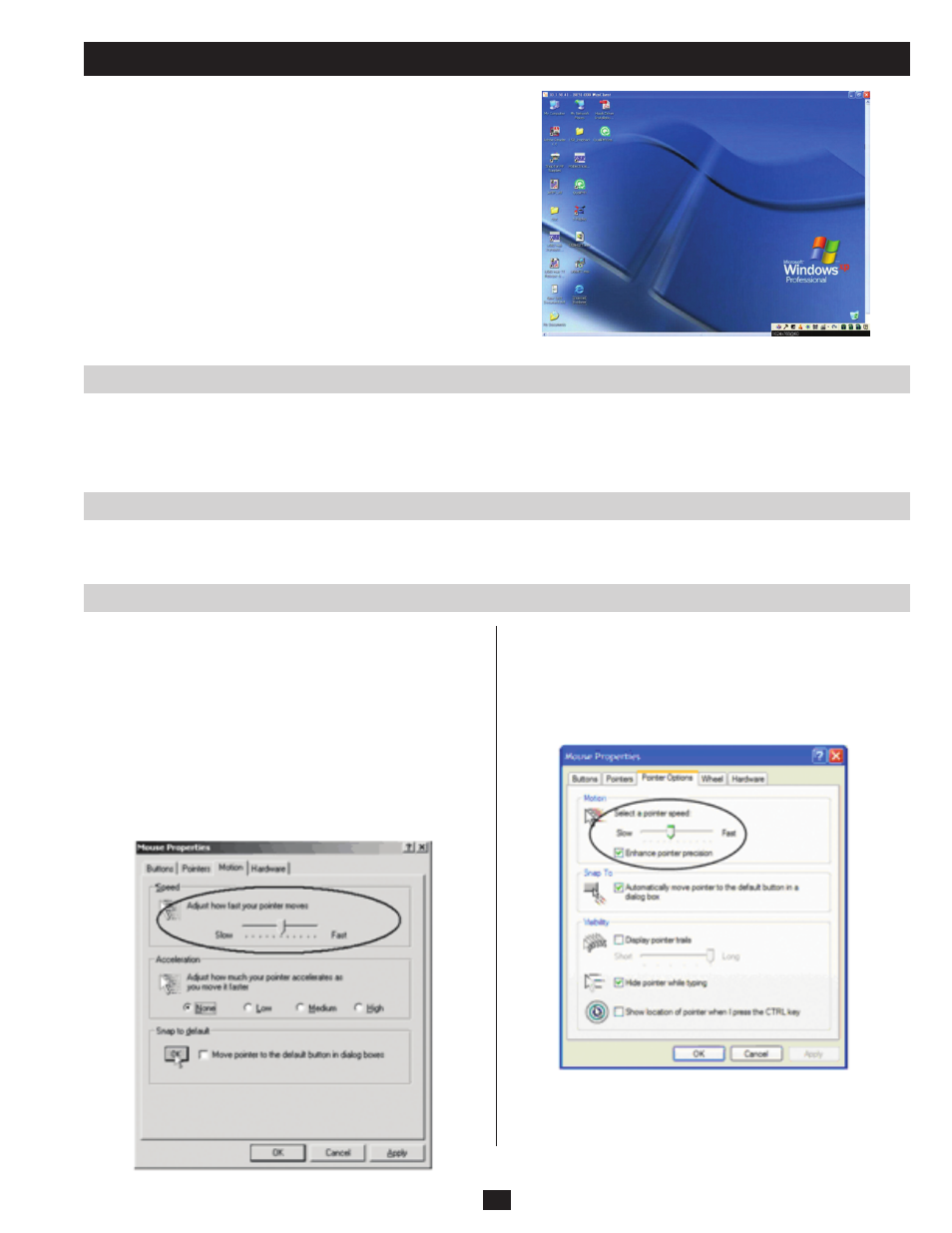
35
Navigation
Mouse Synchronization Tips
Windows
The Java Applet
The Java Applet makes the B051-000 accessible to all platforms that
have Java 2 installed. Java 2 is available for free download from Sun’s
Java web site (http://java.sun.com). To access the B051-000 with the
Java Applet:
1.
Log in to the B051-000 and click the Open Java Applet link in the
Remote Console Preview panel.
2. After 30 seconds or so, the remote server’s display appears as a
window on your desktop.
Note: If a security dialog box appears, accept the certificate.
• As with the Windows Client, you can work on the remote system just as if it were your local system.
• You can maximize the window, drag the borders to resize the window or use the scrollbars to move around the screen.
• To switch between your local and remote programs, minimize the Windows Client window and use [Alt + Tab] as you normally would.
Before trying any mouse synchronization procedures, it is always a good idea to ensure that you go to your Mouse Properties Settings and set
them according to the following:
Note: In order for the local and remote mice to synchronize, you must
use the generic mouse driver supplied with the MS operating system.
If you have a third party driver installed - such as one supplied by the
mouse manufacturer - you must remove it.
Windows 2000:
1. Open the Mouse Properties dialog box (Control Panel
→ Mouse
→ Mouse Properties)
2. Click the Motion tab.
3. Set the mouse speed to the middle position (6 units in from the left).
4. Set the mouse acceleration to None.
Windows XP / Windows Server 2003:
1. Open the Mouse Properties dialog box (Control Panel
→ Mouse)
2. Click the Pointer Options tab.
3. Set the mouse speed to the middle position (6 units in from the left).
4. Disable Enhance Pointer Precision.
