Ap operation – Tripp Lite B051-000 IP User Manual
Page 60
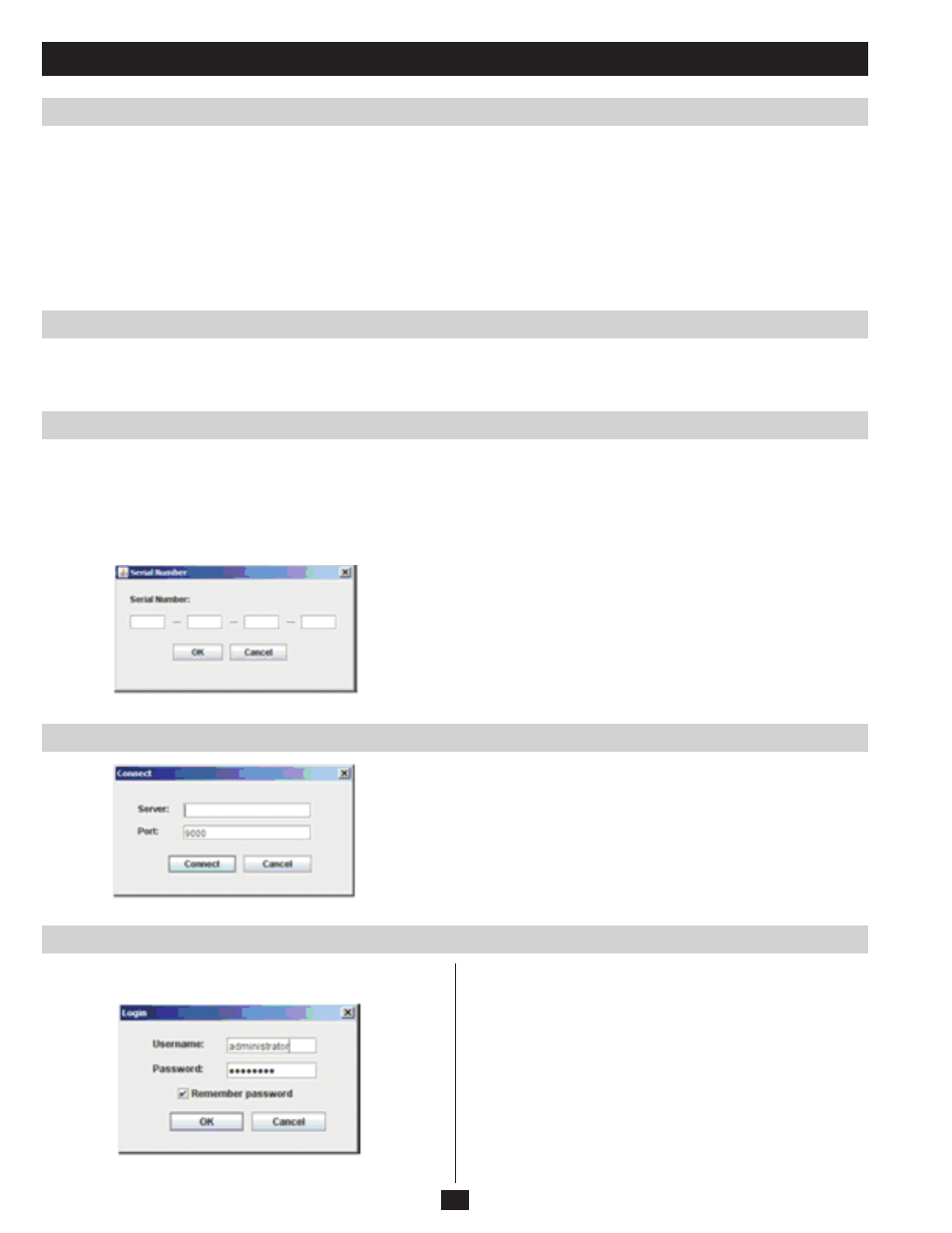
60
Upgrading the Firmware
Logging In
The AP Java Client
Starting Up
The Java Client Connection Screen
AP Operation
New versions of the firmware files can be downloaded from our website as they become available. After downloading the new firmware file, do
the following:
1. On the Customization page of the Admin Utility, click the Browse button.
2. In the File Open dialog box that appears, navigate to the directory that the downloaded firmware upgrade file is in. Select the file and click
Open.
When you return to the Customization page, the file appears in the Mainboard F/W field.
3. Click OK to begin the upgrade.
The Java Client is provided to make the B051-000 accessible to all platforms. Systems that have JRE 6 Update 3 or higher installed can connect.
If you don’t already have Java, it is available for free download from Sun’s Java web site (
http://java.sun.com).
To connect to the B051-000 with the stand-alone Java Client program,
copy the iClientJ.jar file from the B051-000 CD to a convenient
location on your hard disk and then double-click its icon to bring up
the Java Client connection screen.
Note: If this is the first time that you are running the program a
dialog box appears requesting you to input your serial number.
To connect to the B051-000:
1. Key in its IP address in the Server field.
2. Key in the correct port number.
3. Click Connect.
The serial number can be found on the B051-000’s CD case. This is
not the same as the serial number that is on the bottom of the unit.
You must use the serial number from the CD that came with the B051-
000. Key in the serial number (5 characters per box) and click OK to
bring up the B051-000 connection screen.
This dialog box will not appear after you have entered the serial
number for the first time. You will go directly to the Java Client
connection screen when starting up in the future.
Once the B051-000 connects to the unit you specified, a login window
appears:
Provide a valid username and password and click OK.
Note: For Administrators accessing the B051-000 for the first time,
the default username is administrator; the default password is
password. For security purposes, it is strongly recommended that you
change these to something unique.
After you have successfully logged in, a window opens on your
desktop containing the remote server’s display. This is the same
window that appears when you run the browser-based Java Applet.
Refer to Chapter 6, The Java Applet, for operational details.
