Controlling a ptz network device, Using the graphical ptz controller – Toshiba IPR16-X User Manual
Page 85
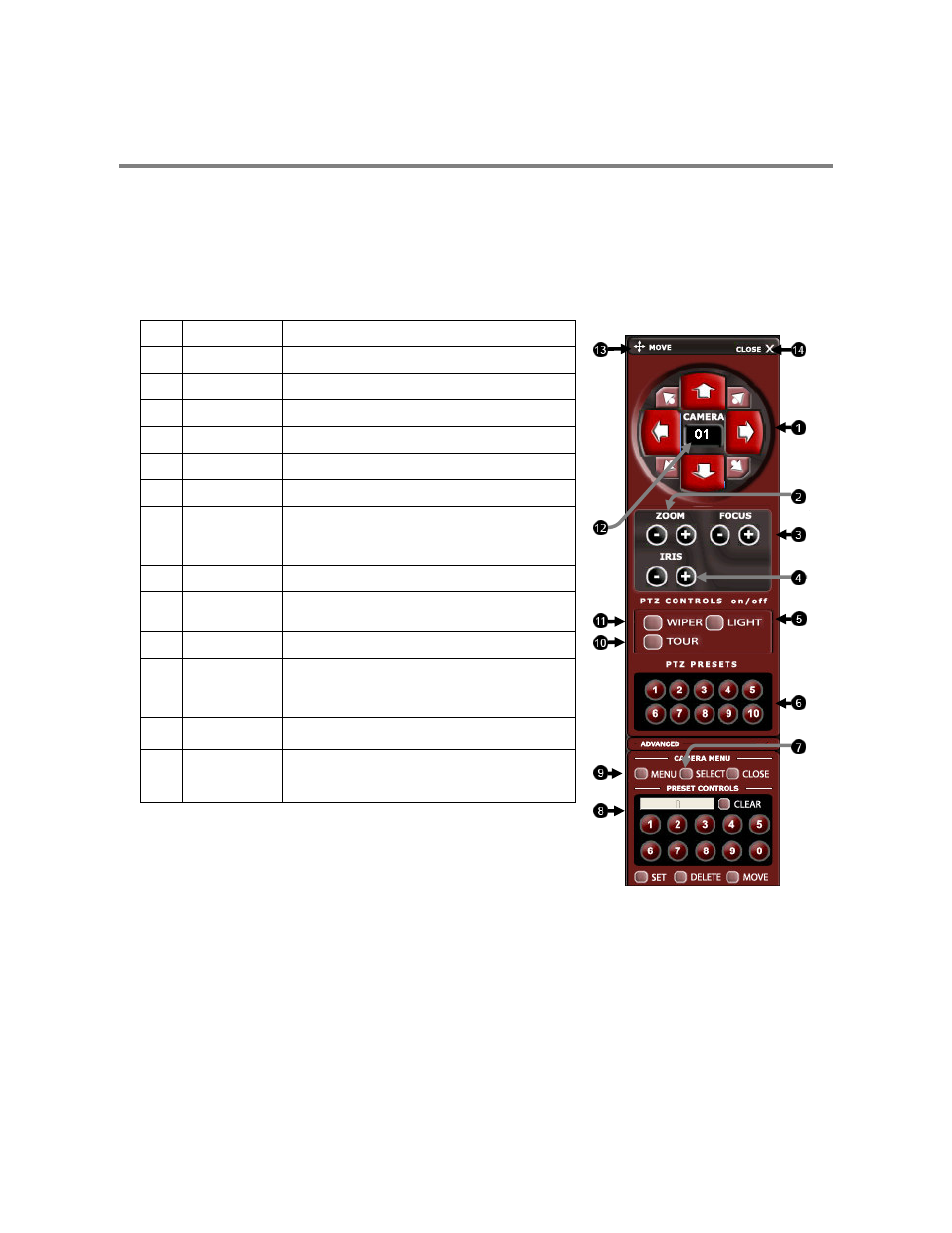
69
CONTROLLING A PTZ NETWORK DEVICE
The Surveillix IPRs provide control for a PAN/TILT camera in two different ways.
The first method is to use the Graphical PTZ Controller that appears when the PTZ Button is clicked on the main screen.
The second method is to use the mouse to control the camera directly from the live video display.
Using the Graphical PTZ Controller
1
PTZ Controls
There are 8 directional buttons that move the PTZ.
2
Zoom
This option zooms the camera in and out.
3
Focus
This option focuses the PTZ camera.
4
Iris
This option adjusts the Iris on the PTZ.
5
Light
This option activates the Light on the PTZ.
6
PTZ Presets
These buttons activate a corresponding PTZ Preset.
7
Select
This option selects an item on the on-screen menu.
8
Preset Setup
Create preset positions using the arrows above and
these buttons to assign the number and Set the
position.
9
Menu
This option opens the PTZ Camera Menu.
10
Tour
This option activates the Tour function.
11
Wiper
This option activates a Wiper on the PTZ camera.
12
Camera
Number
This displays the camera number you are currently
controlling. To change the camera, click on the video
of the camera to control.
13
Move
Moves the PTZ Controller.
14
Close
This option closes the PTZ Onscreen Menu.
NOTE: Eight Directions are available only for select protocols. Only four of the PTZ Control buttons work for all protocols (UP, DOWN,
LEFT, RIGHT).
