Click delete to remove the selected nsync task, Setting up an nsync target on an nsync device, Setting up an nsync target on another device – Thecus Technology N299 User Manual
Page 72: Designating n299 as an nsync target
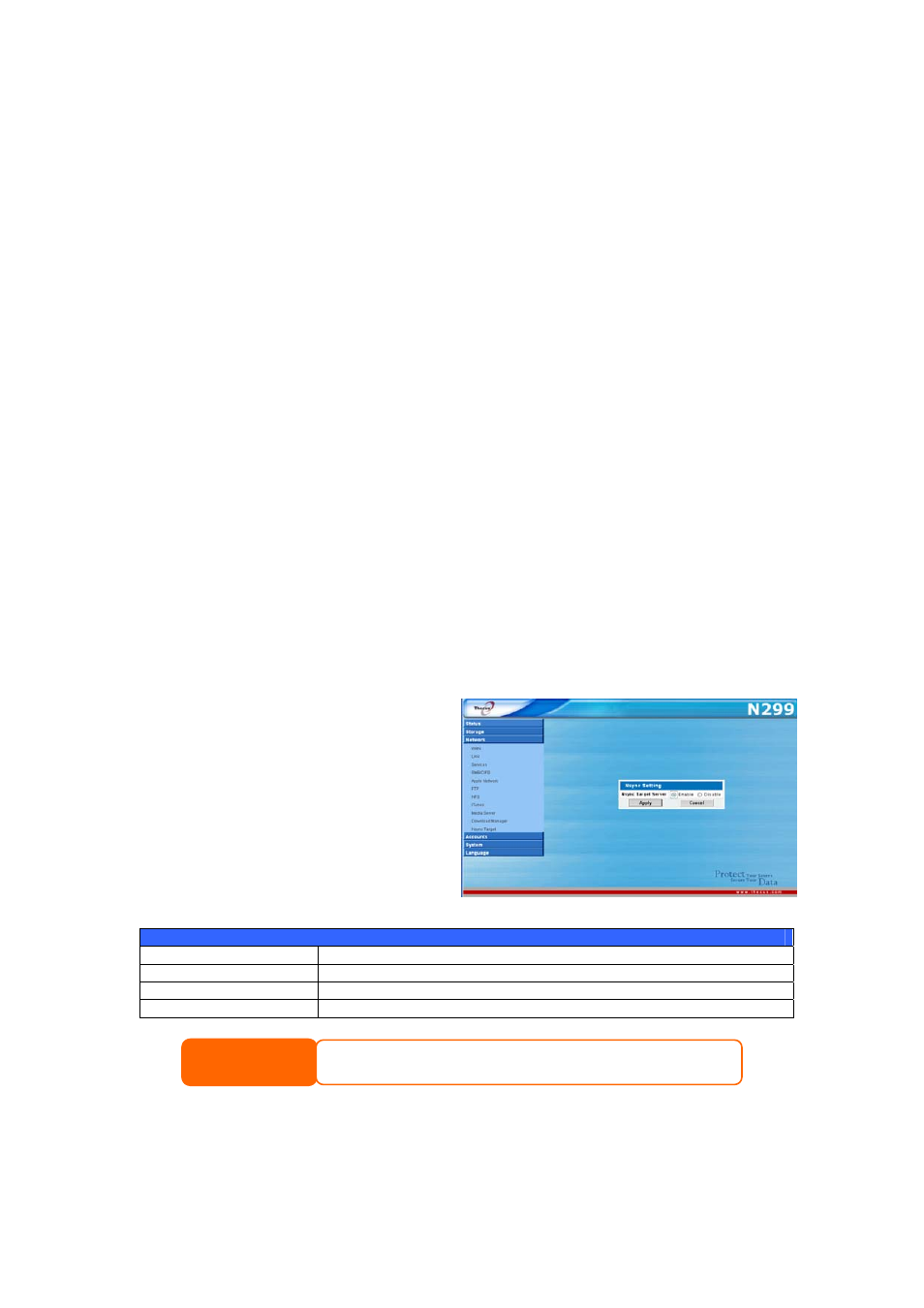
1. On the Nsync window, select the Nsync task you would like to delete by
checking its checkbox.
2. Click Delete to remove the selected Nsync task.
Setting Up an Nsync Target on an Nsync Device
On the Nsync target server, the administrator of that server has to set up a user
account with a folder named “nsync” and grant write access.
1. On the Nsync server, add a user for Nsync source (ex. nsyncsource1). For
instructions on how to add a user on the N299, see Chapter 4: System
Management > User and Groups Management > Local User
Configuration >
2. On the Nsync server, grant that user (ex. nsyncsource1) write access to
the nsync folder. For instructions on how to set up a folder’s ACL, see
Chapter 4: System Management > Folder Management >
3. Once this is done, the target server will start accepting Nsync tasks from
server using that ID and password.
Setting Up an Nsync Target on Another Device
If you selected “Other Device” when setting up your Nsync task, the N299 will use
the FTP protocol to back up the share folder. On the external storage device,
make sure there is a folder named “nsync”, and the Auth ID has writable
permission in that folder.
Designating N299 as an Nsync
Target
The N299 can act as an Nsync server,
enabling another Nsync-equipped
Thecus NAS at a remote location
backup their files to this N299. From
the Network menu, choose the
Nsync Target item, and the Nsync
Target Server Setting screen
appears.
Nsync Target Server Setting
Item Description
Nsync Target Server
Enable or Disable Nsync Target support.
Apply Click
Apply to save your changes.
Cancel Click
Cancel to cancel your changes.
To enable Nsync task to go thru firewall, you have to open port TCP/1194 on your
firewall in both directions.
NOTE
72
