Reset to factory default settings, Upgrading system firmware, Follow the steps below to upgrade your firmware – Thecus Technology N299 User Manual
Page 39: Use the browse button to find the firmware file, Press apply, Warning
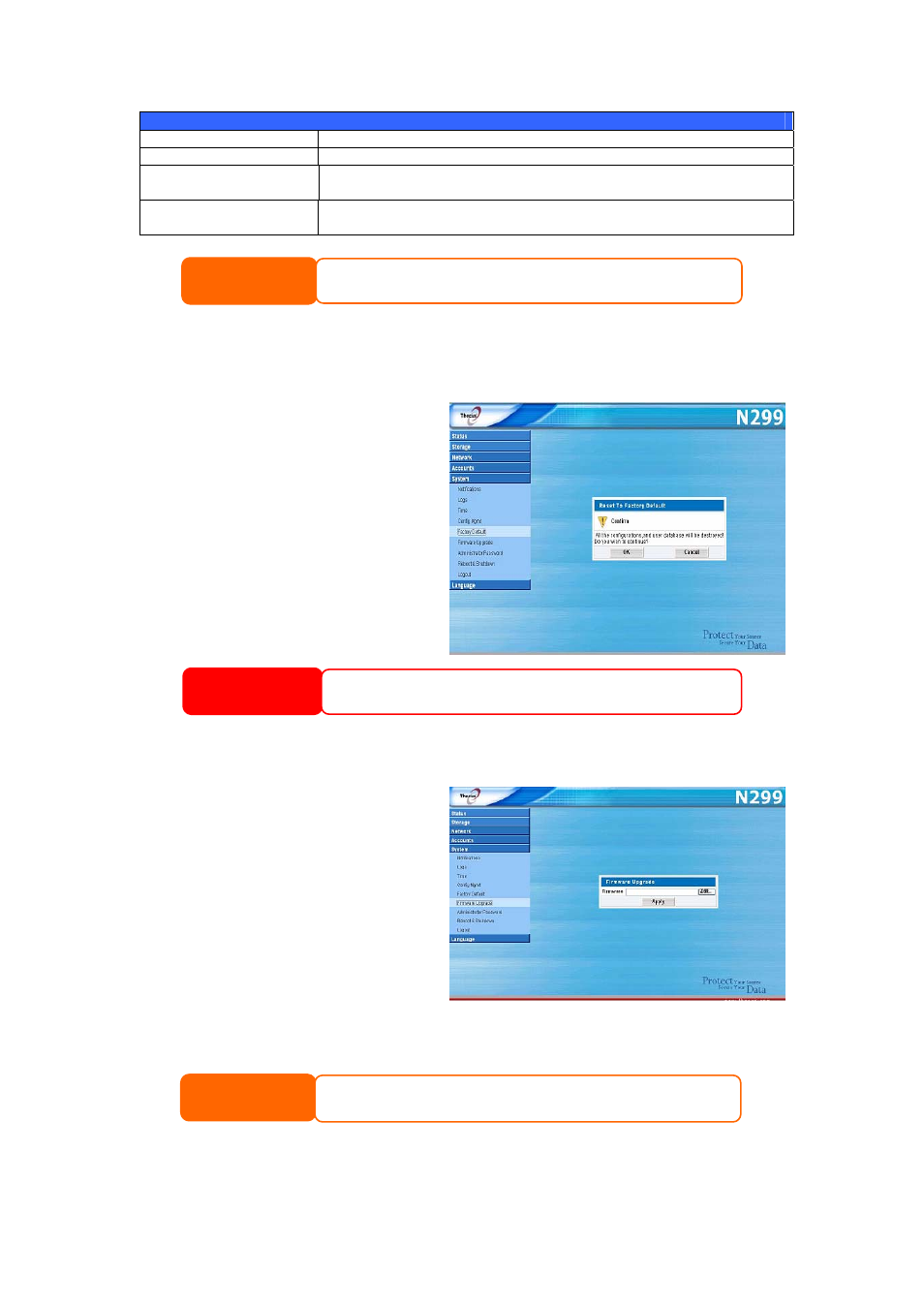
System Configuration Download/Upload
Item Description
Download
Save and export the current system configuration.
Browse
Click to browse the folder of your PC to locate the configuration
files.
Upload
Import a saved configuration file to overwrite current system
configuration.
Backing up your system configuration is a great way to ensure that you can revert
to a working configuration when you are experimenting with new system settings.
NOTE
Reset to Factory Default Settings
From the System menu, choose the
Factory Default item and the Reset
to Factory Default screen appears.
Press Apply to reset the N299 to
factory default settings. Press
Cancel to go back to the main menu.
Resetting to factory defaults will not erase the data stored in the hard disks, but
WILL revert all the settings to the factory default values.
WARNING
Upgrading System Firmware
From the System menu, choose the
Firmware Upgrade item and the
Firmware Upgrade screen appears.
Follow the steps below to upgrade
your firmware:
1. Use the Browse button to
find the firmware file.
2. Press Apply.
3. The beeper beeps and the Busy LED blinks until the upgrade is complete.
• The beeper only beeps if it is enabled in the System Notification menu.
• Check Thecus website for the latest firmware release and release notes.
NOTE
39
