Deleting tasks, To delete a task, simply follow the steps below, Scheduling downloads – Thecus Technology N299 User Manual
Page 52: To schedule downloads, follow these steps, Under download schedule, set scheduler to enable
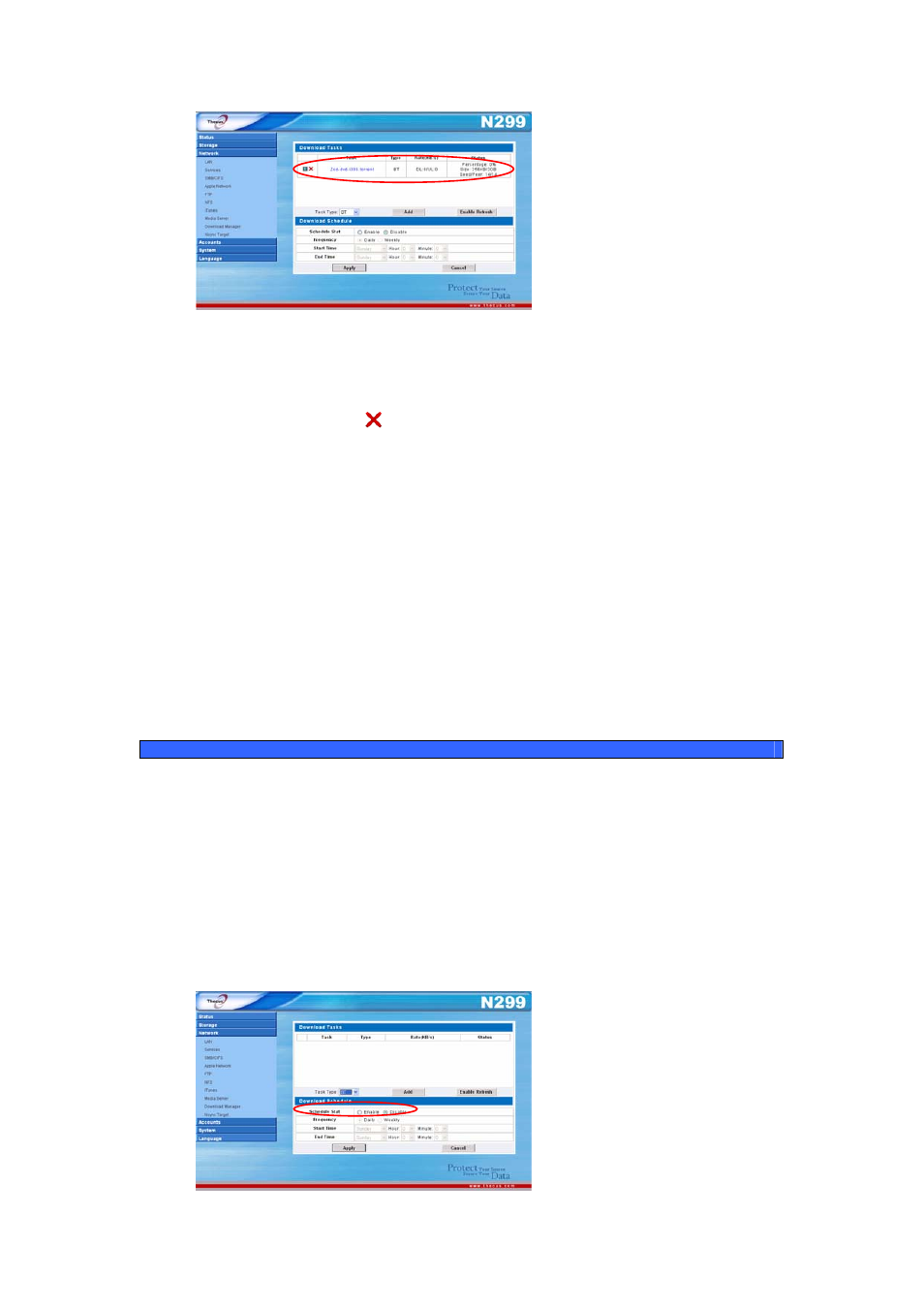
Deleting Tasks
To delete a task, simply follow the steps below:
1. Click the delete icon ( ) beside the task that you wish to delete. The
Delete Task dialogue box will appear.
2. Select Delete Task only if you wish to remove only the torrent file and all
transient files, leaving the unfinished download files intact.
3. Select Delete Task and Files if you wish to remove the torrent file and
all transient files, and the unfinished download files.
4. Click OK to delete the task. Click Cancel to return to the Download
Manager.
Scheduling Downloads
You can schedule your downloads to begin at different times of the day. This is
useful if you wish to complete your downloads during off-peak hours, reserving
your bandwidth for other applications. A table describing the Download
Schedule window appears below:
Download Schedule
Item Description
Schedule Stat
Enable or disable the Download Scheduler.
Frequency
Choose to have the Download Scheduler activate on a daily or
weekly basis.
Start Time
Specify the start day/hour/minute for the download task.
End Time
Specify the end day/hour/minute for the download task.
To schedule downloads, follow these steps:
1. Under Download Schedule, set Scheduler to Enable.
52
