Storage management, Disk information, Raid information – Thecus Technology N299 User Manual
Page 24
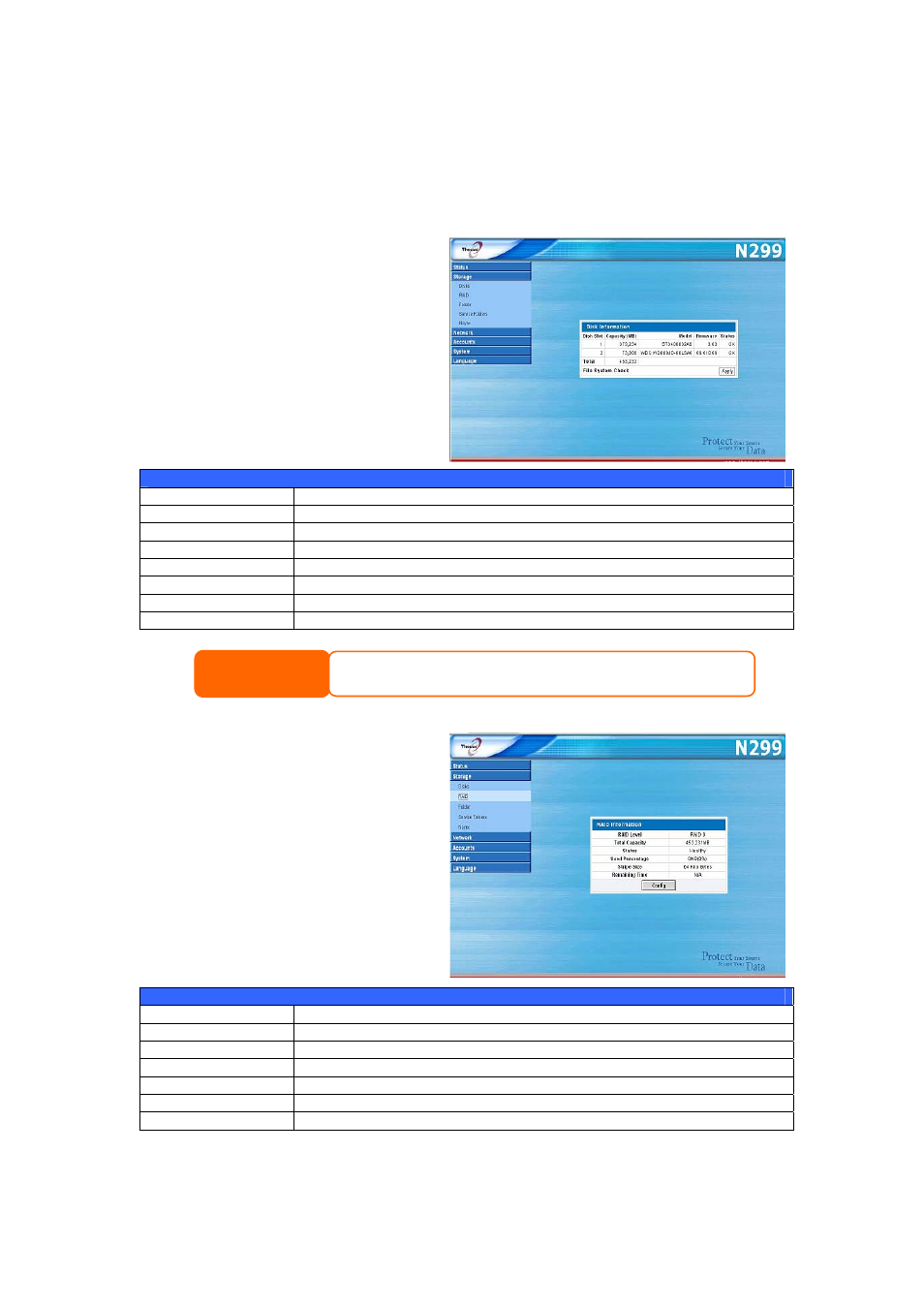
Storage Management
The Storage Menu displays the status of storage devices installed or connected
to the N299, including disk and RAID information.
Disk Information
From the Storage menu, choose the
Disks item and the Disk
Information screen appears. From
here, you can see various items
about installed SATA hard disks.
Blank lines indicate that a SATA hard
disk is not currently installed in that
particular disk slot.
SATA Information
Item Description
Disk Slot
Indicates disk location.
Capacity (MB)
Shows the SATA hard disk capacity.
Model
Displays the SATA hard disk model name.
Firmware
Shows the SATA hard disk firmware version.
Status
Indicates the status of the disk. Can read OK, Warning, or Failed.
Total
Shows the total SATA hard disk capacity.
File System Check
Click Apply to run a file system check on installed hard disks.
Some services will scan the content directories, and this will keep the hard disk
drive from spinning down.
NOTE
RAID Information
From the Storage menu, choose the
RAID item and the RAID
Information screen appears.
RAID Information
Item Description
RAID Level
Shows the current RAID configuration.
Total Capacity
Shows total capacity of the RAID configuration.
Status
Indicates status of the RAID. Can read either Healthy or Failed.
Used Percentage
Displays percentage of used RAID capacity.
Stripe Size
Shows the current disk stripe size.
Remaining Time
Indicates time remaining until the RAID is finished building.
To configure your RAID settings, press the Config button to go to the RAID
Configuration screen.
24
