Ip cam configuration, Step 1: connect the ip cam to the n299 – Thecus Technology N299 User Manual
Page 57
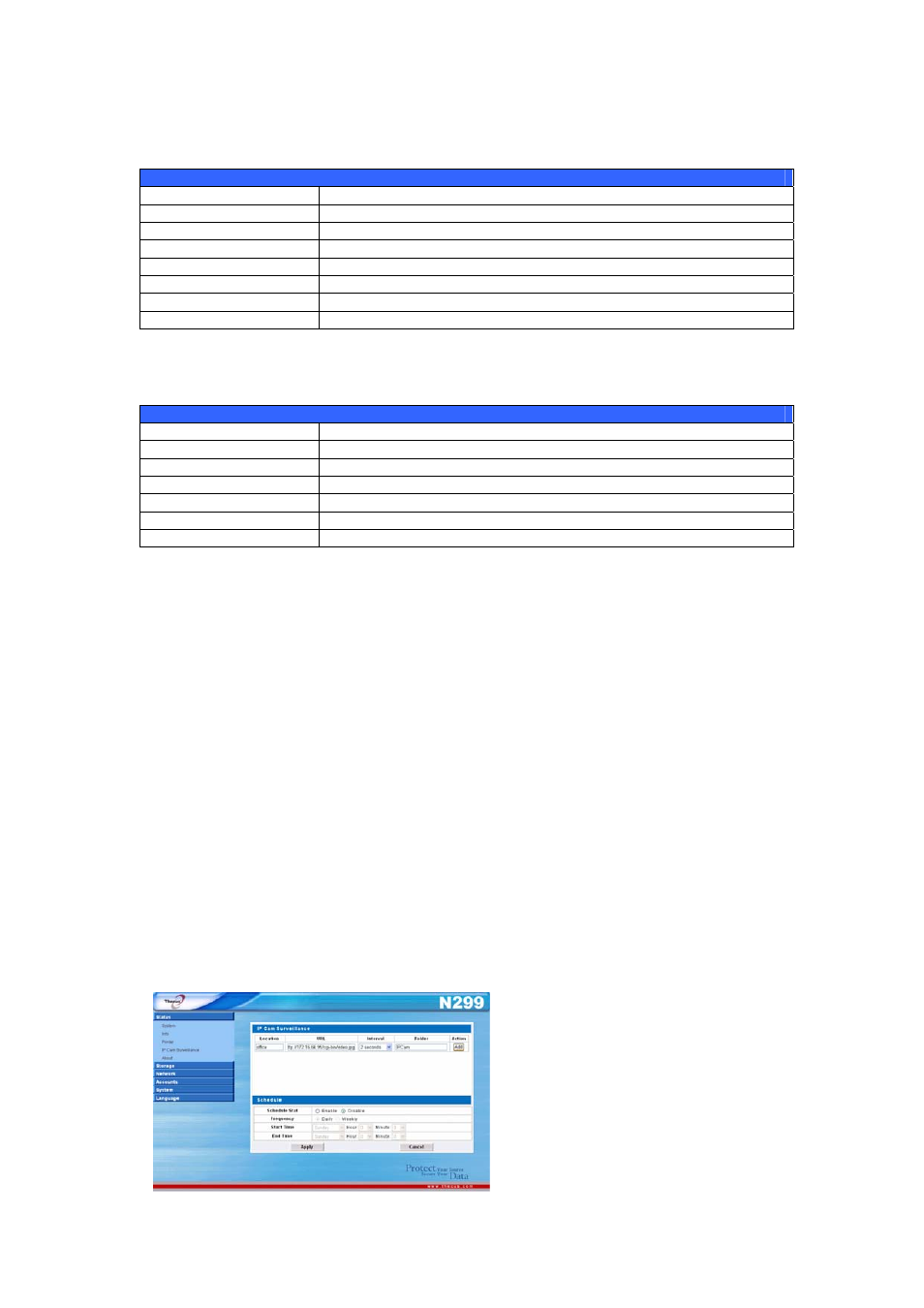
IP Cam Surveillance Information screen appears. The IP Cam screen provides
information and allows you to configure the Simple Surveillance Server.
IP Camera
Item Description
Location
Specify the location where the IP Cam located.
URL
Input the URL address to capture the image.
Interval
Designates the interval for each captured frame.
Folder
Input where the images will reside.
Action Click
ADD to add the task, Delete to remove task.
Apply Click
Apply to save changes.
Cancel Click
Cancel to abandon changes.
To designate a schedule for the Simple Surveillance Server, click Schedule, and
the Schedule Configuration window will appear:
Schedule Configuration
Item Description
Schedule Start
Checked on enable to activate image capture.
Frequency
Frequency of the schedule. Select from Daily and Weekly
Start Time
Scheduled time for image capture to begin.
End Time
Scheduled time for image capture to finish.
Apply Click
Apply to save changes.
Cancel Click
Cancel to abandon changes.
IP Cam Configuration
Setting up an IP Cam for use with the N299 is easy. In this example, we’ll setup a
Vivotek PT7237 IP cam for use with the N299. Configuring a different IP cam will
be slightly different depending on the model you are using, but this guide will
outline the basics.
Follow the instructions included with your IP cam for installation. Once your IP
cam is properly installed, follow the steps below to configure your N299.
Step 1: Connect the IP Cam to the N299
The first step is to connect your IP cam to the N299. To do this, login to the
N299’s Web Admin Interface and select IP Cam Surveillance from the menu.
The IP Cam Surveillance window will appear. Here, we will connect your
installed IP Cam to the N299.
In this window, you will be asked to fill in some basic information about your IP
camera. Let’s go through each field in order:
Location: Here, you can designate
a location that the IP cam is
located. For example, if the IP
is currently monitoring your office
you can enter “office” in the blank.
Choose a name that is meaningful
will make it easier to refer back in
the future.
cam
,
57
