Settings in adjustment mode – TOA Electronics M-9000 User Manual
Page 44
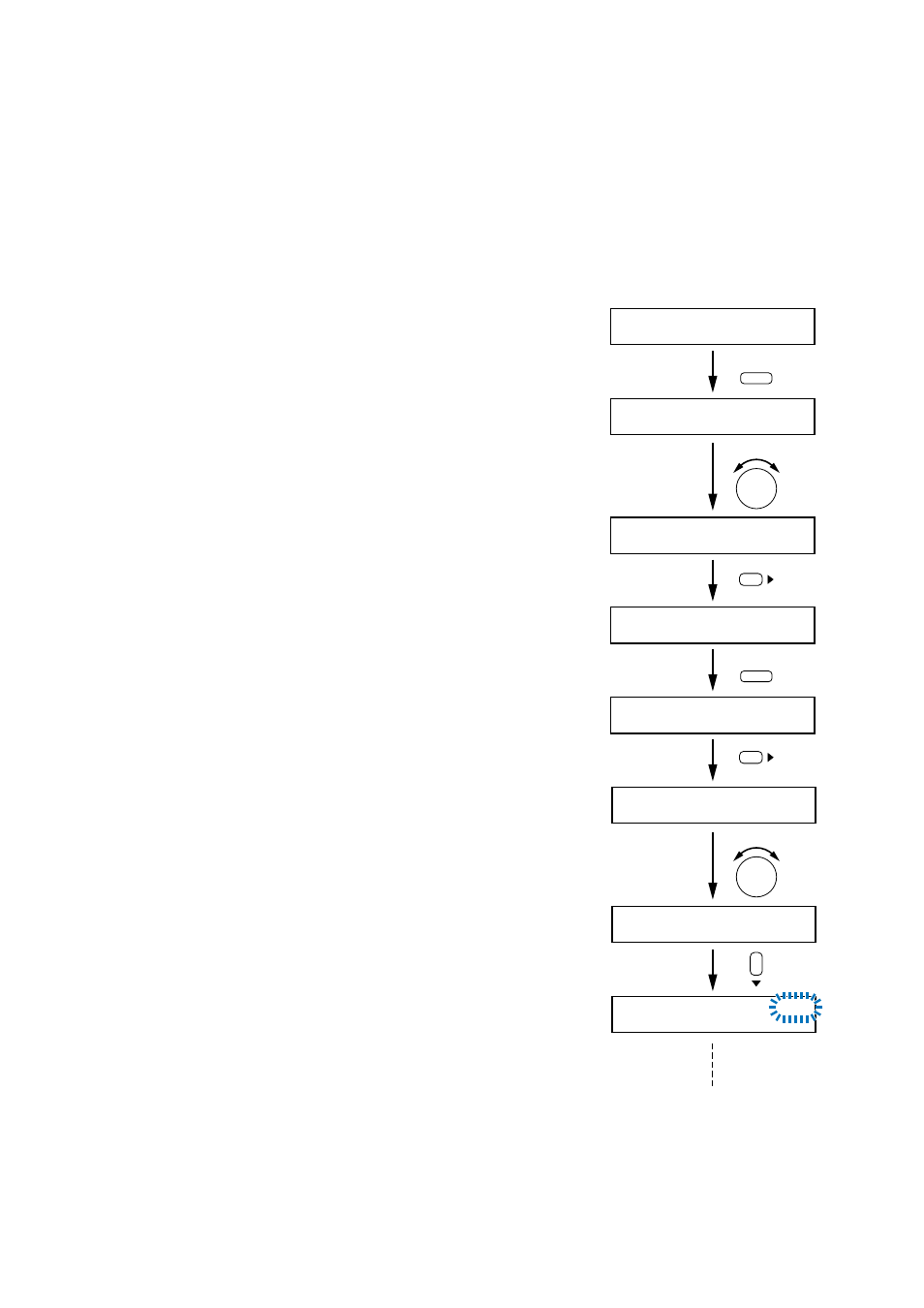
44
11.5. Settings in Adjustment Mode
In the adjustment mode, audio setting parameters can be set while monitoring the output sound. Input and
output gain settings, input sound source equalization*, and sound equalization for individual output zones can
be performed.
Since the setting parameters are individually adjusted for each Event, perform Event settings in advance.
* Input sound source equalization can be performed only for channels equipped with the D-001T module.
The adjustment procedure is described here using an example when paging is made in Event 2 during BGM
broadcast in Event 1.
Step 1. Hold down the Utility menu key for 2 seconds or more in
normal operation state.
The setting screen is displayed.
Step 2. Select ADJUST with the Parameter setting knob.
The screen is switched to the adjustment mode.
Note
In the adjustment mode, the Event selected in normal
operation state continues to be broadcast.
Step 3. Press the Right shift key.
The Event selection screen is displayed.
Step 4. Press the Input channel ON/OFF key to set the Event to ON.
Note
The Event alternates between ON and OFF each time the
Input channel ON/OFF key is pressed.
Setting ON immediately activates the selected Event, and
OFF terminates it.
Step 5. Press the Right shift key.
The input gain setting screen is displayed.
To stop the sound output temporarily, press the input channel
ON/OFF key.
Step 6. Adjust the gain with the Input volume encoder.
Step 7. Press the Down shift key to display each input setting screen
and adjust on-screen parameters with the Parameter setting
knob.
When there are two or more setting items on the screen,
select the items with the Left and Right keys.
INPUT VOLUME
5
6
7
I N 1 – I N 1
O N
+
1 0
.
I N 1 – I N 1
O N
+
0 5
.
D U C K E R
D E P T H
– 2 0
I N P U T – S E T T I G
E V E N T 0 1
R O U T E
O N
E V E N T 0 1
R O U T E
O F F
UTILITY
ON/OFF
PARAMETER
1
2
4
3
A D J U S T
