Event setting, P. 28, P. 28) – TOA Electronics M-9000 User Manual
Page 28
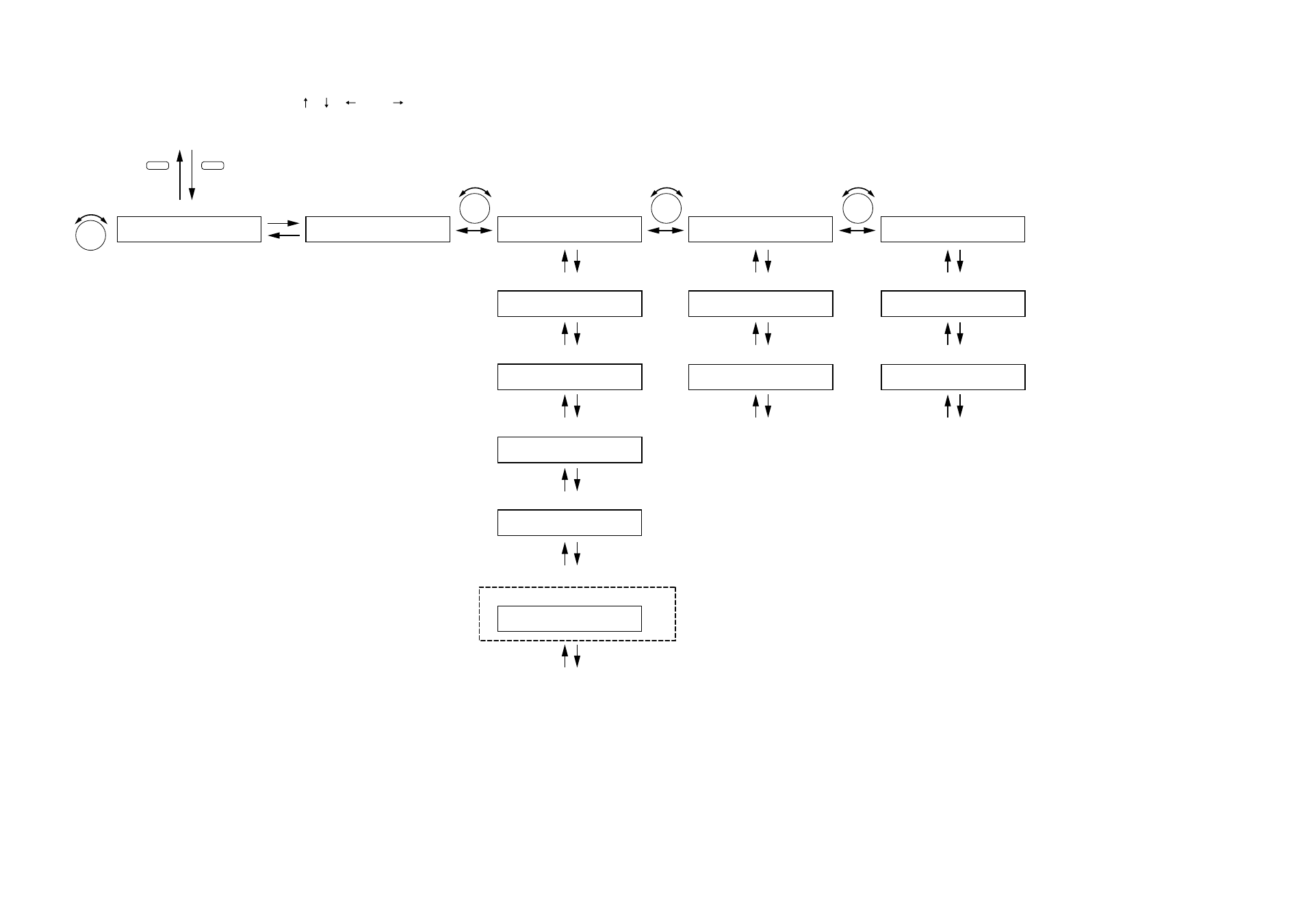
28
11.3.3. Event setting
The screen display examples shown below may differ from actual displays.
The on-screen indications shown in red here (actually shown by flashing cursors) are parameters or setting contents to be selected with the Parameter setting knob, input channel selection key or other designated keys.
Unless otherwise specified, the indications of the [ ], [ ], [
], and [
] arrows represent that the screen is switched with the Screen shift key.
E V E N T – S E T T I N G
E V E N T
0 1 N O N E
Event number selection,
Event classification setting
PARAMETER
PARAMETER
E V E N T 0 1
R O U T E
(When Event classification is
set to ROUTE)
Event number selection,
Event classification setting
Event number selection,
Event classification setting
Event number selection,
Event classification setting
E V E N T 0 1
I N 1
E V E N T 0 1
O U T 1
E V E N T 0 1 T R I G
C – I N 0 1
E V E N T 0 1 T R I G
C – I N 0 1
E V E N T 0 1 S Y N C
O N
E V E N T 0 1
C O U T 0 1
Input channel setting
E V E N T 0 1
B A S E
(When Event classification is
set to BASE)
E V E N T 0 1 B A S E
0 2
Trigger setting
E V E N T 0 1 T R I G
C – I N 0 1
E V E N T 0 1
B G M E N D
(When Event classification is
set to BGM END)
E V E N T 0 1
B G M E N D
BGM END display
Trigger setting
Interlock control output ON/OFF setting
Interlock output terminal setting
(When the interlock control output is ON)
PARAMETER
PARAMETER
UTILITY
MEMORY
Normal operation mode
Setting menu screen
Press for over 2 seconds.
Note
All screens that appear when the Setting knob is rotated are
"Event No. selection/Event classification setting" screens.
The screen to be displayed when the Up or Down key is
pressed differs depending on the set Event classification.
