Audio input setting, Set the audio input. (refer to, P. 26 – TOA Electronics M-9000 User Manual
Page 26: P. 26)
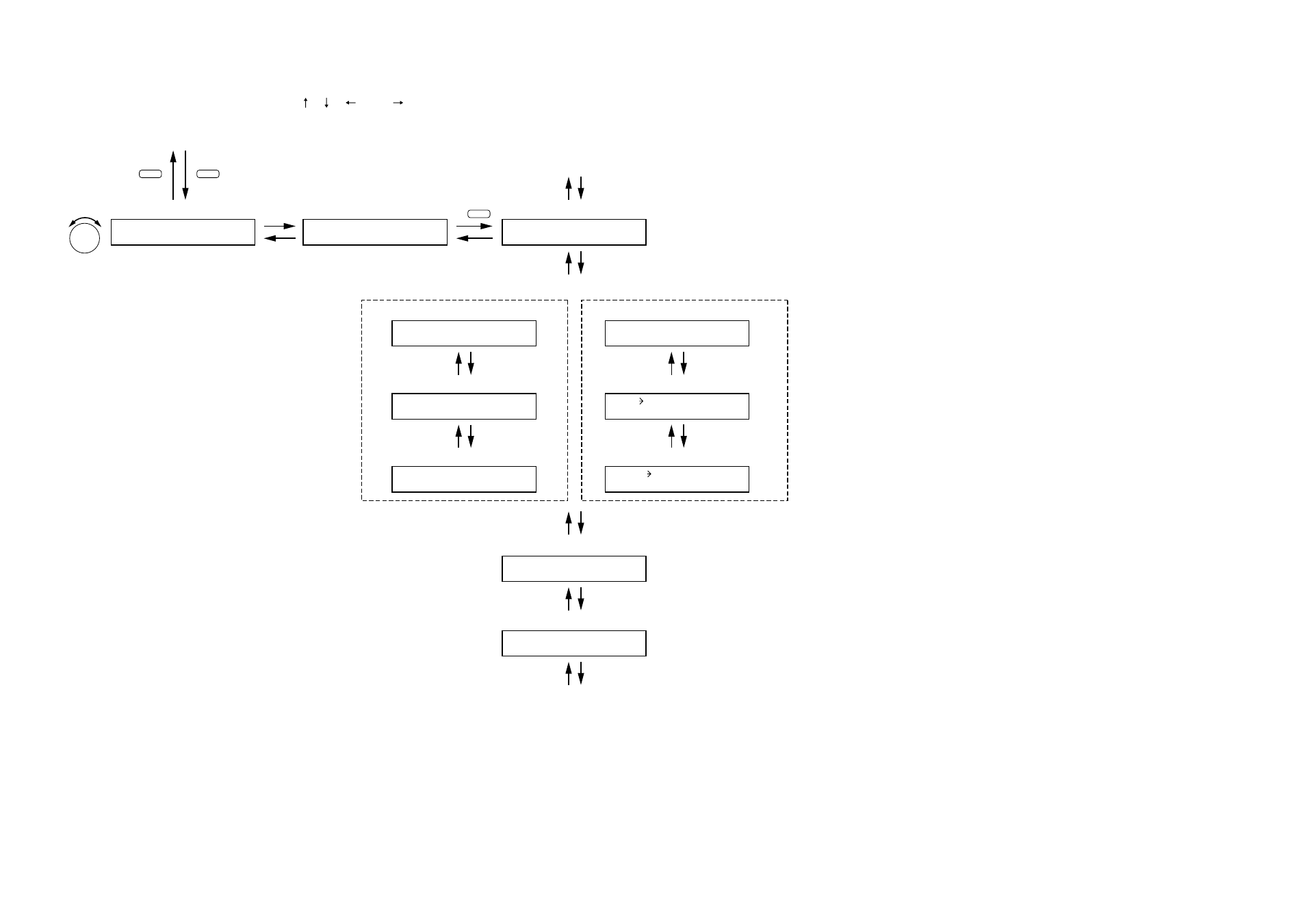
26
11.3.1. Audio input setting
The screen display examples shown below may differ from actual displays.
The on-screen indications shown in red here (actually shown by flashing cursors) are parameters or setting contents to be selected with the Parameter setting knob, input channel selection key or other designated keys.
Unless otherwise specified, the indications of the [ ], [ ], [
], and [
] arrows represent that the screen is switched with the Screen shift key.
UTILITY
MEMORY
INPUT SELECT
1 – 8
I N P U T – S E T T I N G
Normal operation mode
Setting menu screen
S E L E C T
I N P U T
C H
Input channel selection
PARAMETER
Ducker ON/OFF setting
I N 1 –
_ _ _ _ _ _ _
Input channel name setting
Priority setting
Input channel name setting
I N 1 – D U C K E R –
O F F
(For the channel on which the D-001T is used)
I N 1 – P H A N T O M –
O N
Phantom power ON/OFF setting
I N 1 – S E N S I T I V I T Y –
1 0
Input sensitivity setting
I N 1 – V O X –
O F F
(For the channel on which the ZP-001T is used)
P R E P A G E T O N E –
O F F
Pre-paging tone ON/OFF setting
Operation mode setting
O U T =
O U T P U T S E L E C T
M O D E =
R I N G S I G N A L
Press for over 2 seconds.
I N 1 P R I O R I T Y
8
