Indicators and display messages, R (p.46), P.46) – Toshiba e-STUDIO161 User Manual
Page 52
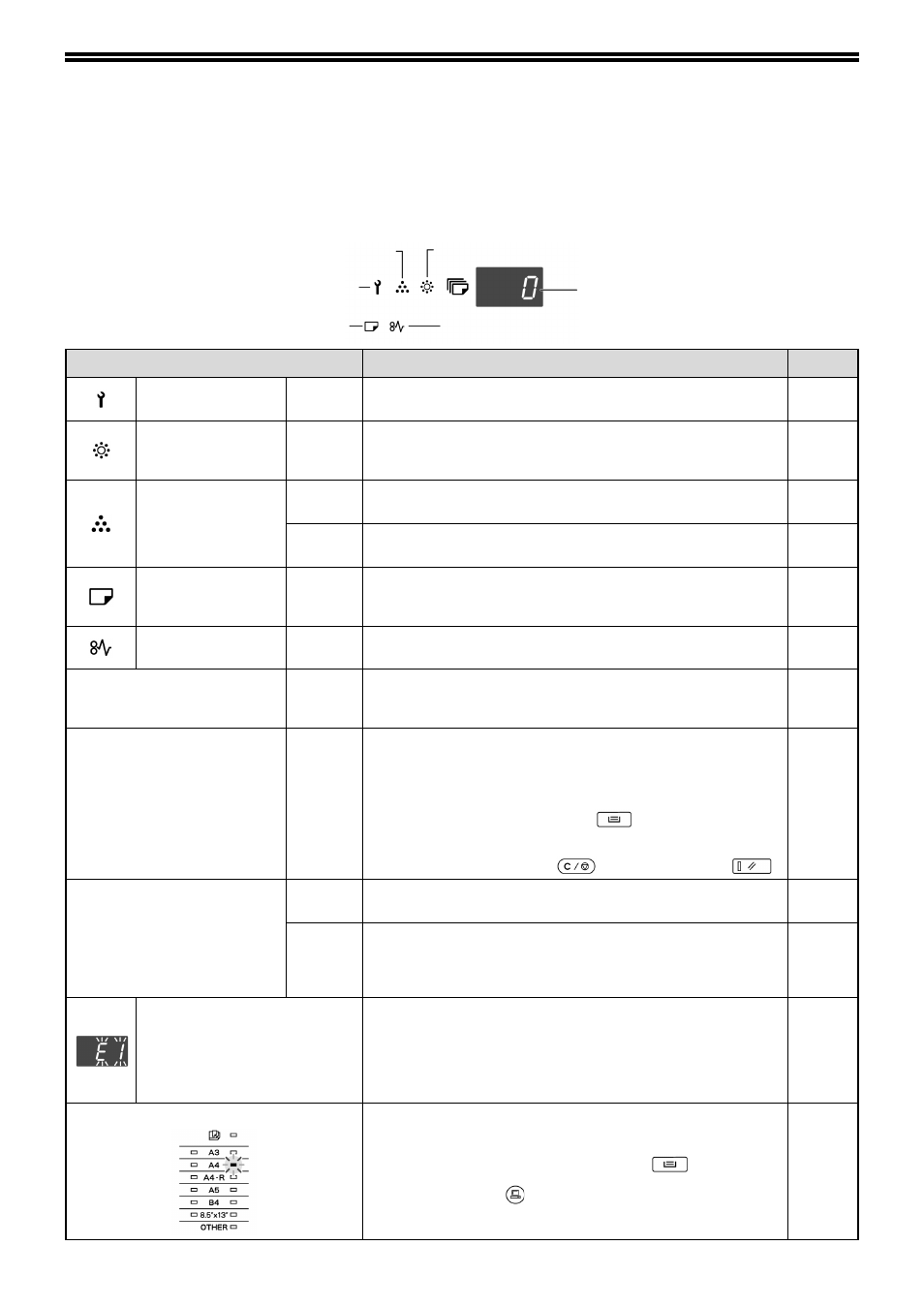
46
INDICATORS AND DISPLAY
MESSAGES
If one of the following indicators lights up or one of the following messages appears in the display, check the
meaning of the indicator or message in the following table and take appropriate action.
Toner cartridge replacement
required indicator
Maintenance indicator
Developer replacement required indicator
Display
Paper required indicator
Misfeed indicator
Indication
Cause and solution
Page
Maintenance
indicator
Steadily
lit
Service by an authorized TOSHIBA service technician is
required.
–
Developer
replacement
required indicator
Steadily
lit
Developer is required. Contact your authorized service
representative.
–
Toner cartridge
replacement
required indicator
Steadily
lit
Replacement of toner cartridge will be needed soon.
Prepare a new cartridge.
–
Blinking
Toner cartridge must be replaced. Replace it with a new
one.
Paper required
indicator
Steadily
lit
The tray is out of paper. Load paper. It is also possible that
the tray is not inserted completely into the machine. Make
sure it is inserted correctly.
Misfeed indicator
Steadily
lit
A paper misfeed has occurred. Remove the misfeed as
explained in "MISFEED REMOVAL".
ORIGINAL SIZE indicator
Blinking
The original is not placed in the correct orientation. Rotate
the original so that it is in the same orientation as the
blinking ORIGINAL SIZE indicator.
PAPER SIZE indicator
Blinking
A paper feed location is blinking.
→ A blinking paper feed location means that the size of paper
loaded in the tray is different from the paper size setting for the
tray. Change the paper size setting.
To clear the display, do one of the following:
• Use the [TRAY SELECT] key (
) to change the tray
selection.
• Open and close the tray.
• Press the [CLEAR] key (
) or the [RESET] key (
).
[CH] appears in display
Steadily
lit
The front cover or the side cover is open. Close the front
cover or the side cover.
–
Blinking
The toner cartridge is not installed correctly. Reinstall the
toner cartridge. If [CH] still blinks in the display after
reinstalling the toner cartridge, contact your authorized
service representative.
Letters and numbers appear
in the display
Turn off the power switch, wait about 10 seconds, and then
turn on the switch again. If this does not clear the message,
write down the code that appears and then unplug the
power cord and contact your authorized. Tell service
representative what code appeared and the circumstances
under which it appeared.
–
When "Use close paper size" is disabled
The PAPER SIZE indicator on the operation panel will blink.
You can press the [TRAY SELECT] key (
) to select a
tray manually, or load paper in the bypass tray and press
the [ON LINE] key (
) to begin printing.
Online
manual
