TOA Electronics C-RM500 User Manual
Page 17
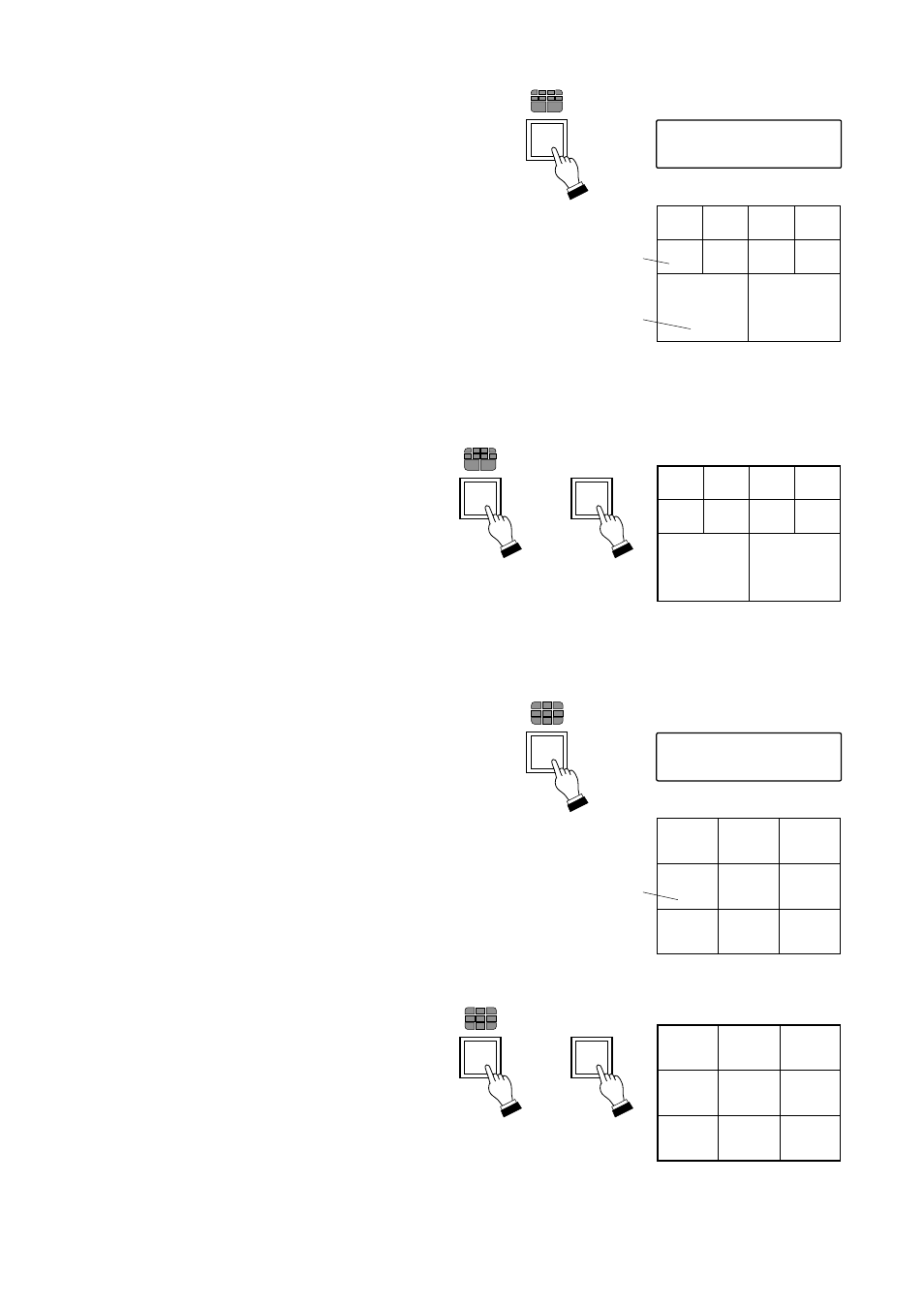
[10-segment split-screen viewing]
Step 1. Press the 10-Segment Split-Screen key.
The images of camera numbers 1 – 8 (Group 1)
and 2 more images (set with the Switcher) will
be displayed on the monitor.
Step 2. Press the 10-Segment Split-Screen key
again, or the Group Selector key.
The images of camera numbers 9 – 16
(Group 2) and 2 more images (set with
the Switcher) will be displayed on the
monitor.
[9-segment split-screen viewing]
Step 1. Press the 9-Segment Split-Screen key.
The images of camera numbers 1 – 9 (Group 1)
will be displayed on the monitor.
Step 2. Press the 9-Segment Split-Screen key
again, or the Group Selector key.
The images of camera numbers 10 – 16
(Group 2) will be displayed on the
monitor.
17
LCD screen
1 0 – S E G M E N T
GROUP
SELECT
or
Monitor screen (Group 1)
01
02
03
04
06
05
07
08
YY
XX
Camera name
Camera number
Monitor screen (Group 2)
09
10
11
12
14
13
15
16
YY
XX
LCD screen
9 – S E G M E N T
GROUP
SELECT
or
Monitor screen (Group 1)
01
02
03
04
05
06
07
08
09
Camera number
Monitor screen (Group 2)
10
11
12
13
14
15
16
Note: Camera images can be freely selected for
Screens XX and YY using the switcher.
