2 selfview, 1 local pc display, Selfview – TANDBERG 1500MXP User Manual
Page 35
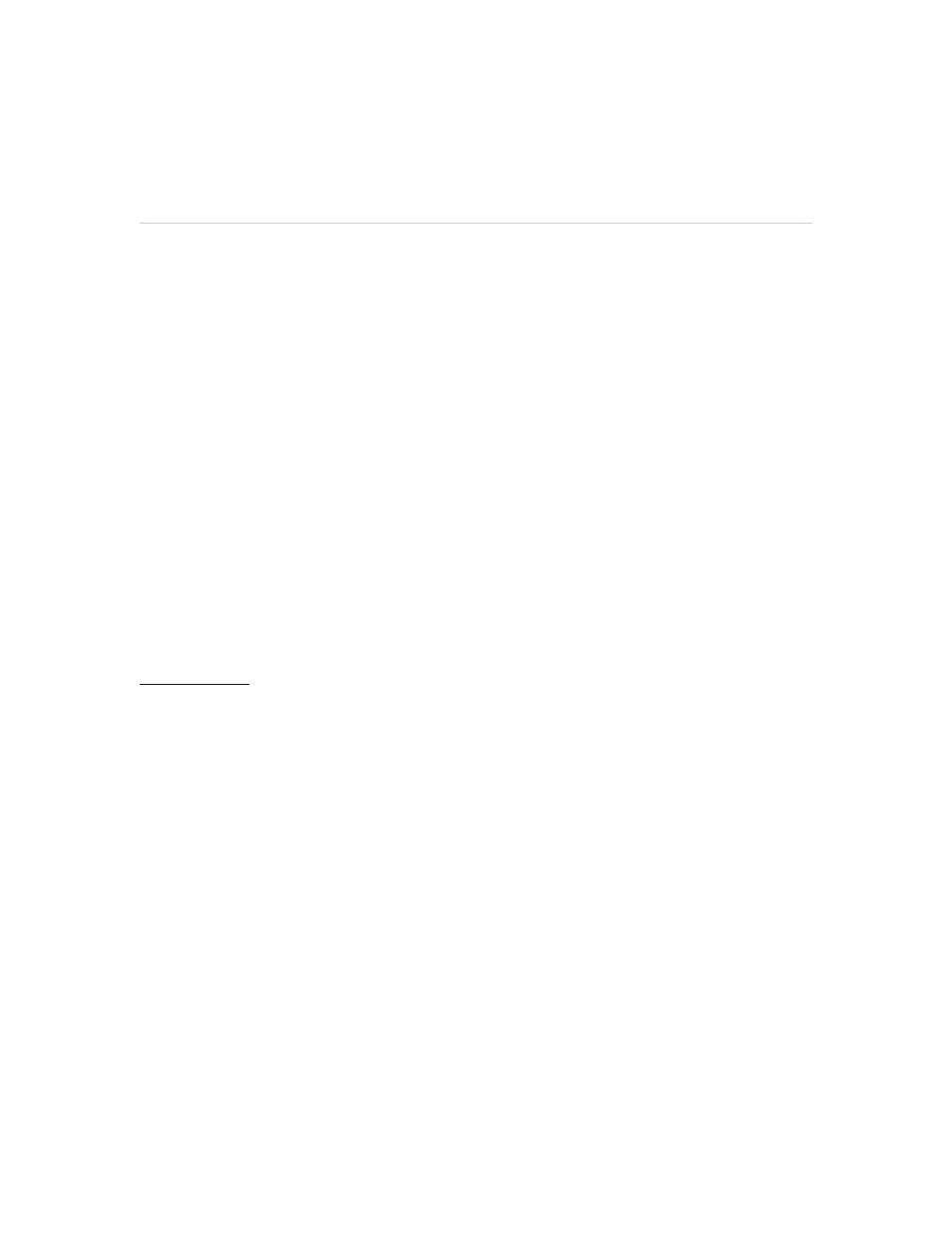
General Use
23
3.2.2
Selfview
The term “Selfview” means the outgoing image. In a normal call using the main camera, this is
the image of you. The Selfview button toggles the images between Far End, Selfview and Dual
Video (if any).
How to use Selfview:
1. Outside a call, pressing the Selfview button will switch between the near end video and a
black screen/logo on the main monitor.
2. In a point to point call, press the Selfview button once to switch from far end video to near
end video to see a full screen picture of the outgoing video. Press Selfview again to go
back to normal.
3. In a point to point call with a dual video stream, the dual stream is displayed in the big
picture. Press the Selfview button to toggle to the Near End picture, then the Far End
picture, and finally back to the dual stream.
The above behavior is similar for both single monitor systems and dual monitor systems. Selfview
applies to the main monitor.
3.2.2.1 Local PC Display
When using the screen as your PC screen, it is recommended to set Local PC Display to On, see
Screen Settings
. That implies that you can display your PC locally while having a
videoconference and you can keep on working without having the Far End participant viewing
your PC screen.
Note that this applies to single monitor systems only.
It is also recommended to keep the Auto Layout setting On (default) to get a suitable layout when
toggling from Local PC Display mode to standard conference mode.
Use the Selfview button to toggle between Local PC Display mode and standard videoconference
mode. An indicator tells you that your PC image is displayed locally.
